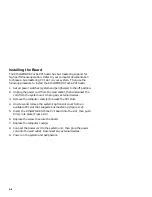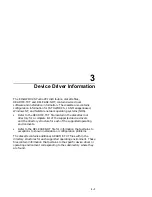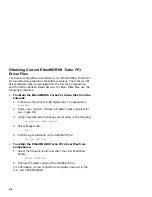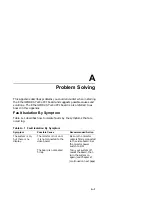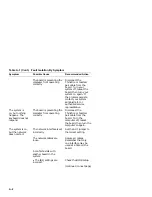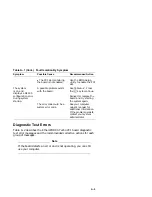Connecting to a Network
Depending on how you configured the EtherWORKS Turbo PCI board,
use one of the following procedures to connect your system to the
network.
Connecting to a ThinWire Ethernet Network
To connect the EtherWORKS Turbo PCI board to a ThinWire network:
1.
Attach the ThinWire cable(s) to a T-connector.
2.
If the system is at the end of an Ethernet segment, attach a
terminator to the unused side of the T-connector. If the system
is between consecutive networked systems, ensure that two
ThinWire cables are attached to the T-connector. Termination is
usually required at each end of a ThinWire cable segment.
3.
Push the T-connector onto the BNC connector, located near the
bottom of the board mounting bracket, then twist the T-connector
to lock it in place (see
!
in Figure 2–4).
Connecting to a Twisted-Pair Ethernet Network
To connect the EtherWORKs Turbo PCI board to a twisted-pair
network:
Plug the twisted-pair Ethernet cable connector into the 8-pin (RJ-45)
connector, located near the top of the board’s mounting bracket, until
it clicks and locks in place (see
"
in Figure 2–4).
Connecting to a Full Duplex Device
To configure a full duplex connection, make sure that you are
connecting to another device that supports full duplex mode to
avoid serious network problems. Full duplex mode is enabled by the
software. See the README.TXT file referenced in Chapter 3 for
further information.
2–11
Содержание EtherWORKS Turbo PCI
Страница 4: ......
Страница 8: ......
Страница 11: ...Figure 1 EtherWORKS Turbo PCI Product Kit LJ 03736 TI0 6 3 1 7 5 4 2 xi...
Страница 12: ......
Страница 19: ...Figure 2 2 Removing the PCI Slot Cover L J 0 0 4 6 2 T I 0 2 5...
Страница 20: ...Figure 2 3 Installing the EtherWORKS Turbo PCI Board LJ 03735 TI0 2 6...
Страница 28: ......
Страница 32: ......
Страница 40: ......