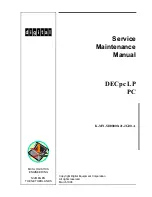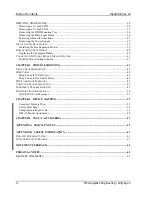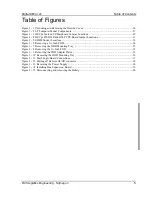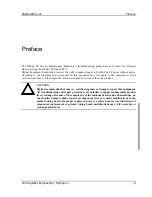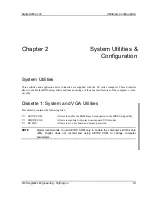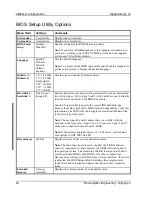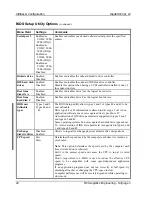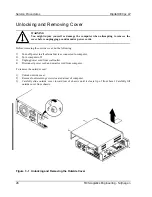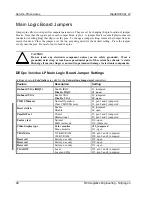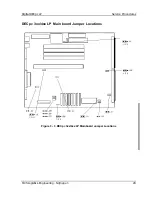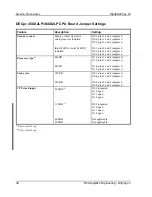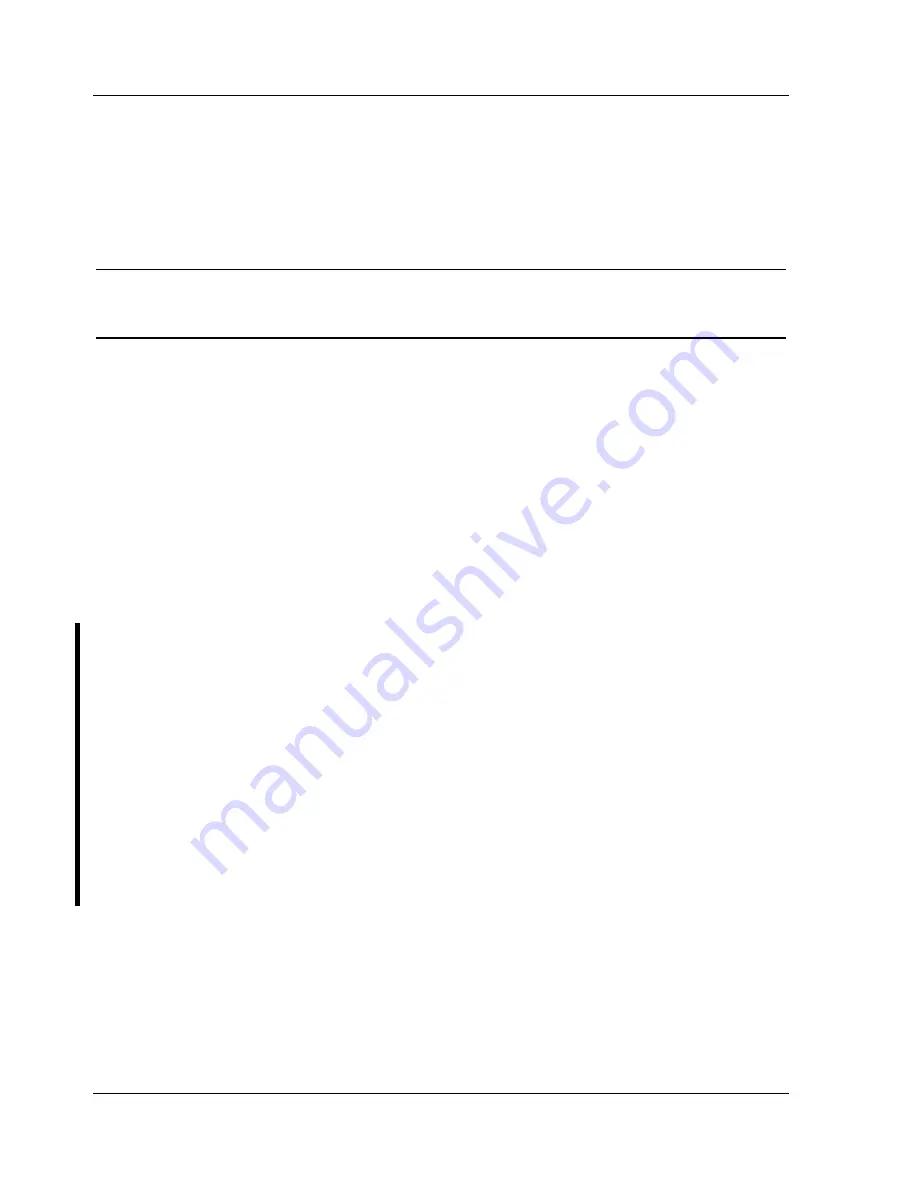
Utilities & Configuration
Digital DECpc LP
16
MCS Logistics Engineering - Nijmegen
Setting a Keyboard and Mouse Password
After copying KP.EXE onto the computer's hard disk, a keyboard and mouse password can be set using the
following procedure:
1) At the MS-DOS prompt type
kp
then press
[Enter]
. You are then prompted to enter a password.
NOTE
Other applications, such as QEMM386 V6.01, use the character string kp to invoke or
enable commands. When having such an application installed, add the /nic parameter
when to set a keyboard and mouse password using the Keyboard Password utility.
2) Enter a password then press
[Enter]
. You are then prompted to type the password again to verify it.
3) Enter the password then press
[Enter]
. The keyboard has been locked.
4) To unlock the keyboard, enter the password and press
[Enter]
.
Diskette 1: Windows 3.0/3.1 Drivers
This diskette contains a variety of Windows-compatible video device drivers. To install any of the supplied
video device drivers do the following:
1) Make sure the computer is operating as expected.
2) If applicable, install the operating system and any application software.
3) Configure the computer for the desired video mode.
4) Follow the procedures provided in the Microsoft Windows 3.0/3.1 User’s Guide to properly install all
applicable video device drivers.
Diskette 2: Windows 3.0/3.1 Drivers
This diskette contains a variety of DOS and CAD video application drivers. To install any of the supplied
application drivers do the following:
1) Make sure the computer is operating as expected.
2) If applicable, install the operating system.
3) Configure the computer for the desired video mode.
4) Install the DOS or CAD software.
5) Install any DOS or CAD application driver following the procedures in the DOS or CAD software
documentation and appropriate README.DOC file.