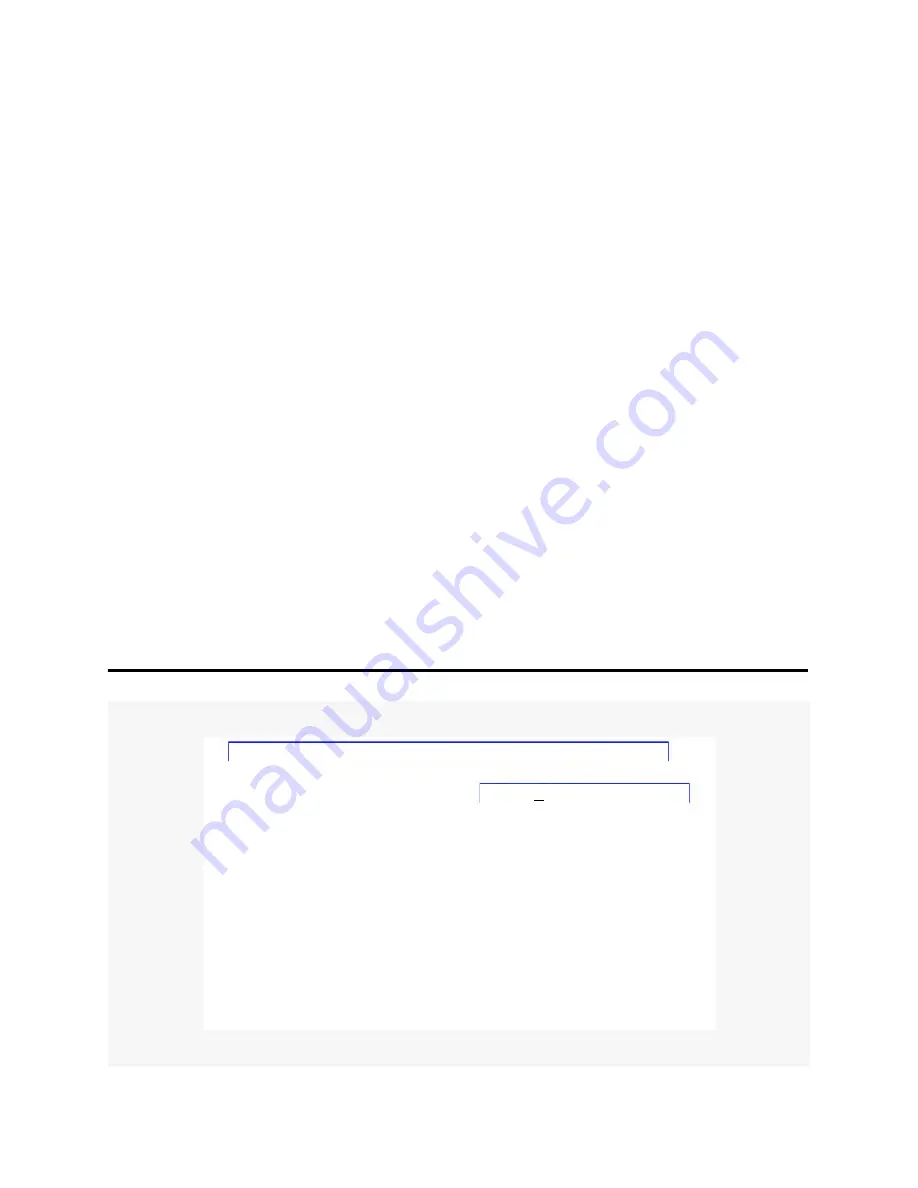
3-10 ChannelWorks Network Installer’s Guide
Reading The ChannelWorks Bridge Parameters
To access the ChannelWorks Bridge NVRAM and read the bridge’s current operating
parameters, perform the following procedure:
Note:
This procedure assumes that you have performed the procedures in the “Installing The
LANcity Subscriber Utility on A PC” section and the procedures in the “Connecting A
PC to The ChannelWorks Bridge Serial Port” section.
1.
With LCS displaying its Main Menu, click on Bridge. The utility displays the
Bridge Pull Down Menu as shown in Figure 3-7.
2.
Click on Read NVRAM. The utility displays the Read NVRAM window as
shown in Figure 3-8.
3.
Click on Read All Groups and click on OK. The utility displays the Read
NVRAM Warning.
4.
Click on OK. The utility displays the names of the parameter groups in its menu
bar.
Note:
Depending on your PC, it takes approximately one to three minutes to read the bridge’s
NVRAM.
5.
When complete, the utility displays the Read NVRAM Initialized Group Dialogue
window. Click OK.
Figure 3-7
Bridge Pull Down Menu
LANcity Subscriber Utility - (defaults.dat)
Read NVRAM F7
Содержание ChannelWorks
Страница 1: ...ChannelWorks Part Number EK DECTV IN B01 Network Installer s Guide...
Страница 10: ...x...
Страница 20: ...xx ChannelWorks Network Installer s Guide...
Страница 32: ...2 10 ChannelWorks Network Installer s Guide...
Страница 50: ...3 18 ChannelWorks Network Installer s Guide...
Страница 62: ...4 12 ChannelWorks Network Installer s Guide...
Страница 66: ...5 4 ChannelWorks Network Installer s Guide...
Страница 70: ...A 4 ChannelWorks Network Installer s Guide...
Страница 72: ...B 2 ChannelWorks Network Installer s Guide...
Страница 82: ...B 12 ChannelWorks Network Installer s Guide...
Страница 86: ...4 ChannelWorks Network Installer s Guide...
Страница 89: ......
Страница 90: ...Printed in U S A...






























