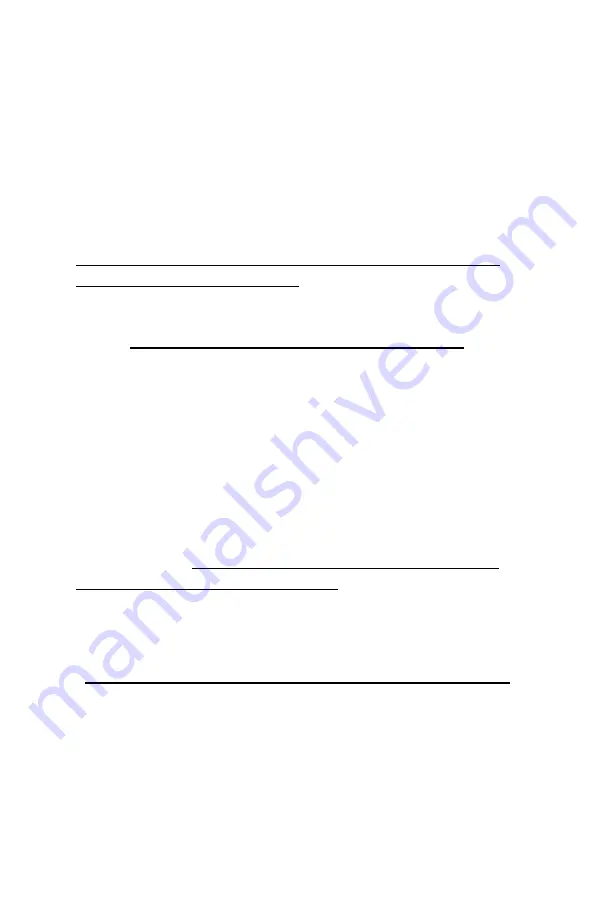
- 11 -
If the selected line has a mode setting, use the
Up
Arrow
or
Down Arrow
key to change the mode settings. In
a few cases the
Zero
key is used to change mode settings.
Example, the
Zero
key changes Throttle mode for the
Timers.
The
Setup
key is used to view other screens, each
time the
Setup
key is pressed the next screen will be shown.
Note: The only way to get to the Bracket home screen is to
press the Bracket (BRKT) key.
Initial Setup of the Mega 475
When the Mega 475 arrives and you turn it on, you
will see the Bracket Mode Dial-In and Delay Screen. With
the initial factory settings, the Mega 475 will function as a
basic Crossover Delay Box, without any changes done to it.
To use the additional features of the Mega 475,
information needs to be entered. There are two sets of
screens, one set for Bracket Mode and one set for Pro Mode.
Some of the features can only be set while in Bracket Mode.
For example, the S.F.O. Mode is only accessible when in
Bracket Mode. For this reason it is recommended that you
setup the Bracket Mode screens first. Once the initial
settings have been entered, most will not need to be changed
unless the setup of the vehicle is changed.
Setting Bracket & Pro Mode Screens
The next section of the instructions will list what is
on each line of the 9 Bracket screens (pages 12-19) and the 6
Pro screens (pages 20- 24). Also listed, are which keypad
keys are used, to change the value or setting for each line.
Содержание Mega 475
Страница 1: ... 1 www RaceDigitalDelay com Mega 475 Instruction Manual ...
Страница 55: ... 55 ...


























