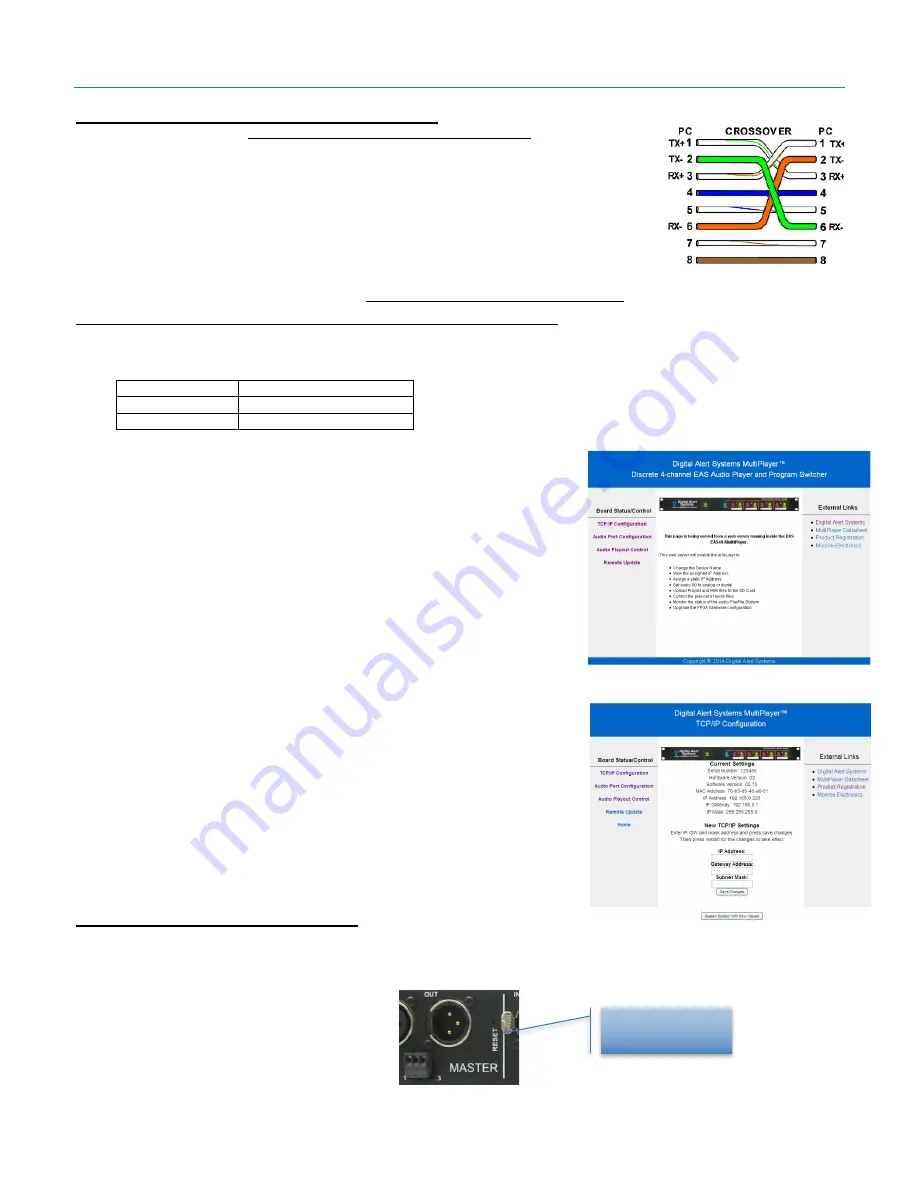
Digital Alert Systems
AMS Installation / Operation & Integration Guide
Revision 3.0
Page 7 of 31
MultiPlayer - Setting/Modifying IP Address
The MultiPlayer ships with a factory default static IP Address: 192.168.0.220. To match a
station’s network configuration the IP address will most likely need changing which requires
initially logging in to the MultiPlayer at the 192.168.0.220 address to modify IP configuration.
(Additional information on configuring a PC network connection can be found in the Appendix.)
A CAT-5 network crossover cable is shipped with the MultiPlayer to allow direct connection from
a PC network interface to the MultiPlayer network port.
CAUTION
: Before directly connecting a PC to the MultiPlayer always verify the cable is a
crossover by referencing the picture in Figure 7.
Failure to use a crossover cable may either
cause the interface to not work, and one or both network ports may be damaged.
To assure a stable and steady connection with the AMC, the MultiPlayer should be configured with a static IP address. Consult
the IT department to determine the following information:
Static IP Address _ _ _ . _ _ _ . _ _ _ . _ _ _
Gateway _ _ _ . _ _ _ . _ _ _ . _ _ _
Subnet Mask _ _ _ . _ _ _ . _ _ _ . _ _ _
Use the following steps to modify MultiPlayer IP Address:
1.
Power up the MultiPlayer by inserting the AC cord and attaching to 100
– 240 VAC power source
2.
While the MultiPlayer is booting (approximately 10 sec) open a web
browser on the PC
3.
In the address line type 192.168.0.220 and press
Enter
button. You
should be greeted with the MultiPlayer Home page as shown in Figure
8
4.
On the left side of the page click the
TCP/IP Configuration
link. The
screen should now display the TCP/IP configuration page as shown in
Figure 9
5.
Enter the previously obtained information for IP Address, Gateway
Address and Subnet Mask in the associated fields
6.
Click
Save Changes
to store the values
7.
Click
Restart System with New Values
will restart the MultiPlayer with
the new values
8.
Disconnect the network connection from the PC and plug into the network
switch/router
9.
In a networked browser enter the new IP address to confirm connection.
The MultiPlayer’s home screen should appear
MultiPlayer - Resetting Default IP
If necessary to reset the MultiPlayer to the default IP Address (192.168.0.220), press and hold the
RESET
button (located in a
recess on the back panel) for 10 seconds.
Figure 10 MultiPlayer RESET button
Figure 9 MultiPlayer TCP/IP Configuration screen
Figure 8 MultiPlayer Home page
Figure 7 Ethernet crossover cable
wiring diagram
Reset button
(recessed)








































