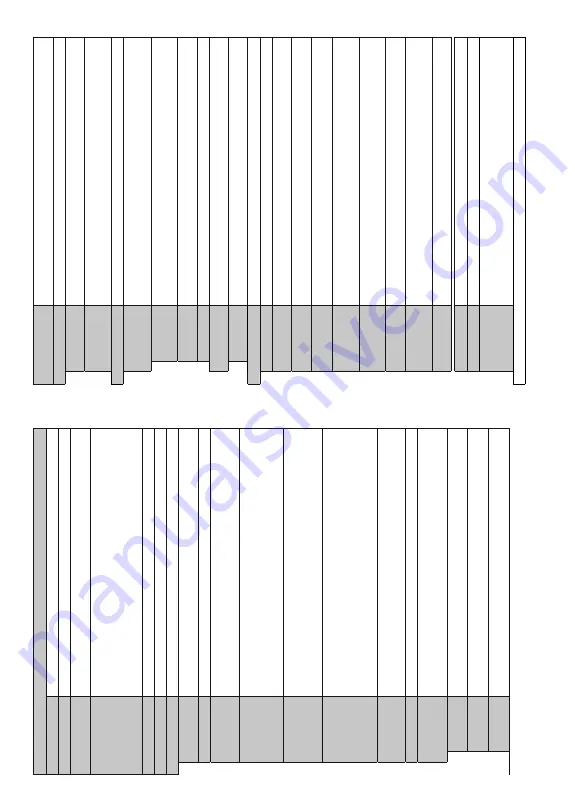
English
- 17 -
System Menu Content
Conditional
Access
Controls conditional access modules when available.
Language
<
RXPD\VHWDGLႇHUHQWODQJXDJHGHSHQGLQJRQWKHEURDGFDVWHUDQ
GWKHFRXQWU\
Privacy Settings
Manage
your
privacy
privileges
for
smart
T
V
related
application
s.
Press
OK
to
enter
the
menu and set according to your preferences.
Parental
Enter
correct
password
to
change
parental
settings.
Y
ou
can
eas
ily
adjust
Menu
Lock
,
Maturity
L
ock
,
Child
Lock
or
G
uidance
in
this
m
enu. Y
ou
can
also
set
a
new
PIN
or change the
Default
CICAM PIN
using the related
options.
Note:
Some
m
e
n
u
o
p
ti
o
n
s
may not be available depending on the country selection in the
First T
ime
Installation
'HIDXOW
3
,1
FRXOG
KDYH
EHHQ
VHW
WR
RU
,I
\RX
KDYH
GH¿QHG
WKH
3,1LV
UHTXHVWHG
depending on the country selection) during the
First T
ime Installation
XVHWKH3,1WKDW\RXKDYHGH¿QHG
Date/T
ime
Sets date and time.
Sources
Edit the names, enable or disable selected source options.
Accessibility
Displays accessibility options of the
TV
.
High Contrast
Increase
the
contrast
of
the
menu
options
and
texts
to
m
ake
the
m
easier
to
read.
White
Text
,
Y
ellow T
ext
and
2ႇ
options will be available.
Hard of Hearing
Enables any special feature sent from the broadcaster
.
Audio
Description
A
narration
track
will
be
played
for
the
blind
or
visually
impa
ired
audience.
Press
OK
to
see
all
available
Audio
Description
m
enu
options. This
feature
is
available
only
if
the
broadcaster supports it.
Dialogue
Enhancement
This
feature
provides
sound
post-processing
options
for
speech-
gated
dialogue
enhancement.
2ႇ
,
Low
,
Medium
a
nd
High
o
ptions
will
be
available.
S
et
according
your preference.
Note:
7
KLV
IHDWXUH
KDV
DQ
H௺HFW
RQO\
LI
LQSXW
DXGLR
IRUPDW
LV
$
&
DQG
WKLV
H௺HFW
RQO\
DSSOLHV
WR
7
9
ORXGVSHDNHU
output.
Spoken
S
ubtitles
Default
preference
of
spoken
subtitles
is
selected
with
this
se
tting
option.
To
make
spoken
subtitles priority higher than normal ones, this option should
be set to
On
.
This
option
m
ay
not
be
available
depending
on
the
model
of
your
T
V
and
is
only
visible
when the source is set to
TV
.
0DJQL¿FDWLRQ
Enables
the
use
of
button
combinations
to
m
agnify
the
screen.
On
a
nd
2ႇ
o
ptions
will be available. Set as
On
to enable.
0DJQL¿FDWLRQ
VXSSRUW
ZLOO
EH
HQDEOHG
RU
GLVDEOHG
ZLWK
ORQJSUHV
V
RI
WKH
QXPHULF
EXWWRQ
)LUVW
WRSOHIW
TXDGUDQW
RI
WKH
VFUHHQ
ZLOO
EH
]RRPHG
$IWHU
WKH
P
DJQL¿FDWLRQ
VXSSRUW
is
enabled,
long-press
of
the
numeric
buttons
2
,
4
,
6
,
8
will
move
the
zoomed
area
to
up, left, right and down.
Minimap
Minimap
is
enabled
and
deactivated
by
default.
It
will
be
activ
ated
w
hen
0DJQL¿FDWLRQ
IHDWXUH
LV
HQDEOHG
:
LWK
WKLV
RSWLRQ
\RX
FDQ
SUHYHQW
P
DJQL¿FDW
LRQ
IHDWXUH
IURP
GLVSOD\LQJ
the minimap.
Click Sound
This option enables the key click sound on
TV menu. Set to
On
to enable.
Highlight
programmes
with
[S] Subtitle
If
this
option
is
enabled
and
if
any
electronic
programme
guide
e
vent
has
"Subtitle"
access
service, this events will be highlighted with another colour
.
[SL] Sign
Language
If
this
option
is
enabled
and
if
any
electronic
programme
guide
e
vent
has
"Sign
Language"
access service, this events will be highlighted with another co
lour
.
[AD]
A
udio
Description
If
this
o
ption
is
enabled
and
if
a
ny
e
lectronic
programme
guide
e
vent
h
as
"Audio
Description" access service, this events will be highlighted wi
th another colour
.
English
- 18 -
1HWÀL[
If
this
feature
is
supported
by
your
T
V
, y
ou
can
view
your
ESN(
*)
number
and
deactivate
1HWÀL[
(61QXPEHULVDQXQLTXH,'QXPEHUIRU1HWÀL[FUHDWHGHVSHF
LDOO\WRLGHQWLI\\RXU79
Device Settings
CEC
With
this
setting
you
can
enable
and
disable
CEC
functionality
completely
. Press
Left
or
Right button to enable or disable the feature.
CEC
Auto Power
On
This
function
allows
the
connected
HDMI-CEC
compatible
device
to
turn
on
the
TV
and
switch
to
its
input
source
automatically
.
Press
Left
o
r
Right
b
utton
to
enable
or
disable the feature.
V
o
ice
Assistant
Alexa Built-in
Starts
the
setup
process
for
this
feature
manually
. If
the
setu
p
is
priorly
completed
Alexa
Language
,
Alexa
On
Standby
M
ode
,
Alexa
Alarm
V
olume
and
Sign
Out
options
will
be available. Refer to
Alexa Ready
section for more information.
Alexa On Standby Mode
Enables
or
disables
Alexa
On
S
tandby
feature.
If
enabled
A
lexa
will
be
available
while
the
TV is in standby mode.
Note:
7KLVIHDWXUHPD\D௺HFW\RXU79¶
VSRZHUFRQVXPSWLRQ
Alexa
Alarm
V
olume
Sets the volume level for
Alexa alarms.
Sign Out
Y
ou
can
use
this
option
to
sign
out.
If
you
sign
out
A
lexa
Buil
t-in
feature
will
be
disabled..
W
o
rks W
ith
Alexa
Starts
the
setup
process
for
this
feature
manually
. If
the
setu
p
is
priorly
completed
Sign
Out
option will be available. Refer to
Alexa Ready
section for more information.
Sign Out
Y
ou
can
use
this
option
to
sign
out.
If
you
sign
out
W
orks
With
A
lexa
feature
will
be
disabled.
More
Displays other setting options of the
TV
.
Menu T
imeout
Changes timeout duration for menu screens.
Standby Mode LED
If set as
2ႇ
the standby mode LED will not light up when the
TV is in stand
by mode.
Software Upgrade
(QVXUHVWKDW\RXU
7
9KDVWKHODWHVW¿UPZDUH3UHVV
OK
to see the menu options.
Application V
ersion
Displays current software version.
Auto Power Down
Sets the desired time for the
TV to automatically go into stand
by mode when not being
operated.
T
his
option
can
be
set
from
1
to
8
hours
in
steps
of
1
hour
. Y
ou
can
also
disable
this option by setting as
2ႇ
.
Subtitle Mode
This
option
is
used
to
select
which
subtitle
mode
will
be
on
th
e
screen
(
DVB
s
ubtitle
/
Te
letext
s
ubtitle)
if
both
is
available.
D
efault
value
is
DVB
s
ub
tit
le
. T
his
feature
is
available
only for the country option of Norwa
y.
Store Mode
Select
this
m
ode
for
store
display
purposes.
W
hilst
Store
Mode
is
enabled,
some
items
in the
TV menu may not be available.
Audio V
ideo
Sharing
7KLV
IHDWXUH
DOORZV
\RX
WR
VKDUH
¿OHV
VWRUHG
RQ
\RXU
VPDUWSKRQH
R
U
WDEOHW
SF
,I
\
RX
K
DY
H
a
compatible
smartphone
or
t
ab
le
t
pc
and
the
appropriate
softwa
re
is
installed,
you
can
share/play
photos
on
your
T
V.
S
ee
instructions
of
your
sharing
software
for
more
information.
Power Up Mode
7KLV
VHWWLQJ
FRQ¿JXUHV
WKH
SRZHU
XS
PRGH
SUHIHUHQFH
Last
State
and
Standby
M
od
e
options are available.
V
irtual Remote
Enable or disable the virtual remote feature.
OSS
Displays Open Source Software license information.
Application Priority
Y
ou
can
set
your
preference
regarding
the
priority
between
the
broadcast
applications
and
CICAM
AppMMI
applications
using
this
option.
In
case
a
CICA
M
is
inserted
into
the
TV
and
a
contention
occurs
between
the
applications
the
pri
ority
will
be
given
to
the
selected type of application.
Note:
Some
options may not be available depending on the model of your TV and the selected country in the First T
ime Installation.
Содержание 43551FHDSM
Страница 1: ...43551FHDSM OPERATING INSTRUCTIONS COLOUR TELEVISION WITH REMOTE CONTROL ...
Страница 2: ......
Страница 19: ......
Страница 20: ...50619288 ...






































