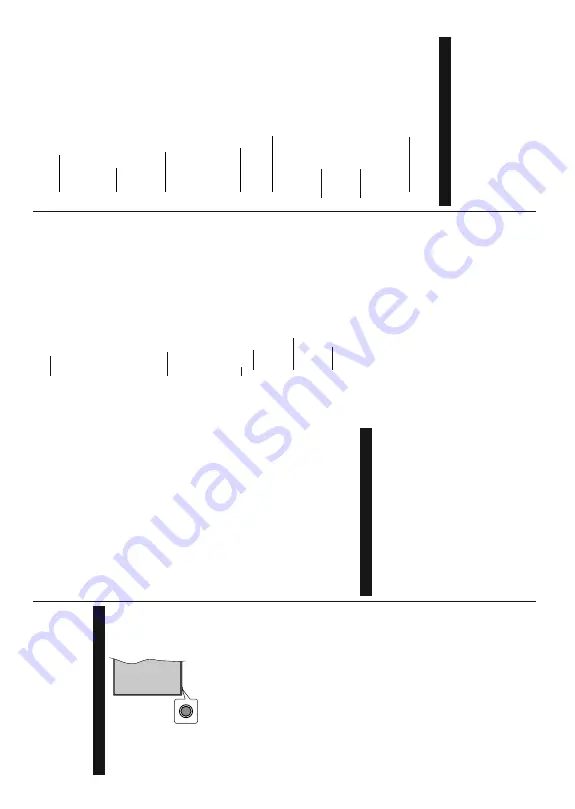
English
- 5 -
If
you
highlight
No
and
press
OK
,
the
TV
will
remain
on.
Y
ou
can
also
choose
to
cancel
the
Auto
P
ower
Down
function
from
this
dialogue.
Highlight
Disable
and
press
OK
, the
TV
will
remain
on
and
the
function
will
be
cancelled.
Y
ou
can
enable
this
function
again
by
changing
the
setting
of
the
Auto
P
ower
Down
o
ption
from the
Settings>System>More
menu.
TV Control Button & Operation
Note:
7
KH
SRVLWLRQ
RI
WKH
FRQWURO
EXWWRQ
PD\
GL௺HU
GHSHQGLQJ
on the model.
Y
our
T
V
has
a
single
control
button.
T
his
button
allows
you to control the Standby-On / Source / Programme
and V
olume functions of the
TV
.
Operating with the Control Button
Press
the
control
button
to
display
the
function
options menu.
Then
press
the
button
consecutively
to
move
the
focus to the desired option if needed.
Press
and
hold
the
button
for
about
2
seconds
to
activate
the
selected
option.
T
he
icon
colour
of
the
option changes when activated.
Press
the
button
once
again
to
use
the
function
or
enter the sub menu.
To
s
elect
another
function
option,
you
will
need
to
GHDFWLYDWH
WKH
ODVW
DFWLYDWHG
RSWLRQ
¿UVW
3UHVV
DQG
hold
the
button
to
deactivate
it.
The
icon
colour
of
the option changes when deactivated.
To
c
lose
the
function
options
m
enu
do
not
press
the
button
for
a
period
of
about
5
seconds.
T
he
function
options menu will disappear
.
7R
WXUQ
WKH
79
R
ႇ
Press
the
control
button
to
display
the
function
options
m
enu,
the
focus
will
be
on
the
Standby
option.
Press
and
hold
the
button
for
about
2
seconds
to
activate
this
option.
T
he
icon
colour
of
the
option
changes
when
activated.
T
hen
press
the
EXWWRQRQFHDJDLQWRWXUQWKH
79Rႇ
To
t
urn
on
the
TV
:
Press
the
control
button,
the
TV
will turn on.
To
c
hange
volume:
Press
the
control
button
to
display
the
function
options
m
enu
and
then
press
the
button
consecutively
to
move
the
focus
to
V
olume
+
o
r
V
olume -
option. Press and hold the button for about
2
seconds
to
activate
the
selected
option.
The
icon
colour
of
the
option
changes
when
activated.
T
hen
press the button to increase or decrease the volume.
T
o
c
hange
channel:
Press
the
control
button
to
display
the
function
options
m
enu
and
then
press
the
button
consecutively
to
move
the
focus
to
Programme
+
o
r
Programme
-
o
ption.
Press
and
hold
the
button
for
about
2
seconds
to
activate
the
selected
option.
The
icon
colour
of
the
option
changes
when
activated.
Then
press
the
button
to
switch
to
the
next
or
previous
channel in the channel list.
To
c
hange
source:
Press
the
control
button
to
display
the
function
options
menu
and
then
press
the
button
consecutively
to
m
ove
the
focus
to
Source
o
ption.
Press
and
h
old
the
button
for
about
2
s
econds
to
activate
this
o
ption.
T
he
icon
colour
o
f
the
option
changes
when
activated.
T
hen
press
the
button
once
again
to
display
the
sources
list.
Scroll
through
the
available
sources
by
p
ressing
the
button.
T
V
will
automatically switch to the highlighted source.
Note:
Main menu OSD cannot be displayed via the control
button.
Operation with the Remote Control
Press
the
Home
button
on
your
remote
control
to
display
m
ain
menu.
Use
the
directional
buttons
and
OK
button
to
navigate
and
set.
Press
Return/Back
or
Home
button to quit a menu screen.
Input Selection
Once
you
have
connected
external
systems
to
your
79
\RX
FDQ
VZLWFK
WR
GLႇHUHQW
LQSXW
VRXUFHV
3UHVV
the
Source
b
utton
on
your
remote
control
consecutively
WRVHOHFWWKHGLႇHUHQWVRXUFHV
Changing Channels and V
olume
Y
ou
can
change
the
channel
and
adjust
the
volume
by
using
the
Programme
+/-
and
V
olume
+/-
b
uttons
on the remote.
Using Main TV Menu
When
the
Home
b
utton
is
pressed,
the
m
ain
TV
m
enu
will
appear
on
the
screen.
Y
ou
can
navigate
through
the
menu
items
using
the
directional
buttons
on
the
remote.
To
s
elect
an
item
or
see
the
sub-menu
options
of
the
highlighted
menu
press
OK
b
utton.
W
hen
you
highlight
a
menu
option
some
of
the
sub-menu
items
of
this
menu
may
appear
on
the
upper
side
of
the
menu
bar
for
quick
access.
To
use
a
quick
access
item
highlight
it,
press
OK
and
set
as
desired
using
the
Left/
5LJKW
GLUHFWLRQDO
EXWWRQV
:KHQ
¿QLVKHG
SUHVV
OK
o
r
Back/Return
button to exit.
Y
ou
can
also
see
information
on
location,
w
eather
,
time
and
date
on
the
main
T
V
menu
screen.
T
he
green
small
icons
indicate
the
current
status
for
time,
network
and
sync
for
apps.
If
these
icons
appear
in
green,
it
means
that
the
time
information
is
updated,
network
is
connected
and
sync
is
completed
in
success.
Otherwise the icons will appear in white.
English
- 6 -
Press
Exit
button to close the main menu.
1. Home
When
m
ain
menu
is
opened
Home
m
enu
bar
w
ill
be
highlighted.
T
he
content
of
the
Home
m
enu
can
be
customised
by
adding
options
from
other
m
enus.
Just
highlight
an
option
and
press
the
Down
direction
button
on
the
remote.
If
you
see
Add
to
H
ome
option
you
can
add
it
to
the
Home
m
enu.
S
ame
way
you
can
delete
or
change
the
position
of
any
item
in
the
Home
m
enu.
Press
the
Down
direction
b
utton
and
select
Delete
or
Move
option and press
OK
. In order
to
m
ove
a
menu
item
use
the
Right
and
Left
direction
buttons
to
select
the
position
that
you
want
the
item
to move to and press
OK
.
2. Search
Y
ou
can
search
for
Channels,
G
uide,
TV
m
enus,
Applications
,
W
e
b,
Y
ouT
u
be
a
nd
V
ideos
u
sing
this
option.
Press
OK
a
nd
enter
a
key
word
using
the
virtual
keyboard.
Then
highlight
OK
a
nd
press
OK
t
o
st
ar
t
the
search.
Results
will
be
displayed
on
the
screen.
Highlight
the
desired
result
u
sing
the
directional
buttons and press
OK
to open.
3. TV
3.1. Guide
Y
ou
can
access
the
electronic
programme
guide
menu
using
this
o
ption.
R
efer
to
Electronic
P
rogramme
Guide
section for more information.
3.2. Channels
Y
ou
can
access
the
Channels
m
enu
using
this
option.
Refer
to
Using
the
Channel
List
s
ection
for
m
ore
information.
3.3. T
imers
Y
ou
can
set
timers
for
future
events
using
the
options
of
this
m
enu.
Y
ou
can
also
review
the
previously
created
timers under this menu.
To
a
dd
a
new
timer
select
the
Add
T
imer
tab
using
the
Left/Right
buttons
and
press
OK
.
Set
the
sub-menu
RSWLRQV
DV
GHVLUHG
DQG
ZKHQ
¿QLVKHG
SUHVV
OK
.
A
new
timer will be created.
To
edit
a
previously
created
timer
, highlight
that
timer
,
select
the
Edit
S
elected
T
imer
t
ab
and
press
OK
.
Change
the
sub-menu
options
as
desired
and
press
OK
to save your settings.
To
c
ancel
an
already
set
timer
,
highlight
that
timer
,
select
Delete
Selected
T
imer
t
ab
and
press
OK
.
A
FRQ¿UPDWLRQ
PHVVDJH
ZLOO
EH
GLVSOD\HG
+LJKOLJKW
Ye
s
and
press
OK
to
proceed.
The
timer
will
be
cancelled.
It
is
not
possible
to
set
timers
for
two
or
m
ore
events
WKDW
ZLOO
EURDGFDVWHG
LQ
GLႇHUHQW
FKDQQHOV
DW
WKH
VDPH
time
interval.
In
this
case
you
will
be
asked
to
choose
one
of
these
timers
and
cancel
others.
Highlight
the
timer
you
want
to
cancel
and
press
OK
,
O
ptions
menu
will
be
displayed.
Then
highlight
Set/Cancel
a
nd
p
re
ss
OK
to
cancel
that
timer
. Y
ou
will
have
to
save
changes
after
that.
In
order
to
do
that
press
OK
, highlight
Save
Changes
and press
OK
again.
3.4. More
Apps
In
o
rder
to
manage
the
apps
installed
o
n
your
T
V
,
you can use this option. Highlight and press
OK
. Y
ou
can
add
an
installed
app
to
Home
m
enu,
launch
or
remove
it.
Highlight
an
app
and
press
OK
t
o
see
the
available options.
Market
Y
ou
can
add
new
apps
from
the
application
market
using
this
option.
Highlight
and
press
OK
.
A
vailable
apps
will
be
displayed.
Y
ou
can
also
access
the
application market from within the
More
Apps
menu.
3.6. Reset
A
pps
Y
ou
can
reset
your
customisations
on
the
Home
m
enu
to
defaults
using
this
option
(availability
depends
on
TV
m
odel
and
its
features).
Highlight
and
press
OK
.
$
FRQ¿UPDWLRQ
P
HVVDJH
ZLOO
EH
GLVSOD\HG
+LJKOLJKW
Ye
s
and
press
OK
t
o
proceed.
N
ote
that
you
will
not
be
able
to
perform
this
operation
again
within
the
next
few minutes.
3.7. Accessibility
Y
ou
can
access
the
accessibility
settings
m
enu
directly
using this option.
3.8. Privacy Settings
Y
ou
can
access
the
privacy
settings
m
enu
directly
using
this
option.
This
option
m
ay
n
ot
be
available
depending
on
the
m
odel
of
your TV
and
the
selected
FRXQWU\GXULQJWKH¿UVWWLPHLQVWDOODWLRQSURFHVV
4. Settings
Y
ou
can
manage
the
settings
of
your
T
V
using
the
options
of
this
m
enu.
R
efer
to
Settings
Menu
Content
section for more informati
on.
S
ources
Y
ou
can
manage
your
input
source
preferences
using
the
options
of
this
m
enu.
To
change
the
current
source
or
use
your TV
as
a
wireless
display
device
highlight
one of the options and press
OK
.
Source Settings
Y
ou
can
access
the
source
settings
menu
directly
using
this
option.
(GඈW
WKH
QDPHV
HQDEOH
RU
GඈVDEOH
VHOHFWHG
VRXUFHRSWඈR
ns.
Inserting the Batteries into the Remote
Remove
the
screw
that
secure
the
battery
compart-
ment
cover
o
n
the
back
side
o
f
the
remote
control
¿UVW
,QVHUW
WZR
VL]H
AAA
batteries.
Make
sure
the
(+)
and
(-)
signs
m
atch
(observe
correct
polarity).
Do
not
mix
old
and
new
batteries.
Replace
only
with
same
or
equivalent
type.
P
lace
the
cover
back
on.
Then
screw
the cover back on again.
A
message
will
be
displayed
on
the
screen
when
the
batteries
are
low
and
must
be
replaced.
Note
that
w
hen
Содержание 43551FHDSM
Страница 1: ...43551FHDSM OPERATING INSTRUCTIONS COLOUR TELEVISION WITH REMOTE CONTROL ...
Страница 2: ......
Страница 19: ......
Страница 20: ...50619288 ...




















