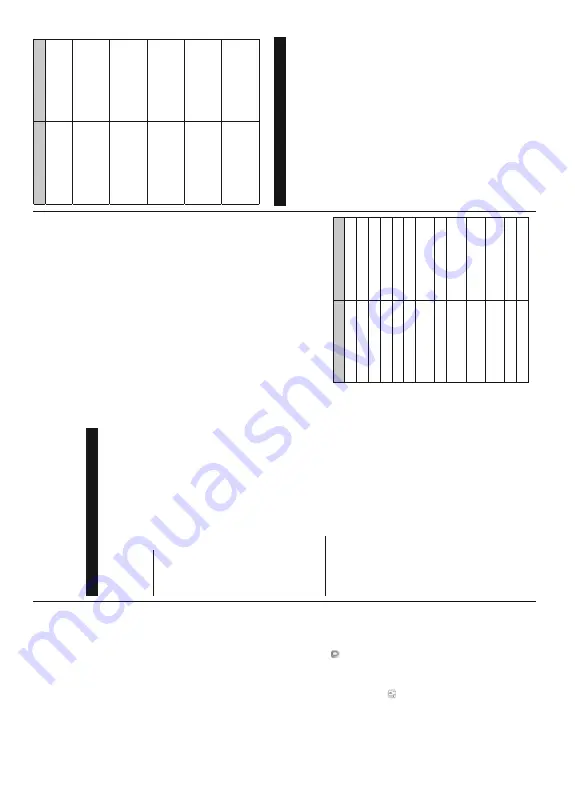
English
- 29 -
FollowMe TV Feature (if available)
Ta
p
on
the
FOLLOW
ME
TV
widget
located
at
the
bottom
left
of
the
screen
o
f
your
m
obile
device
to
change the layout for
FollowMe TV
feature.
Ta
p
the
play
icon
to
start
streaming
of
the
content
from
the
TV to your mobile device.
A
vailable if your device
is in your routers operation range.
Mirror Mode
This
m
ode
of
F
ollowMe
TV
feature
is
enabled
by
default
and
allows
streaming
the
content
from
any
other
selected
TV sources and Media Browser
.
Notes:
Note that only digital(DVB-T/C/S) SD and HD channels are
supported.
0XOWLODQJXDJH
DXGLR
VXSSRUW
DQG
VXEWLWOH
RQR௺
IHDWXUHV
DUH
not functional.
The streaming performance may change depending on the
quality of your connection.
Media Share Page
To
a
ccess
the
Media
S
hare
widget
tap
on
the
Up-
arrow
on the bottom left side of the screen.
If
the
Media
Share
widget
is
pressed,
a
screen
is
GLVSOD\HG
ZKHUH
\RX
FDQ
VHOHFW
WKH
PHGLD
¿OH
W\SH
WR
share with your
T
V
.
Note:
1RW
DOO
LPDJH
¿OH
IRUPDWV
DUH
VXSSRUWHG
7
KLV
IXQFWLRQ
will not work if
Audio V
ideo Sharing feature is not supported.
Smart Remote Feature
Y
ou
can
use
your
m
obile
device
as
a
remote
control
for
your
T
V
once
it
has
connected
to
the
TV
.
To
u
se
smart
remote’
s
full
features
tap
on
the
Up-arrow
on
the bottom left side of the screen.
V
oice Recognition
Y
ou
can
tap
on
the
Microphone(
)
widget
and
manage
your
a
pplication,
giving
voice
commands
such
as
“V
olume
Up/Down!”,
“Programme
Up/Down!”.
Note:
This feature is only for android based devices available.
Keyboard Page
The
keyboard
page
can
be
opened
in
two
ways;
by
pressing
the
Keyboard(
)
widget
on
the
application
screen
o
r
automatically
b
y
receiving
a
command
from the
T
V
.
Requirements
1.
Smart
T
V
2.
Network connection
3.
Mobile
Device
based
on
Android
or
iOS
platform
(Android
OS
4.0
or
higher;
IOS
6
or
higher
version)
4.
Smart
Center
app.(to
be
found
on
online
application
stores
b
ased
o
n
Android
and
iOS
platforms)
Router modem
6.
USB
storage
device
in
FA
T32
format
(required
for
USB Recording feature, if available)
Notes:
)
RU$QGURਟG
GHYਟFHV
1
RUPDOPGSਟ
/DUJHKGSਟ
DQG
([WUD/DUJH[KGSਟVFUHHQVਟ]HVDUHVXSSRUWHG'HYਟFHVZਟWK
´RUVPDOOHUVFUHHQVਟ]HVDUHQRWVXSSRUWHG
)RUਟ26GHYਟFHVDOOVFUHHQVਟ]HVDUHVXSSRUWHG
User interface of the Smart Center application is subject to
change according to version installed on your device.
Alexa Ready
Alexa
is
Amazon’
s
cloud-based
voice
service
available
on
m
any
voice
controlled
assistant
devices.
By
means
of
the
A
lexa
built-in
and
W
orks
W
ith
Alexa
features
you
can
use
your
T
V
as
an Alexa
device
and
control
the
functions of your
T
V with
Alexa.
Alexa Built-in
Y
ou
can
use
your
T
V
as
an
Alexa
device.
In
order
to
do
this,
a
M
icrophone
Box
(*)
will
be
required.
A
fter
connecting
your
Microphone
B
ox
to
your
T
V
the
setup
process
should
be
completed.
The
setup
can
be
carried
out in the ways described below
.
(*)
The Microphone Box can be purchased separately if not
supplied with the unit. For more information contact your local
dealer or retail outlet where you bought your TV
.
Connect your Microphone Box to your
TV
Use
the
Alexa
Built-in
o
ption
in
the
Settings>Sys-
tem>V
oice
Assistant
menu
&DUU\
RXW
¿UVW
WLPH
LQVWDOODWLRQ
RQ
\RXU
7
9
7
KH
VHWXS
wizard
will
be
displayed
after
the
installation
process
is completed
The
wizard
will
guide
you
through
the
setup
process.
Refer
to
the
user
m
anual
of
the
M
icrophone
B
ox
for
detailed information.
W
o
rks W
ith
A
lexa
Y
ou
can
control
the
functions
of
your
T
V
with
Alexa.
In
o
rder
to
do
this,
the
setup
process
should
be
completed. The
setup
can
be
carried
out
in
the
ways
described below
.
Use
the
W
o
rks
W
ith
Alexa
o
ption
in
the
Set-
tings>System>V
oice
Assistant
menu
&DUU\
RXW
¿UVW
WLPH
LQVWDOODWLRQ
RQ
\RXU
7
9
7
KH
VHWXS
wizard
will
be
displayed
after
the
installation
process
is completed
Setup process
The wizard will guide you through the setup process.
,I
\RX
FDUU\
RXW
¿UVW
WLPH
LQVWDOODWLRQ
RQ
\RXU
7
9
the
Alexa
setup
wizard
will
be
displayed
after
the
LQVWDOODWLRQ
SURFHVV
LV
FRPSOHWHG
2
Q
WKH
¿UVW
VFUHHQ
highlight
Learn
M
ore
option
and
press
OK
.
On
the
next
screen
you
will
be
informed
about
the
feature.
Highlight
Start
and press
OK
to proceed.
,I
\RX
VNLS
WKH
VHWXS
ZL]DUG
DIWHU
WKH
¿UVW
WLPH
LQVWDOOD
-
tio
n y
ou
c
an
u
se
th
e
W
o
rks
W
ith
A
lexa
o
ption
in
the
Settings>System>V
oice Assistant
m
enu
to
carry
RXW
WKH
VHWXS
ODWHU
PDQXDOO\
2Q
WKH
¿UVW
VFUHHQ
\RX
English
- 30 -
will
be
informed
about
the
feature.
Highlight
Start
and press
OK
to proceed.
An
authentication
code
will
be
created
and
displayed
on
the
screen.
U
se
your
computer
or
any
other
device
with
internet
access
to
go
to
the
internet
address
(URL)
shown
on
the
screen.
Y
ou
will
be
directed
to
a
page
where
you
can
sign
in
to
your
Amazon
DFFRXQW
¿UVW
LI
\RX
DUH
QRW
DOUHDG\
VLJQHG
LQ7KHQ
you
will
be
directed
to
a
page
where
you
can
enter
the
authentication
code
you
see
on
the TV
and
link
your
T
V to your
Amazon account.
If
the
linking
process
was
successful
you
will
be
asked
to
determine
a
name
for
your
T
V
,
called
‘Friendly
N
ame’(
FN
).
A
‘
Friendly
N
ame’
i
s
a
name
that
reminds
you
of
your
T
V
,
such
as
‘Living
Room
TV’,
‘Kitchen
TV’,
‘Dining
Room
T
V’,
etc.
Choose
an
easy-to-say
name.
Y
ou
will
say
this
name
to
tell
Alexa
which
TV
to
control.
W
hen
you
are
done,
highlight
OK
and press
OK
.
Examples
about
the
u
se
o
f
the
feature
will
be
displayed
on
the
next
screen.
Press
OK
W
R
¿QLVK
the setup.
,I
\RX
FDUULHG
RXW
WKH
VHWXS
DIWHU
WKH
¿UVW
WLPH
LQVWDO
-
ODWLRQ
\RX
ZLOO
UHWXUQ
WR
WKH
¿UVW
VFUHHQ
RI
WKH
VHWXS
wizard
when
you
press
OK
.
In
that
case
press
Exit
or
highlight
Setup
Later
and
press
OK
i
n
order
to
exit the setup.
Once
the
setup
is
complete,
you
will
be
able
to
control
the functions of your
TV with
Alexa.
Note:
Make sure that the devices are connected to the internet.
Example Commands
Here are some voice commands that you can use:
Command
Function
Alexa, turn on ‘
FN
’
P
owers on the
TV
$OH[DWXUQRႇµ
FN
’
3RZHUVRႇWKH
79
Alexa, play ‘
FN
’
S
tarts media playback
Alexa, pause ‘
FN
’
P
auses media playback
Alexa, resume ‘
FN
’
Resumes media playback
Alexa, stop ‘
FN
’
S
tops media playback
Alexa, fast forward on ‘
FN
’
Advances media in fast
forward mode
Alexa, rewind on ‘
FN
’
Rewinds media
Alexa, set the volume of
‘
FN
’ to 50
Sets the volume to the
VSHFL¿HGOHYHO
Alexa, turn the volume up
on ‘
FN
’
Increases volume by 10
units
Alexa, turn the volume
down on ‘
FN
’
Decreases volume by
10 units
Alexa, mute ‘
FN
’
Mutes sound
Alexa, unmute ‘
FN
’
Unmutes sound
Command
Function
Alexa, change the input to
“input_name” on ‘
FN
’
The
TV switches to the
input source with the spec-
L¿H'0,
Alexa, change channel to
"channel_number" on ‘
FN
’
The
TV switches to the
FKDQQHOZLWKWKHVSHFL¿HG
number (e.g., channel
200)
Alexa, change channel to
“channel_name" on ‘
FN
’
The
TV switches to the
FKDQQHOZLWKWKHVSHFL¿HG
name
Alexa, channel up on ‘
FN
’
The
TV switches to the
next higher channel, if any
available
Alexa, channel down
on ‘
FN
’
The
TV switches to the
next lower channel, if any
available
Alexa, next channel on
‘
FN
’
The
TV switches to the
next channel on the
channel list
FN
LVWKHDEEUHYLDWLRQIRUµ)ULHQGO\1DPH¶
DVB functionality information
This
D
VB
receiver
is
only
suitable
for
use
in
the
country
which it was designed to be used in.
Although
this
D
VB
receiver
conforms
to
the
latest
DVB
VSHFL¿FDWLRQV
DW
WKH
WLPH
RI
P
DQXIDFWXUH
ZH
FDQQRW
guarantee
compatibility
with
future
D
VB
transmissions
due
to
changes
that
m
ay
be
implemented
in
broadcast
signals and technologies.
Some
digital
television
functions
m
ay
not
be
available
in all countries.
W
e
c
ontinually
strive
to
improve
our
p
roducts;
WKHUHIRUH
VSHFL¿FDWLRQV
PD\
FKDQJH
ZLWKRXW
SULRU
notice.
For
advice
on
where
to
purchase
accessories,
please
contact
the
store
where
you
purchased
your
equipment.
Содержание 43551FHDSM
Страница 1: ...43551FHDSM OPERATING INSTRUCTIONS COLOUR TELEVISION WITH REMOTE CONTROL ...
Страница 2: ......
Страница 19: ......
Страница 20: ...50619288 ...


















