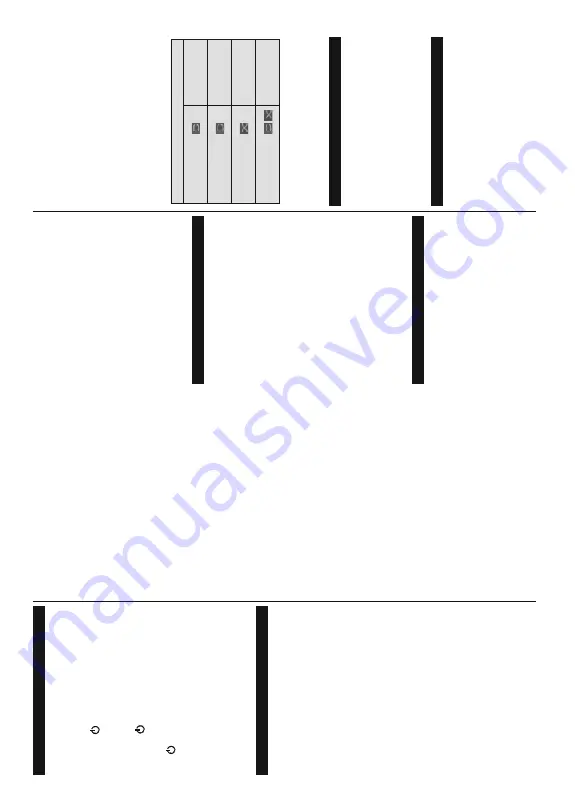
English
- 1
1 -
6ZLWFKLQJ2Q2ႇ
To Switch the TV On
Connect the power cord to a power source such as a
wall socket (220-240V
A
C, 50 Hz).
To
switch on the
TV from standby mode either:
Press
the
“
” button,
Programme
+
/-
o
r
a
numeric
button on the remote control.
Press the control button on the
TV
.
7R6ZLWFKWKH792ႇ
Press the “
”
button on the remote control.
Press
the
control
button
on
the
TV
,
the
function
options
m
enu
will
be
displayed.
The
focus
will
be
on
the
“
”
option.
Press
and
hold
the
button
for
about
2
seconds
to
activate
this
option.
The
icon
colour
of
the
option
will
change.
T
hen
press
the
button
once
again, the
TV will switch into standby mode.
To
p
ower
down
the
T
V
completely
,
unplug
the
power cord from the mains socket.
Note:
When the TV is switched into standby mode, the standby
LED can blink to indicate that features such as Standby
Mode
Search, Over
Air Download or T
imer is active. The LED can
also blink when you switch on the TV from standby mode.
First T
ime Installation
When
turned
on
for
the
first
time,
the
language
selection
screen
is
displayed.
Select
the
desired
language
and
press
OK
.
In
the
following
steps
o
f
the
installation
guide,
set
your
preferences
using
the
directional buttons and
OK
button.
After
the
language
selection,
you
will
be
asked
whether
you
want
to
change
accessibility
settings.
Highlight
Ye
s
and
press
OK
to
change.
Refer
to
System
Menu
Content
s
ection
for
detailed
information
on
available
options.
Set
your
country
preference
on
the
next
screen.
Depending
on
the
Country
s
election
you
m
ay
be
asked
WR
VHW
DQG
FRQ¿UP
D
3,1
DW
WKLV
SRLQW
7KH
VHOHFWHG
3,1
cannot
be
0000.
Y
ou
have
to
enter
it
if
you
are
asked
to enter a PIN for any menu operation later
.
Y
ou can activate
Store Mode
option in the next step.
7KLV
RSWLRQ
ZLOO
FRQ¿JXUH
\RXU
7
9¶
V
VHWWLQJV
IRU
VWRUH
environment
and
depending
on
the
TV
m
odel
being
used,
the
supported
features
of
it
m
ay
be
displayed
on
the
side
of
the
screen
as
an
info
banner
.
This
option
is
intended
only
for
store
use.
It
is
recommended
to
select
Home
M
ode
f
or
home
use. This
option
will
be
available
in
Settings>System>More
m
enu
and
can
EH
WXUQHG
RႇRQ
ODWHU
0DNH
\RXU
VHOHFWLRQ
DQG
SUHVV
OK
to continue.
The
picture
mode
selection
screen
will
then
be
displayed.
In
o
rder
for
your
TV
to
consume
less
energy
and
be
more
environmentally
friendly
select
Natural
and
press
OK
t
o
continue.
Y
ou
can
change
your
selection
later
u
sing
the
Mode
o
ption
in
the
Settings>Picture
menu.
Depending
on
the
model
of
your
T
V
and
the
country
selection
Privacy
S
ettings
m
enu
may
appear
a
t
this
point.
Using
this
m
enu
you
can
set
your
privacy
privileges.
Highlight
a
feature
and
use
Left
and
Right
directional
buttons
to
enable
or
disable.
R
ead
the
related
explanations
displayed
on
the
screen
for
each
highlighted
feature
before
making
any
changes.
Y
ou
can
use
Programme
+
/-
b
u
tt
o
n
s t
o
scroll
up
and
down
to
read
the
entire
text.
Y
ou
will
be
able
to
change
your
p
references
a
t
any
time
later
from
the
Settings>System>Privacy
Settings
menu.
If
the
Internet
C
onnection
o
ption
is
disabled
Network/Internet
Settings
screen
will
be
skipped
and
not
displayed.
If
you
have
any
q
uestions,
complaints
o
r
comments
regarding
this
p
rivacy
policy
or
its
enforcement,
please
contact
by
at
Highlight
Next
and
press
OK
b
utton
on
the
remote
control
to
continue
and
the
Network/Internet
S
ettings
menu
will
be
displayed.
P
lease
refer
to
Connectivity
VHFWLRQ
WR
FRQ¿JXUH
D
ZLUHG
RU
D
ZLUHOHVV
FRQQHFWLRQ
If
you
want
your
T
V
to
consume
less
power
in
standby
mode,
you
can
disable
th
e
Networked
Standby
Mode
o
pt
io
n b
y
se
tt
in
g
it a
s
2ႇ
.
After
the
settings
are
completed
highlight
Next
and
press
OK
button
to continue.
On
the
next
screen
you
need
to
agree
to
the
terms
and
conditions
of
F
reeview
Play
to
make
use
of
the
related
services.
Scroll
the
page
to
read
the
entire
text
using
the
up/down
directional
buttons
or
Programme
+/-
buttons.
Highlight
Ye
s
and
press
OK
on
the
remote
WR
FRQ¿UP
DQG
SURFHHG
+LJKOLJKW
No
a
nd
press
OK
to
SURFHHG
ZLWKRXW
FRQ¿UPDWLRQ
)
RU
IXUWKHU
UHTXLUHPHQWV
for
Freeview
Play
services
refer
to
the
Freeview
P
lay
Platform
section.
On
next
screen
you
can
set
broadcast
types
to
be
searched,
set
your
e
ncrypted
channel
searching
and
time
zone
(depending
on
the
country
selection)
preferences.
A
dditionally
you
can
set
a
broadcast
type
as
your
favourite
one.
Priority
will
be
given
to
the
selected
broadcast
type
during
the
search
p
rocess
and
the
channels
of
it
will
be
listed
on
the
top
of
the
FKDQQHO
OLVW
:KHQ
¿QLVKHG
KLJKOLJKW
Next
a
nd
press
OK
to continue.
About Selecting Broadcast T
ype
To
t
urn
a
search
option
for
a
broadcast
type
highlight
it
and
press
OK
.
The
checkbox
next
to
the
selected
RSWLRQ
ZLOO
EH
FKHFNHG
7R
WXUQ
WKH
VHDUFK
RSWLRQ
Rႇ
clear
the
checkbox
by
pressing
OK
a
fter
moving
the
focus on the desired broadcast type option.
Digital
A
erial:
If
D.
A
erial
b
roadcast
search
option
is
turned
on,
the
TV
will
search
for
digital
terrestrial
broadcasts after other initial settings are completed.
English
- 12 -
After
the
initial
settings
are
completed
TV
will
start
to
search
for
a
vailable
b
roadcasts
o
f
the
selected
broadcast types.
While
the
search
continues
current
scan
results
will
be displayed at the bottom of the screen.
A
fter all the
available stations are stored,
Channels
menu will be
displayed.
Y
ou
can
edit
the
channel
list
according
to
your
preferences
using
the
Edit
t
ab
options
or
press
the
Home
button to quit and watch
T
V
.
While
the
search
continues
a
message
m
ay
appear
,
asking
whether
you
want
to
sort
channels
according
to the LCN
(*)
. Select
Ye
s
and press
OK
WRFRQ¿UP
.
(*)
LCN is the Logical Channel Number system that organizes
available broadcasts in accordance with a recognizable
channel number sequence (if available).
Note:
Do not turn off the TV while initializing first time
installation. Note that, some options may not be available
depending on the country selection.
Media Playback via USB Input
Y
ou can connect 2.5” and 3.5” inch (HDD with external power
supply) external hard disk drives or USB memory stick to your
TV by using the USB inputs of the TV
.
IMPORT
ANT!
%
DFN
XS
WKH
¿OHV
RQ
\RXU
VWRUDJH
GHYLFHV
before
connecting
them
to
the
TV
.
Manufacturer
will
QRW
EH
UHVSRQVLEOH
IRU
DQ\
¿OH
GDPDJH
RU
GDWD
ORVV
Certain
types
o
f
USB
devices
(e.g.
MP3
P
layers)
or
U
SB
hard
disk
drives/memory
sticks
may
not
be
compatible
with
this TV
. The TV
supports
FA
T32
and
NTFS disk formatting.
W
ait
a
little
while
before
each
plugging
and
unplugging
DV
WKH
SOD\HU
P
D\
VWLOO
EH
UHDGLQJ
¿OHV
)DLOXUH
WR
GR
so
m
ay
cause
physical
damage
to
the
USB
player
and
the
USB
device
itself.
Do
not
pull
out
your
drive
ZKLOHSOD\LQJD¿OH
Y
ou
can
use
USB
hubs
with
your
T
V’
s
USB
inputs.
External
power
supplied
USB
hubs
are
recommended
in such a case.
It
is
recommended
to
use
the
TV’
s
U
SB
input(s)
directly
, if you are going to connect a USB hard disk.
Note:
:
KHQ
YLHZLQJ
LPDJH
¿OHV
WKH
Media Browser
menu
FDQ
RQO\
GLVSOD\
LPDJH
¿OHV
VWRUHG
RQ
WKH
FRQQHFWHG
USB device.
Media Browser
<
RX
FDQ
SOD\
EDFN
PXVLF
DQG
PRYLH
¿OHV
DQG
GLVSOD\
photo
files
stored
on
a
U
SB
storage
device
b
y
connecting
it
to
your
TV
. Connect
a
U
SB
storage
device
to
one
of
the
USB
inputs
located
on
the
side
of
the
TV
.
After
connecting
a
U
SB
storage
device
to
your
T
V
Media
Browser
m
enu
will
be
displayed
on
the
screen.
Y
ou
can
access
the
content
of
the
connected
USB
device
any
time
later
from
the
Sources
m
enu.
S
elect
the
related
USB
input
option
from
this
m
enu
and
press
OK
.
Y
ou
can
also
press
the
Source
b
u
tt
o
n
o
n
t
h
e
remote
and
then
select
your
U
SB
storage
device
from
WKH
OLVW
RI
VRXUFHV7KHQ
VHOHFW
WKH
¿OH
RI
\RXU
FKRLFH
and press
OK
to display or play it back.
Y
ou
can
set
your
Media
Browser
p
references
b
y
using
the
Settings
m
enu.
Settings
m
e
n
u
c
a
n
b
e
accessed
via
the
information
bar
which
is
displayed
on
the
bottom
of
the
screen
while
playing
back
a
video
¿OH
RU
GLVSOD\LQJ
D
SLFWXUH
¿OH
3UHVV
WKH
Info
button
if
the
information
bar
has
disappeared,
highlight
the
gear
w
heel
symbol
positioned
on
the
right
side
o
f
the
information
bar
and
press
OK
.
Picture
Settings
,
Sound
Settings
,
Media
Browser
S
ettings
a
n
d
Options
m
enus
will
be
available.
T
he
content
of
the
Settings
m
enu
may
change
according
to
the
type
of
WKH
FXUUHQWO\
RSHQ
PHGLD
¿OH
2
QO\
Sound
Settings
PHQXZLOOEHDYDLODEOHZKLOHSOD\LQJEDFNDXGLR¿OHV
/RRS6KXH0RGH2SHUDWLRQ
Start playback and activate
$OO¿OHVLQWKHOLVWZLOOEH
continuously played in
original order
Start playback and activate
7KHVDPH¿OHZLOOEH
played continuously
(repeat)
Start playback and activate
$OO¿OHVLQWKHOLVWZLOOEH
played once in random
order
Start playback and activate
,
$OO¿OHVLQWKHOLVWZLOOEH
continuously played in
the same random order
To
u
se
the
functions
on
the
information
bar
highlight
the
symbol
of
the
function
and
press
OK
.
To
c
hange
the
status
of
a
function
highlight
the
symbol
of
the
function
and
press
OK
a
s
much
as
needed.
If
the
symbol
is
marked
with
a
red
cross,
that
means
it
is
deactivated.
FollowMe TV
With
your
m
obile
device
you
can
stream
the
current
broadcast
from
your
smart
T
V
using
the
FollowMe
TV
f
eature.
Install
the
appropriate
Smart
Center
application
to
your
mobile
device.
Start
the
application.
For
further
information
on
using
this
feature
refer
to
the instructions of the application you use.
Note:
Depending on model, your TV may not support this
function. The application may not be compatible with all mobile
devices. UHD (4K, Ultra HD) channels are not supported and
both of the devices must be connected to the same network.
CEC
This
function
a
llows
to
control
the
CEC-enabled
devices,
that
are
connected
through
HDMI
ports
by
using the remote control of the
TV
.
The
CEC
o
ption
in
the
S
ettings>System>Device
Settings
m
enu
should
be
set
as
Enabled
D
W¿UVW
3UHVV
the
Source
button
and
select
the
HDMI
input
of
the
connected
CEC
device
from
the
Sources
List
m
enu.
When
new
CEC
source
device
is
connected,
it
will
be
listed
in
source
m
enu
with
its
own
name
instead
of
Содержание 43551FHDSM
Страница 1: ...43551FHDSM OPERATING INSTRUCTIONS COLOUR TELEVISION WITH REMOTE CONTROL ...
Страница 2: ......
Страница 19: ......
Страница 20: ...50619288 ...




















