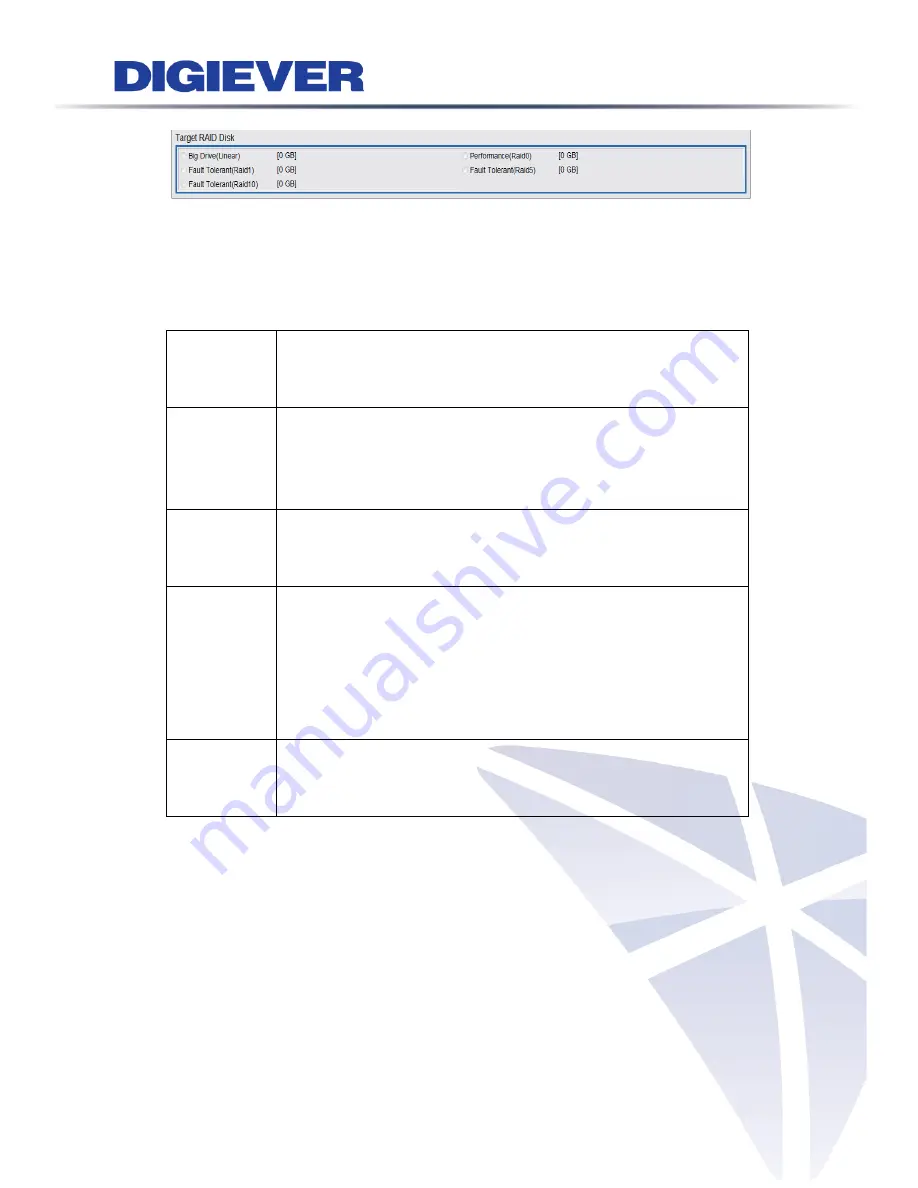
The selected hard disk drive in Assigned HDDs field will be marked in blue.
Meanwhile, Target RAID Disk is ready to build RAID disk and it shows five types of
disk configuration.
The introduction of disk configuration is in the below table.
Disk Configuration
Big Drive
(Linear)
Big Drive is a collection of hard disk drives and does not provide
any RAID protection. The data are written to the disks
continuously.
Performance
(Raid0)
RAID0is one larger volume with 2 or more hard disk drives. The
data are written to the hard disk drives without any parity
information. The total storage capacity is the sum of all hard disk
drives.
Fault
Tolerant
(Raid1)
2 hard disk drives are required to create a RAID1 array. RAID1 can
provide disk mirroring by duplicating the data between two hard
disk drives.
Fault
Tolerant
(Raid5)
A minimum of 3 hard disk drives are required to create RAID5. The
data are striped in all hard drives in a RAID5 array and the parity
information is stored in each drive. If a hard disk drive fails, the
array enters degraded mode. The data can be rebuilt from other
member drives after installing a new drive to replace the failed
one.
Fault
Tolerant
(Raid10)
Data are written in stripes across primary disks that have been
mirrored to the secondary disks. A typical RAID 10 configuration
consists of four drives, two for striping and two for mirroring
RAID 10 is supported in DS-8200-RM Pro, DS-4200-RM Pro and DS-4200 Pro Series.
44
Содержание DS-1125 Pro
Страница 36: ...2 Network Two models are provided for setting the network DHCP and Static IP 30 ...
Страница 42: ...3 Left click Run to use licensed ActiveX controls 36 ...
Страница 89: ...83 ...
Страница 144: ...Please click Log On to proceed IE browser shows the folders on FTP server Please select folder videodata1 138 ...
Страница 156: ...150 ...
Страница 187: ...Click Apply to add new Power User After the Power User is created user list will display the information as below 181 ...
















































