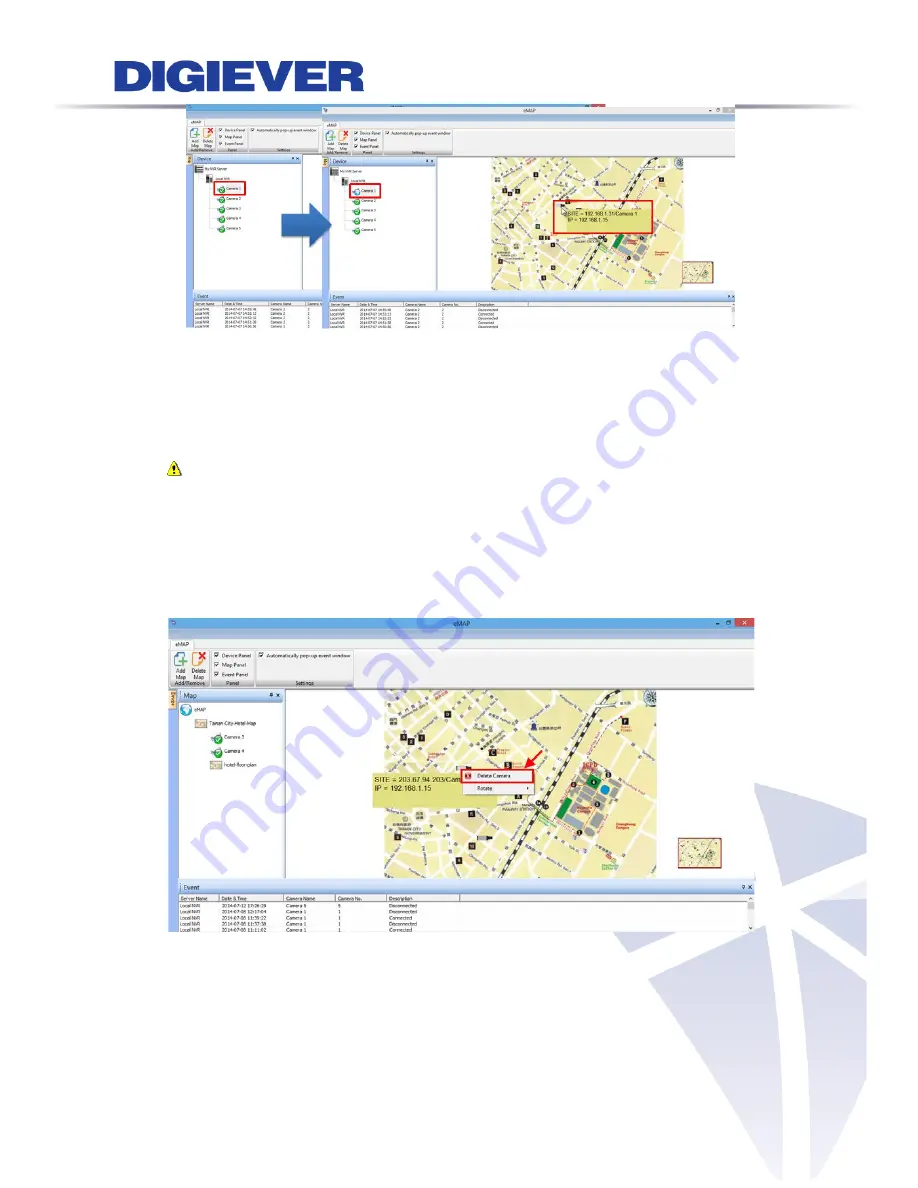
Camera Information
When you move the mouse cursor on a camera icon, camera information will display
in a yellow column such as
NVR IP address
,
Camera name
and
Camera IP address
.
Note:
Users can use the mouse scroll to zoom in/ out the map to enlarge or
reduce the view of the E-Map when deploying IP cameras on the map.
(2) Delete a camera:
to delete the camera on the map, please right click on the
camera icon. A right-click menu will appear. Click “
Delete Camera
” to delete the
camera on the map.
2.
Rotate camera direction
Please right click on the camera icon to modify camera direction.
117
Содержание DS-1125 Pro
Страница 36: ...2 Network Two models are provided for setting the network DHCP and Static IP 30 ...
Страница 42: ...3 Left click Run to use licensed ActiveX controls 36 ...
Страница 89: ...83 ...
Страница 144: ...Please click Log On to proceed IE browser shows the folders on FTP server Please select folder videodata1 138 ...
Страница 156: ...150 ...
Страница 187: ...Click Apply to add new Power User After the Power User is created user list will display the information as below 181 ...






























