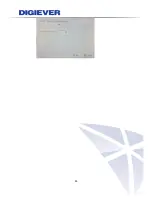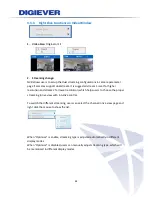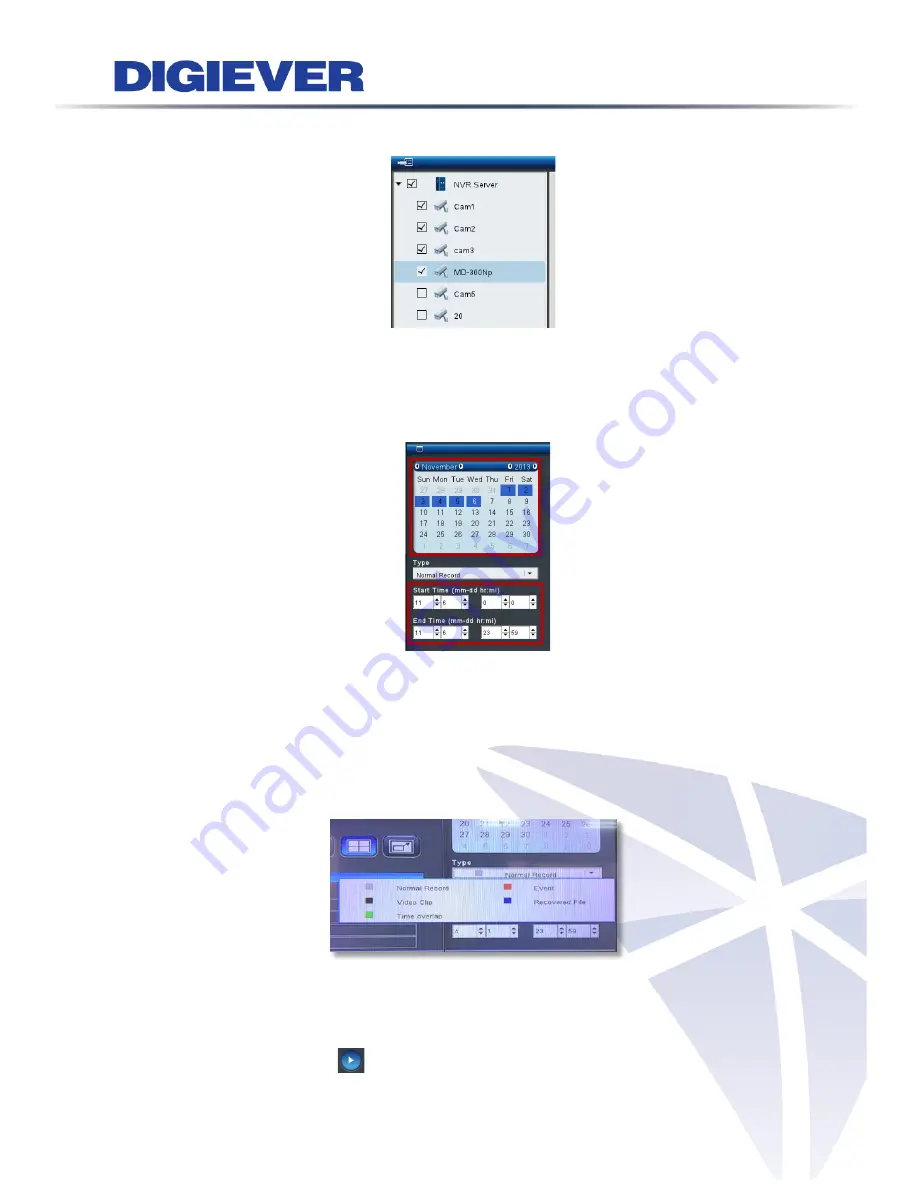
1.
Select cameras from camera list
Users can select up to four cameras to play the recorded video.
2.
Select date and time
Users can designate the specific date and time to playback video.
If the selected cameras have recorded videos, the date will be shown in a blue
background in default (Normal Record).
Users can select the date from calendar to start playback for a specific day. Or users
can set up specific date and time in Start Time and End Time column.
3.
Select recording type:
There are five types of recorded videos in different colors:
Normal Record (gray)
,
Event (red)
,
Video Clip (black)
,
Recovered File (blue)
and
Time overlap (green)
.
The date will change the color of background when users select different recording
type.
4.
Click “Play”
Please click play button
to start playback.
87
Содержание DS-1125 Pro
Страница 36: ...2 Network Two models are provided for setting the network DHCP and Static IP 30 ...
Страница 42: ...3 Left click Run to use licensed ActiveX controls 36 ...
Страница 89: ...83 ...
Страница 144: ...Please click Log On to proceed IE browser shows the folders on FTP server Please select folder videodata1 138 ...
Страница 156: ...150 ...
Страница 187: ...Click Apply to add new Power User After the Power User is created user list will display the information as below 181 ...