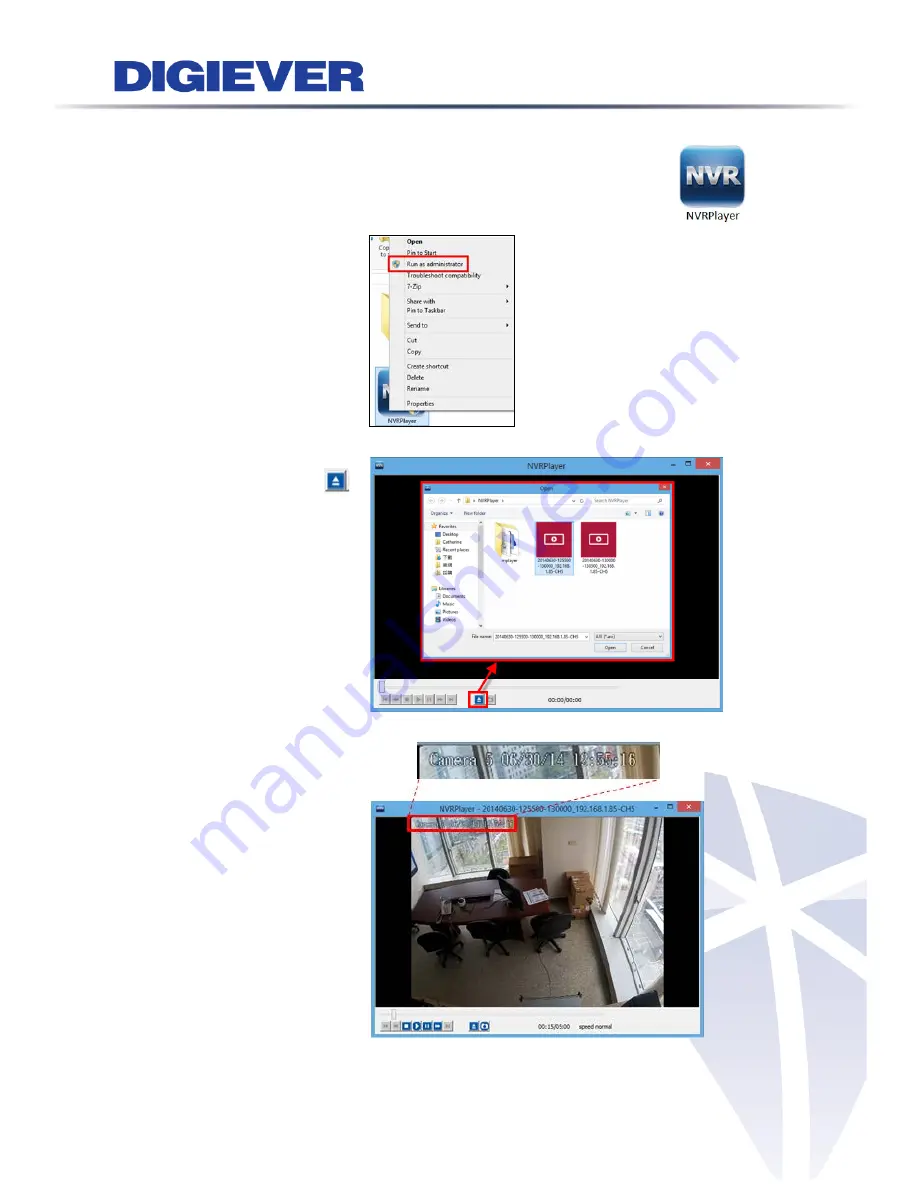
2.4.2
NVRPlayer
NVRPlayer allows users to view the recorded videos exported from NVR.
NVRPlayer is a portable tool with no need to install on PC.
Please right-click to run
NVRPlayer as
administrator
Click “
Open
” button
to select one video to
playback.
NVRPlayer will display
playback video time on
the top-left corner for
time reference.
60
Содержание DS-1125 Pro
Страница 36: ...2 Network Two models are provided for setting the network DHCP and Static IP 30 ...
Страница 42: ...3 Left click Run to use licensed ActiveX controls 36 ...
Страница 89: ...83 ...
Страница 144: ...Please click Log On to proceed IE browser shows the folders on FTP server Please select folder videodata1 138 ...
Страница 156: ...150 ...
Страница 187: ...Click Apply to add new Power User After the Power User is created user list will display the information as below 181 ...
















































