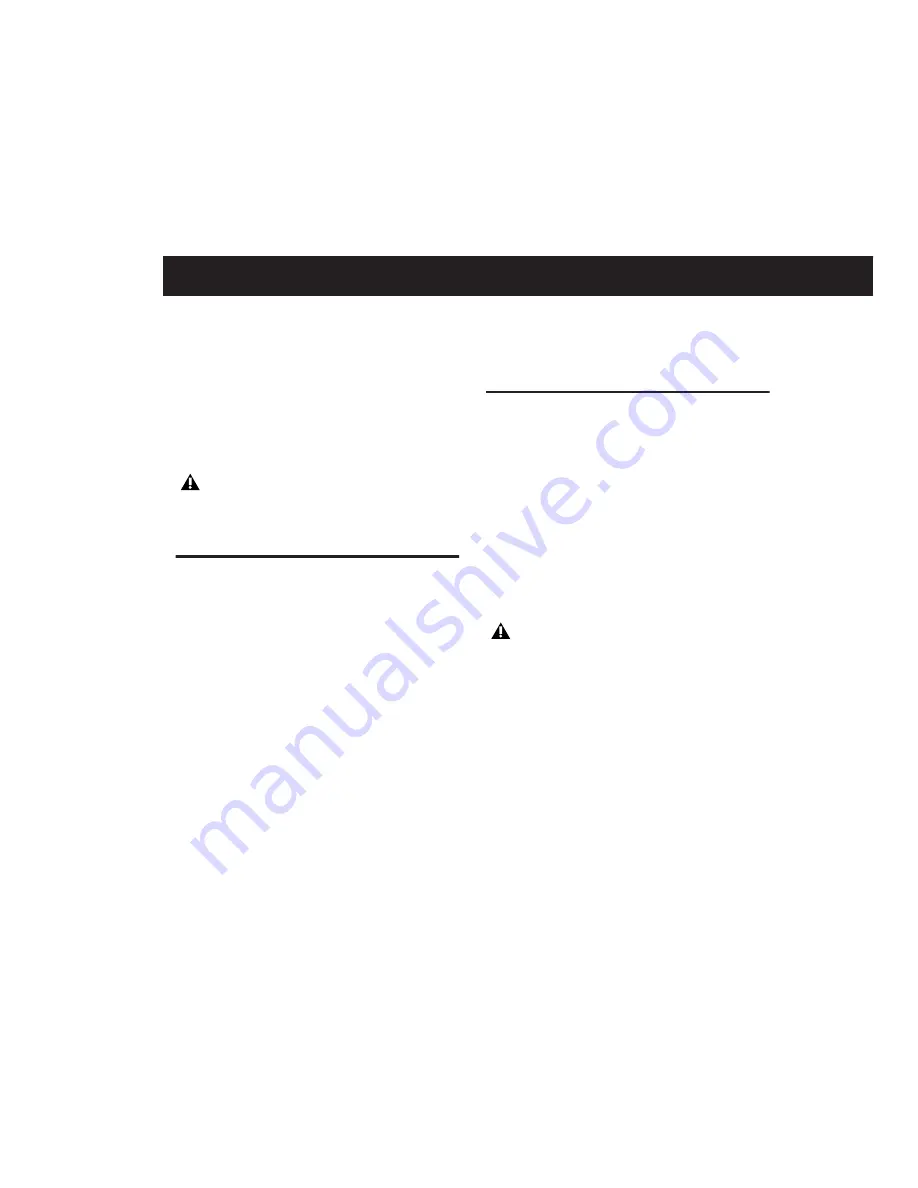
Chapter 3: Macintosh Configuration
19
chapter 3
Macintosh Configuration
This chapter contains information for Macin-
tosh systems only. If you are installing Pro Tools
on a Windows computer, see Chapter 2, “Win-
dows Configuration.”
Installation Overview
Installation of the Mbox 2 on a Macintosh in-
cludes the following steps:
“Macintosh System Optimization” on
“Installing Pro Tools LE” on page 21.
“Connecting Mbox 2 to the Computer” on
“Launching Pro Tools LE” on page 22.
“Configuring Pro Tools LE” on page 23.
6
Making audio connections to the Mbox 2.
(See Chapter 4, “Mbox 2 Hardware and Connec-
tions” for details.)
Macintosh
System
Optimization
To ensure optimum performance with
Pro Tools, configure your computer before in-
stalling Pro Tools hardware and software.
Before configuring your computer, make sure
you are logged in as an Administrator for the ac-
count where you want to install Pro Tools. For
details on Administrator privileges in Mac OS X,
refer to your Apple OS X documentation.
Turning Off Software Update
To turn off the Software Update feature:
1
Choose System Preferences from the Apple
menu and click Software Update.
2
Click Update Software and deselect Check for
Updates.
Before installing this version of Pro Tools,
refer to the Read Me information included
on the Pro Tools LE Installer CD.
Do not use the Mac OS X automatic Soft-
ware Update feature, as it may upgrade
your system to a version of Mac OS that has
not yet been qualified for Pro Tools.
For details on qualified versions of Mac OS,
refer to the latest compatibility information
on the Digidesign Web site
(www.digidesign.com/compato).
Содержание Mbox 2
Страница 1: ...Getting Started Mbox 2 Version 7 0 ...
Страница 4: ......
Страница 84: ...Mbox 2 Getting Started Guide 78 ...
Страница 89: ......
Страница 90: ......






























