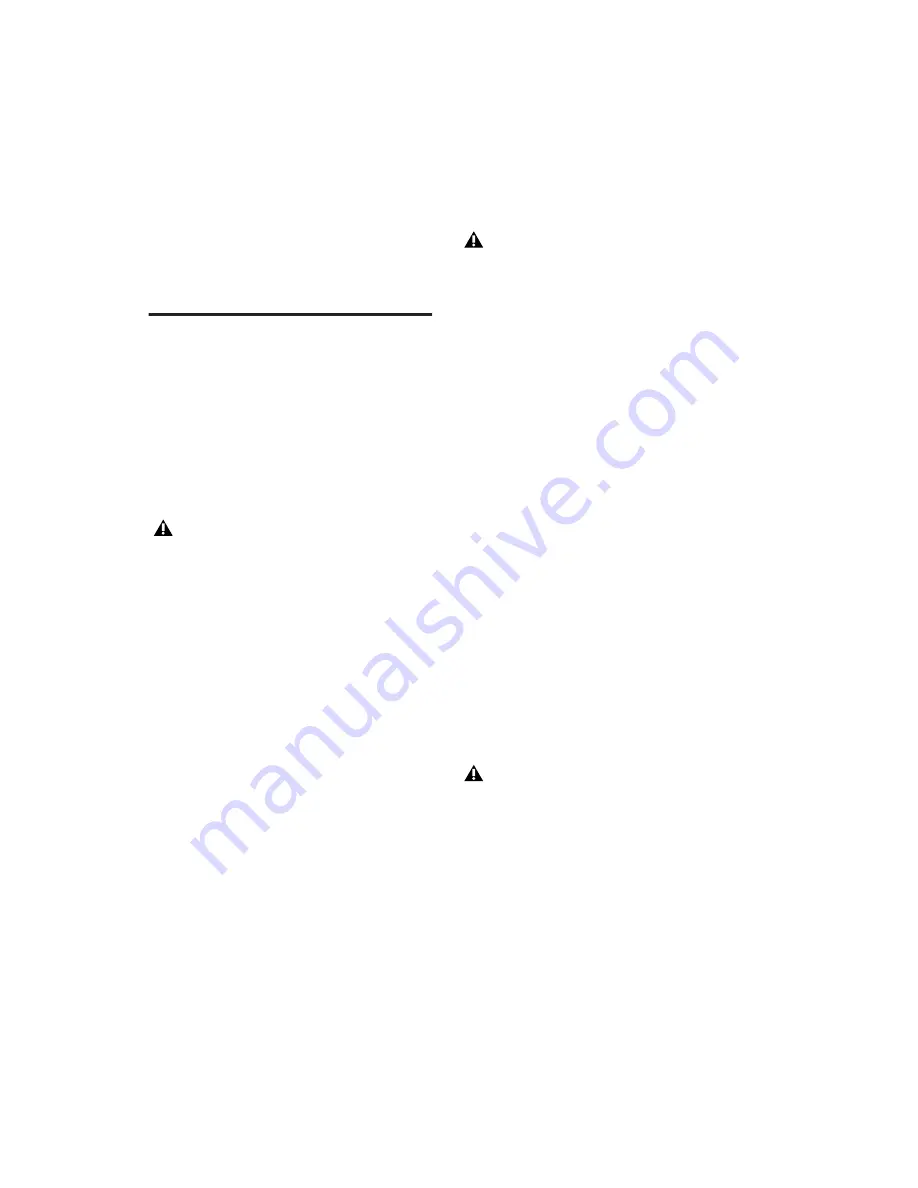
Mbox 2 Getting Started Guide
12
4
Click the Defragment button and follow the
on-screen instructions.
5
When defragmenting is complete, close the
Computer Management window.
Installing Pro Tools LE and
Mbox 2
To install Pro Tools LE:
1
Start Windows, logging in with Administrator
privileges. For details on Administrator privi-
leges, refer to your Windows documentation.
2
Connect the small end of the included USB ca-
ble to the USB port on Mbox 2.
3
Connect the other end of the USB cable to any
available USB port on your computer. Wait for
the Found New Hardware Wizard dialog to ap-
pear and leave it open: Do not click Next.
4
Insert the Pro Tools LE Installer CD for Win-
dows in your CD-ROM drive. Locate and open
the Pro Tools Installer folder, and double-click
the Setup icon.
5
Click Next to begin installation.
6
Select the install location. For maximum reli-
ability, install Pro Tools on your startup drive.
Click Next.
7
Select any options you want to install. For
more information, see “Optional Software on
the Pro Tools Installer CD” on page 13.
8
Click Next.
9
Wait for the installer to finish installing all
software components, drivers, and PACE System
files before proceeding to the next step.
10
When installation is complete, click Finish.
Installing QuickTime
QuickTime 6.5 or later is required for Pro Tools
if you plan to include movie files, or import
MP3 or MP4 (AAC) files in your sessions. Quick-
Time for Windows XP is available as a free
download from the Apple Web site (www.ap-
ple.com).
To install QuickTime:
1
Visit www.apple.com and go to the Quick-
Time page.
2
Download the QuickTime installer applica-
tion to your computer.
3
Double-click the QuickTime installer applica-
tion and follow the on-screen installation in-
structions.
4
Restart your computer.
Mbox 2 may not function properly if con-
nected to a USB hub. If you need to use a
hub for other USB peripherals, connect the
hub to a separate USB port; Mbox 2 must
have a dedicated port in order to function
properly.
If you get a warning dialog about the driver
not passing Windows Logo testing, click
Continue Anyway.
If the USB LED on the front panel of the
Mbox 2 does not illuminate after installa-
tion, try unplugging the USB cable from the
Mbox 2 USB port, and plugging it back in.
If the USB LED still does not illuminate,
shut down the computer, disconnect
Mbox 2 and start the computer. Once the
computer has fully restarted, reconnect
Mbox 2.
Содержание Mbox 2
Страница 1: ...Getting Started Mbox 2 Version 7 0 ...
Страница 4: ......
Страница 84: ...Mbox 2 Getting Started Guide 78 ...
Страница 89: ......
Страница 90: ......






























