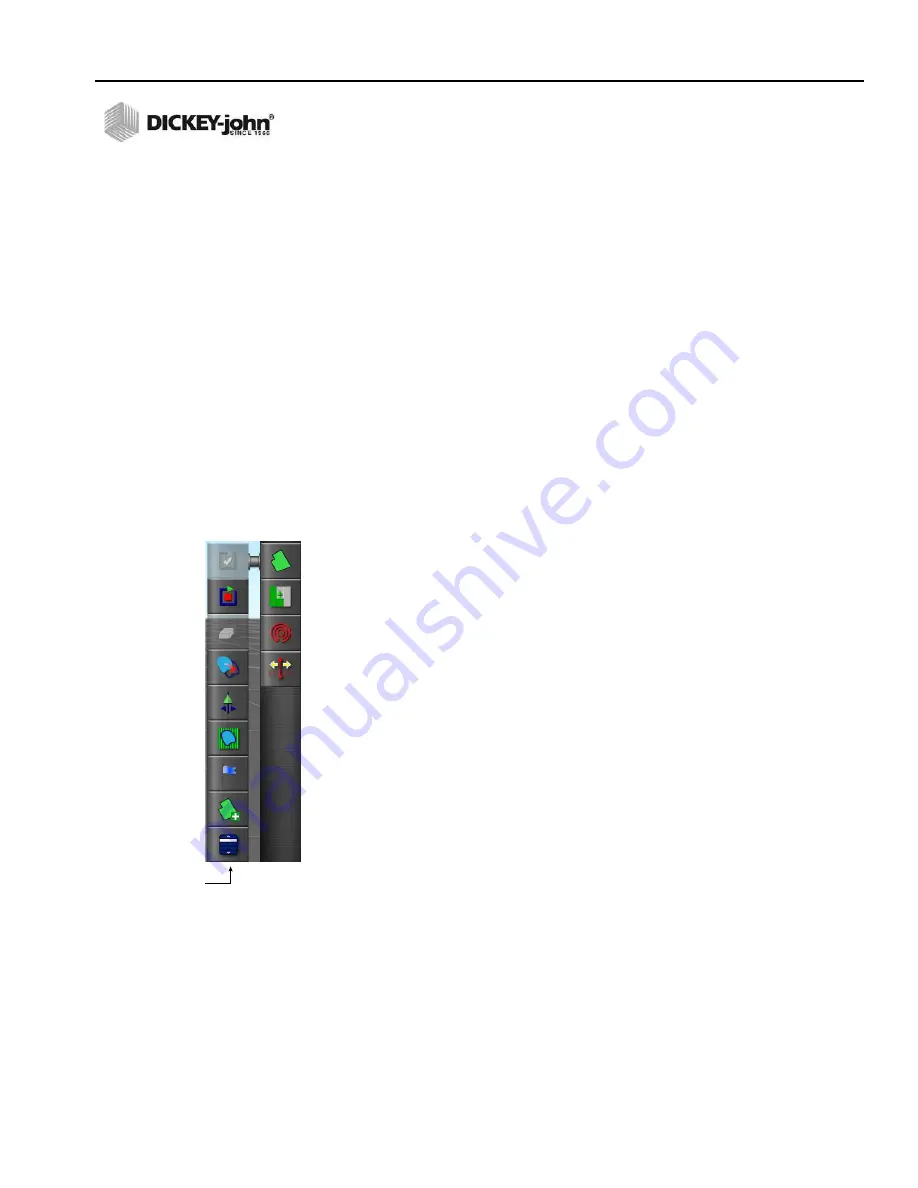
OPERATOR’S MANUAL
AI-120 Virtual Terminal
11001-1606E-201703 Rev B
AS APPLIED JOB SETUP / 125
AS APPLIED JOB SETUP
An As Applied job is started by creating a new job in the field and
establishing a client, farm, and field. The terminal stores the field
information so that field details can be recalled for other jobs in the same
field.
Additional features when creating an As Applied job allow customization of
field characteristics that include:
• Creating a boundary
• Creating exclusion zones
• Creating flag points to mark field obstacles
• Creating headlands
• Using boundary offsets
NOTE: The vehicle must be in or near
the field for a boundary and
related information to appear
on the screen.
CREATE A CLIENT/FARM/FIELD
1. Press the
Field Menu
button
2. Press the
New Field
button to setup a new field profile.
– For a previously created field, press the
Select Field
button.
3. At the New Field window, press the
Client Name
button.
4. Select New and press the
Check
button.
5. Enter a name for the profile using the virtual keyboard and press the
Check
button to accept.
6. Repeat steps 3 and 5 to enter a farm and field name.
7. Verify profile details are correct and press the
Check
button to accept.
IMPORTANT: To change any of these settings after saving, refer to the
Inventory Manager section.
– Field information can be imported from a USB by selecting the
USB
button
– To select the nearest field, Select the
Nearest Field
button. The
current GPS position is used and only works if nearby fields have
boundaries created.
1
2
Select Field
Button
Содержание INTELLIAG AI-120
Страница 1: ...INTELLIAG AI 120 ISO VIRTUAL TERMINAL Operator s Manual SINCE 1966...
Страница 7: ...OPERATOR S MANUAL AI 120 Virtual Terminal 11001 1606E 201703 Rev B VI...
Страница 9: ...OPERATOR S MANUAL AI 120 Virtual Terminal 11001 1606E 201703 Rev B 2 SAFETY NOTICES...
Страница 11: ...OPERATOR S MANUAL AI 120 Virtual Terminal 11001 1606E 201703 Rev B 4 INTRODUCTION...
Страница 15: ...OPERATOR S MANUAL AI 120 Virtual Terminal 11001 1606E 201703 Rev B 8 INSTALLATION...
Страница 21: ...OPERATOR S MANUAL AI 120 Virtual Terminal 11001 1606E 201703 Rev B 14 USING THE TERMINAL...
Страница 123: ...OPERATOR S MANUAL AI 120 Virtual Terminal 11001 1606E 201703 Rev B 116 MAIN OPERATOR SCREEN...
Страница 128: ...OPERATOR S MANUAL AI 120 Virtual Terminal 11001 1606E 201703 Rev B GUIDELINES 121 Figure 177 Complete Coverage Map...
Страница 131: ...OPERATOR S MANUAL AI 120 Virtual Terminal 11001 1606E 201703 Rev B 124 GUIDELINES...
Страница 159: ...OPERATOR S MANUAL AI 120 Virtual Terminal 11001 1606E 201703 Rev B 152 VARIABLE RATE JOB SETUP...
Страница 166: ...OPERATOR S MANUAL AI 120 Virtual Terminal 11001 1606E 201703 Rev B OPERATION 159...
Страница 173: ...OPERATOR S MANUAL AI 120 Virtual Terminal 11001 1606E 201703 Rev B 166 USING THE GUIDANCE SCREEN...
Страница 179: ...OPERATOR S MANUAL AI 120 Virtual Terminal 11001 1606E 201703 Rev B 172 AUTO STEERING CALIBRATION...






























