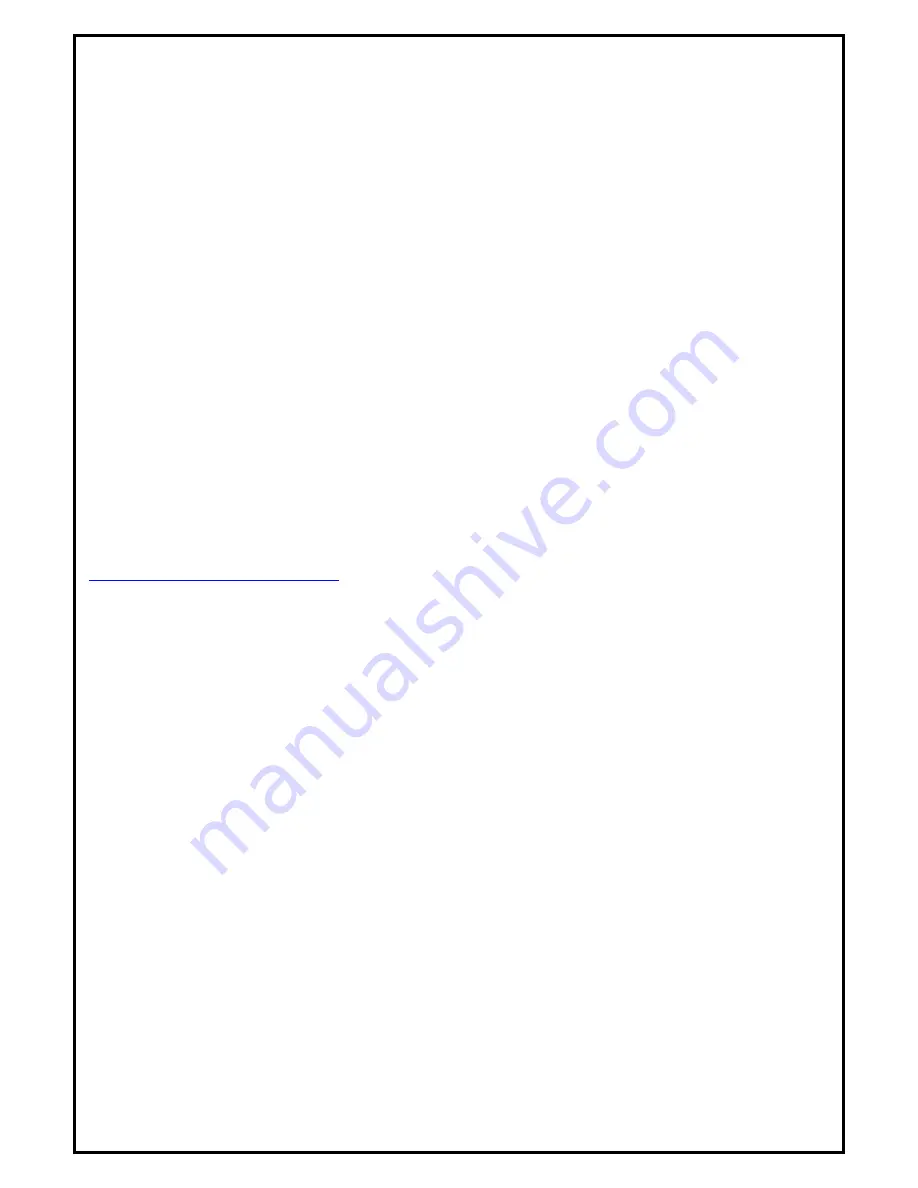
7
Technical Support
Diamond Technical Support staff is here to help resolve any issues
that you may be experiencing with the installation of the Diamond
product. Prior to contacting technical support please make sure you
have the following information available.
1. Model #: (Printed on the bar code, located on the box)
2. Installation CD Version: (printed on the CD label)
3. The version of Windows that your system is running.
4. The manufacturer and model # of your computer.
5. CPU type and speed (example: Intel Pentium4 2.4GHZ)
6. A complete description of the problem that you are
experiencing including any steps that you have taken to try
to resolve the issue.
Technical Support Options
Free Telephone Support
818-534-1414
(long distance rates may apply)
Mon - Fri, 8 - 4:30 PST
http://www.diamondmm.com
Содержание HD Game Capture GC500
Страница 1: ...1...
Страница 17: ...8 Volume Down Adjust DM Cap volume to be loud or quiet Volume UP Adjust DM Cap volume to be loud or quiet...
Страница 18: ...9 Audio Mute Mode Turn DM Cap volume on or off Playback Playing recorded file from PC...
Страница 19: ...10 Schedule Recording You can schedule your record process Source Input Setting your video source...
Страница 23: ...14 Volume Up Increase the audio volume Volume Down Decrease the audio volume Exit Close Exit DM Cap window...
Страница 27: ...18 4 1 5 Video Standard Here we can set Video Standard...
Страница 34: ...25 In Log tab Here will show the log for schedule recording...








































