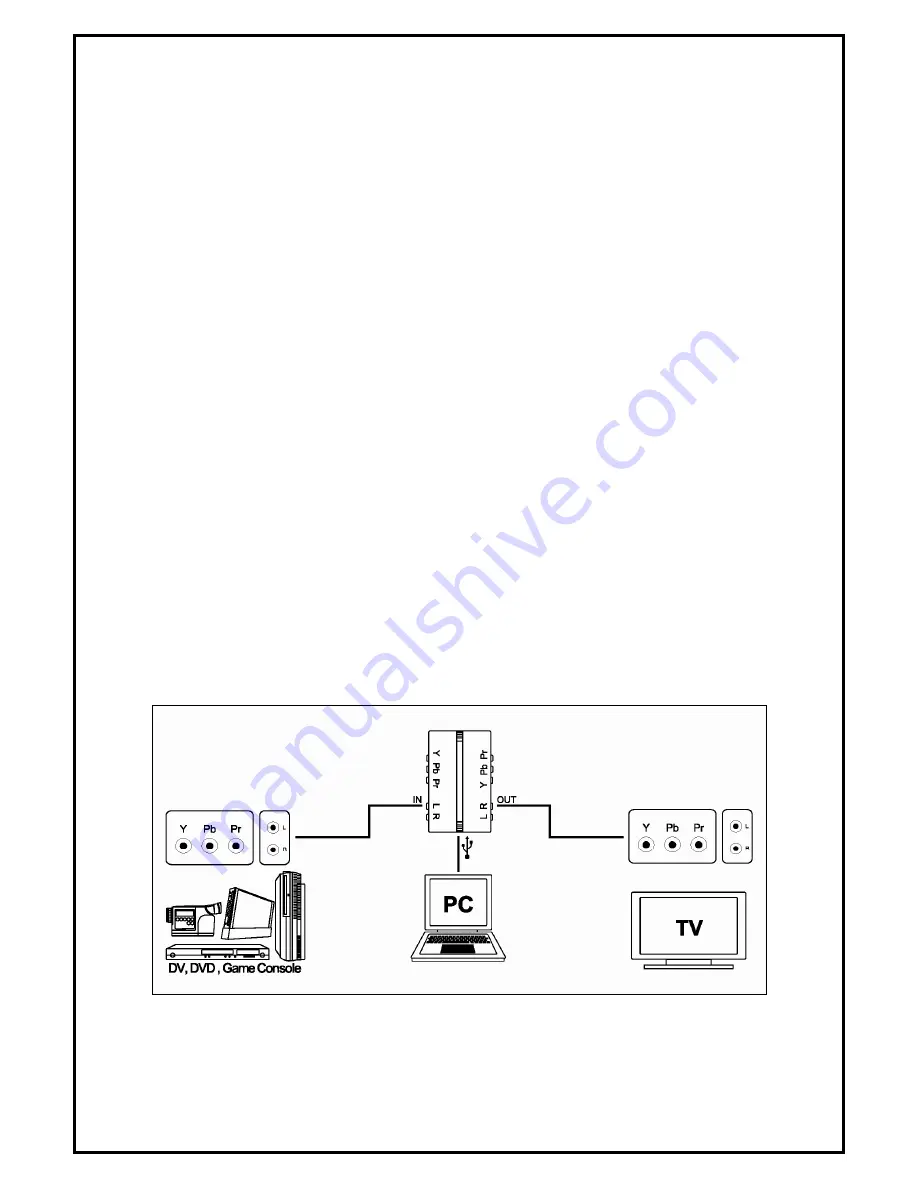
3
Chapter 1: GC500 Gaming Capture Box Hardware Installation
1.1 Package Contents
Unpack your GC500 Gaming Capture Box package and make sure that all items are intact. The following
items should be included in your package:
GC500 Gaming Capture Box Device
Quick start guide & Installation Manual
DVD-ROM with driver & Diamond Video Capture & CyberLink PowerDirector 8
GC500 BM to AM cable
Component video and Composite Audio Cable
1.2 System Requirements
Pentium-IV 1.6GHz or higher (recommended)
1024 MB RAM of system memory or above (recommended)
One available GC5002.0 port
Graphics Card (Must support DirectX 9.0c)
Sound Card (AC97 compatible sound card)
1GB Free HD Space
DVD-ROM Drive (For software installation)
Microsoft Windows XP / Windows Vista / Windows 7
1.3 Hardware Installation
Please follow the steps shown below for installation of your GC500 Gaming Capture Box and follow the
pictorial guide below for peripheral connections.
1.
Connect the YPbPr / S-VIDEO input into the GC500 Gaming Capture Box connector.
2.
Plug GC500 Gaming Capture Box into the USB 2.0 port of your system.
Содержание HD Game Capture GC500
Страница 1: ...1...
Страница 17: ...8 Volume Down Adjust DM Cap volume to be loud or quiet Volume UP Adjust DM Cap volume to be loud or quiet...
Страница 18: ...9 Audio Mute Mode Turn DM Cap volume on or off Playback Playing recorded file from PC...
Страница 19: ...10 Schedule Recording You can schedule your record process Source Input Setting your video source...
Страница 23: ...14 Volume Up Increase the audio volume Volume Down Decrease the audio volume Exit Close Exit DM Cap window...
Страница 27: ...18 4 1 5 Video Standard Here we can set Video Standard...
Страница 34: ...25 In Log tab Here will show the log for schedule recording...


















