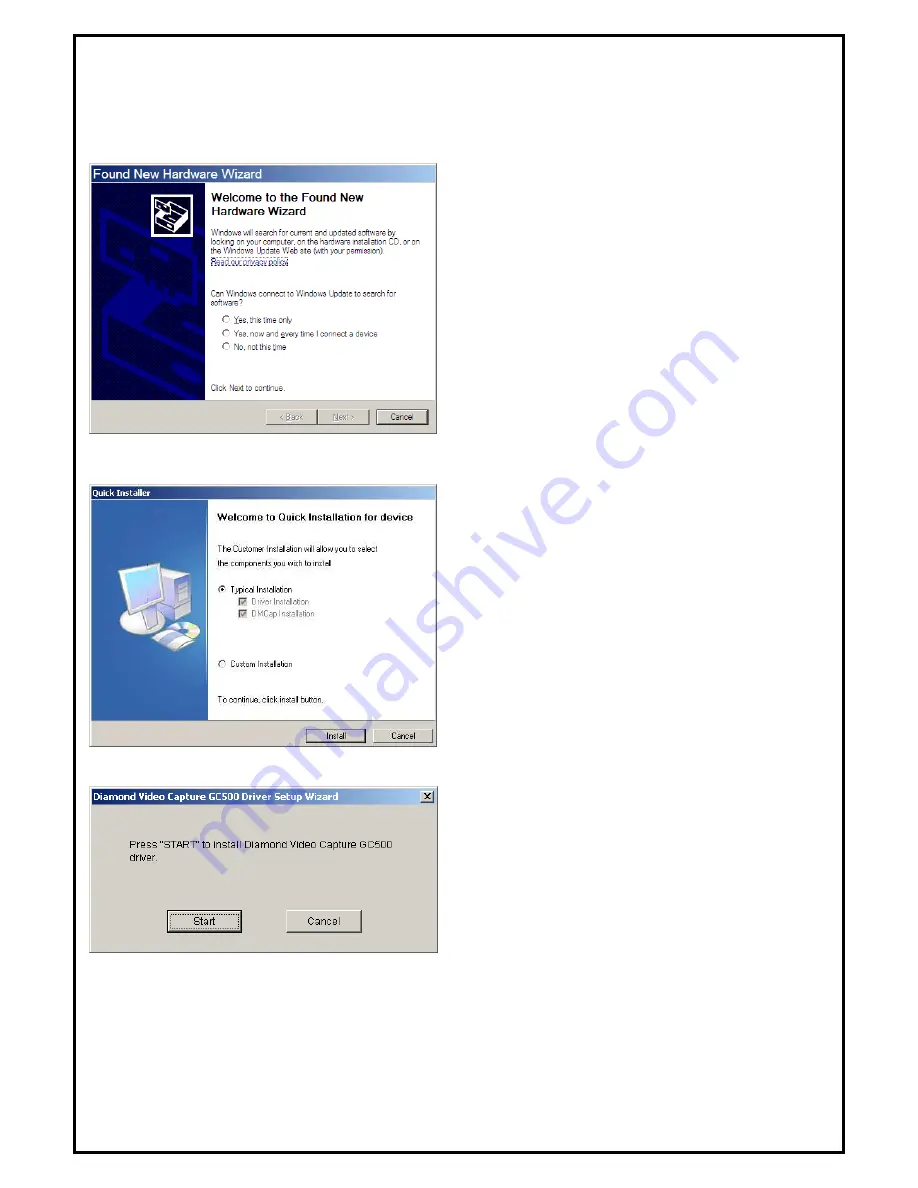
4
Chapter 2: GC500 Gaming Capture Box Quick Installation
The GC500 Gaming Capture Box package comes with complete Windows software utilities. These utilities
can be found on the DVD-ROM in this package. During installation, it is highly recommended to disable any
sub-programs. These include applications such as antivirus software and system monitoring applications.
1.
When you finish the hardware setup, the “Found
New Hardware Wizard” window will pop up.
Please click “Cancel” and you can make use of
GC500 Gaming Capture Box Quick Installation
for proper installation.
2.
The Quick Installation provides you with two
choices to install. Please choose “Typical
Installation” for complete device driver and
software installation, or choose “Custom
Installation” to set up options according to your
personal needs. Click “Install” to continue.
2.1 The Driver Installation of GC500 Gaming Capture Box
3.
Click “Start” to install the GC500 Gaming
Capture Box driver. Please wait, while the
installation is in process.
Содержание HD Game Capture GC500
Страница 1: ...1...
Страница 17: ...8 Volume Down Adjust DM Cap volume to be loud or quiet Volume UP Adjust DM Cap volume to be loud or quiet...
Страница 18: ...9 Audio Mute Mode Turn DM Cap volume on or off Playback Playing recorded file from PC...
Страница 19: ...10 Schedule Recording You can schedule your record process Source Input Setting your video source...
Страница 23: ...14 Volume Up Increase the audio volume Volume Down Decrease the audio volume Exit Close Exit DM Cap window...
Страница 27: ...18 4 1 5 Video Standard Here we can set Video Standard...
Страница 34: ...25 In Log tab Here will show the log for schedule recording...



















