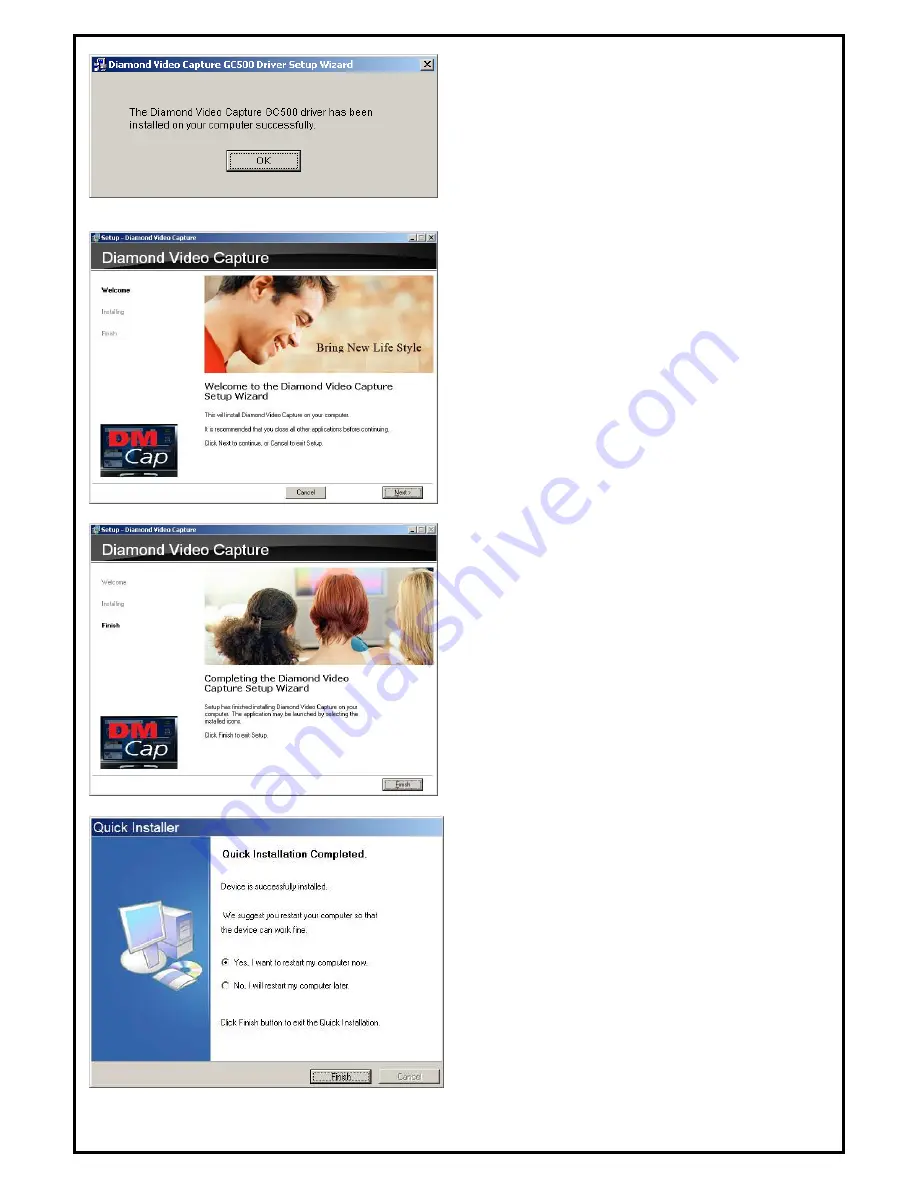
5
4.
Now the driver has been installed successfully on
your computer and click “OK” to finish driver
installation and go to next step.
2.2 Diamond Video Capture Application Installation
5.
The InstallShield Wizard will guide you through
installation of Diamond Video Capture
application. Click “Next” to continue.
6.
When the message as the one on the left image,
click “Finish” to end the installation.
7.
All the drivers and applications have been
installed successfully. Please choose “Yes, I want
to restart my computer now” to restart your
computer (Recommend) and click “Finish” to end
the installation.
Содержание HD Game Capture GC500
Страница 1: ...1...
Страница 17: ...8 Volume Down Adjust DM Cap volume to be loud or quiet Volume UP Adjust DM Cap volume to be loud or quiet...
Страница 18: ...9 Audio Mute Mode Turn DM Cap volume on or off Playback Playing recorded file from PC...
Страница 19: ...10 Schedule Recording You can schedule your record process Source Input Setting your video source...
Страница 23: ...14 Volume Up Increase the audio volume Volume Down Decrease the audio volume Exit Close Exit DM Cap window...
Страница 27: ...18 4 1 5 Video Standard Here we can set Video Standard...
Страница 34: ...25 In Log tab Here will show the log for schedule recording...




















