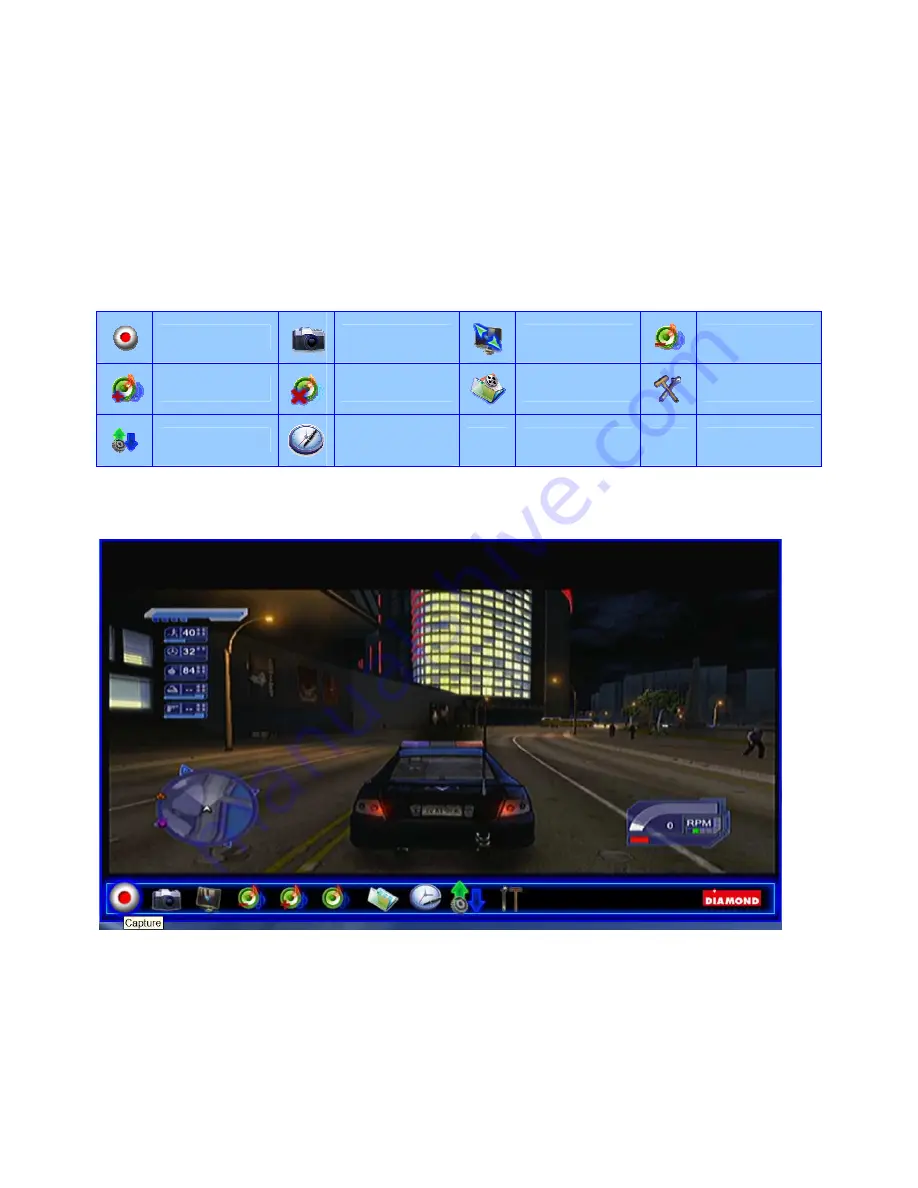
5
Chapter 2
DM Cap
You can capture video from game consoles. Once you have done your initial setup (source input), you can
enjoy playback recorded clip video from game consoles.
2.1
Main Panel
Buttons
Capture
Snapshot
Display Ratio
Volume Down
Volume Up
Mute
Playback
Setup
Source Input
Schedule
Record
Capture: Click to capture the scenes you like. Once you capture the scene, it is saved in your Video Path.
If you’d like to stop capture, click caption button again or right click on the screen and then enable “Stop
Capture”.
Содержание HD Game Capture GC500
Страница 1: ...1...
Страница 17: ...8 Volume Down Adjust DM Cap volume to be loud or quiet Volume UP Adjust DM Cap volume to be loud or quiet...
Страница 18: ...9 Audio Mute Mode Turn DM Cap volume on or off Playback Playing recorded file from PC...
Страница 19: ...10 Schedule Recording You can schedule your record process Source Input Setting your video source...
Страница 23: ...14 Volume Up Increase the audio volume Volume Down Decrease the audio volume Exit Close Exit DM Cap window...
Страница 27: ...18 4 1 5 Video Standard Here we can set Video Standard...
Страница 34: ...25 In Log tab Here will show the log for schedule recording...





























