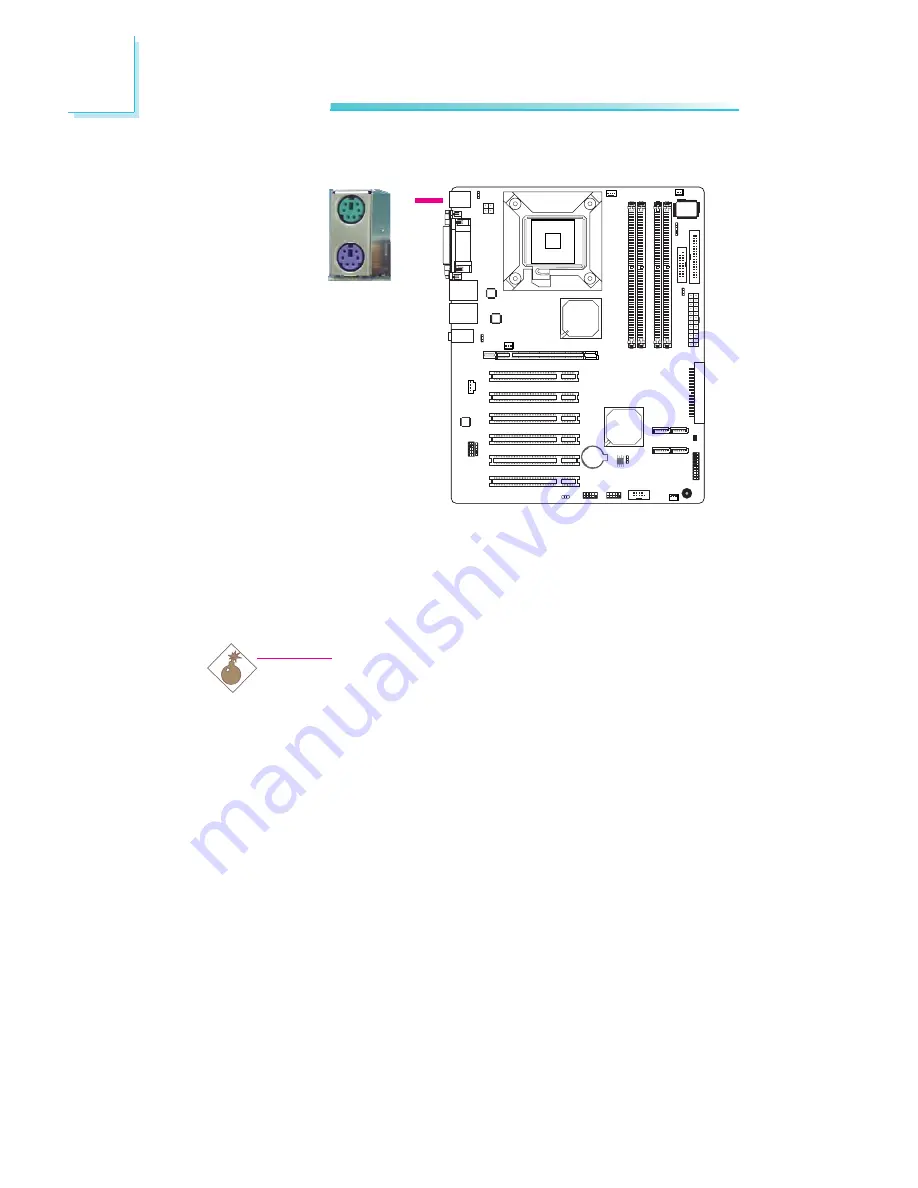
30
2
Hardware Installation
PS/2 Mouse and PS/2 Keyboard Ports
These ports are used to connect a PS/2 mouse and a PS/2 key-
board. The PS/2 mouse port uses IRQ12. If a mouse is not con-
nected to this port, the system will reserve IRQ12 for other expan-
sion cards.
Warning:
Make sure to turn off your computer prior to connecting or
disconnecting a mouse or keyboard. Failure to do so may dam-
age the system board.
Wake-On-PS/2 Keyboard/Mouse
The Wake-On-PS/2 Keyboard/Mouse function allows you to use the
PS/2 keyboard or PS/2 mouse to power-on the system. To use this
function:
•
Jumper Setting:
JP1 must be set to “2-3 On: 5V_standby”. Refer to “PS/2 Power
Select” in this chapter for more information.
W
.
.
.
.
.
.
.
.
PS/2 Mouse
PS/2 Keyboard
Содержание LT600-DR/D/L
Страница 1: ...LT600 DR D L System Board User s Manual 935 LT6003 000G A02820048 ...
Страница 104: ...104 4 Supported Software 3 Click Exit ...
Страница 118: ...118 4 Supported Software 4 You can now access the utility ...
Страница 120: ...120 4 Supported Software 3 Click Install to begin the installation 4 After completing installa tion click Finish ...
Страница 123: ...123 4 Supported Software 3 Click Finish to exit installa tion ...
















































