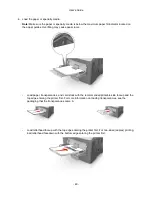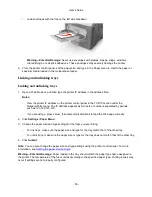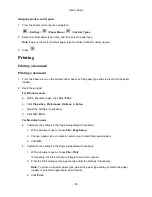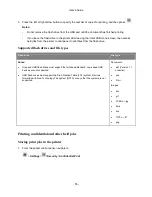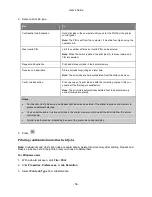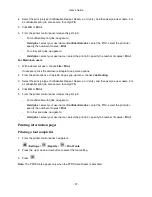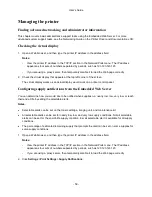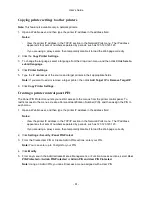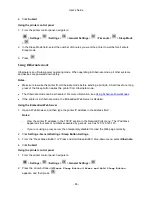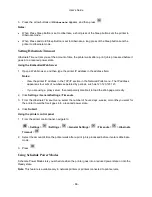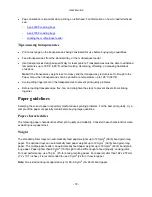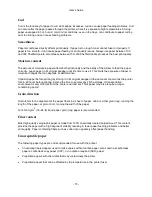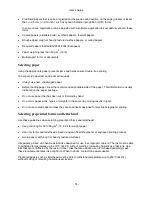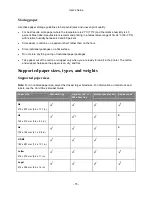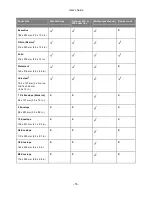User's Guide
- 62 -
6. Click
Submit
.
If you try to access a PIN-protected menu from the printer control panel, the printer will require you to
enter the PIN.
Note:
After you enter the last digit of the PIN, make sure to press
on the printer control panel for
more than three seconds.
Printing a menu settings page
Print a menu settings page to view the current menu settings and to verify if the printer options are
installed correctly.
From the printer control panel, navigate to:
>
Settings
>
>
Reports
>
>
Menu Settings Page
>
Note:
If you have not changed any menu settings, then the menu settings page lists all the factory default
settings. Settings saved from the menus replace the factory default settings as
user default settings
. A
user default setting remains in effect until you access the menu again, select another value, and save it.
Printing a network setup page
If the printer is attached to a network, then print a network setup page to verify the network connection.
This page also provides important information that aids network printing configuration.
1. From the printer control panel, navigate to:
>
Settings
>
>
Reports
>
>
Network Setup Page
>
Note:
If an optional internal print server is installed, then
Print Network [x] Setup Page
appears.
2. Check the first section of the network setup page, and confirm that the status is
Connected
.
If the status is
Not Connected
, then the LAN drop may not be active, or the network cable may be
malfunctioning. Consult your system support person for a solution, and then print another network
setup page.
Checking the status of parts and supplies
A message appears on the printer display when a replacement supply item is needed or when
maintenance is required.
Checking the status of parts and supplies on the printer control panel
From the printer control panel, navigate to:
>
Status/Supplies
>
View Supplies
>
Содержание ineo 4000P
Страница 1: ...User s Guide ineo 4000P 4700P ...