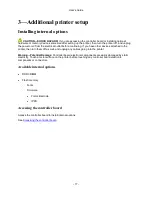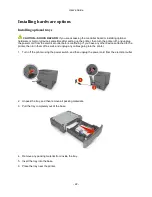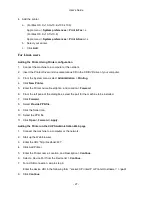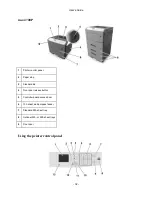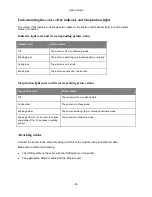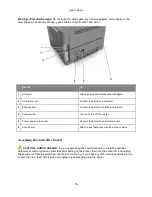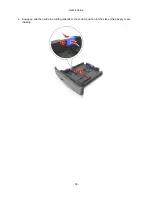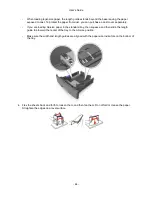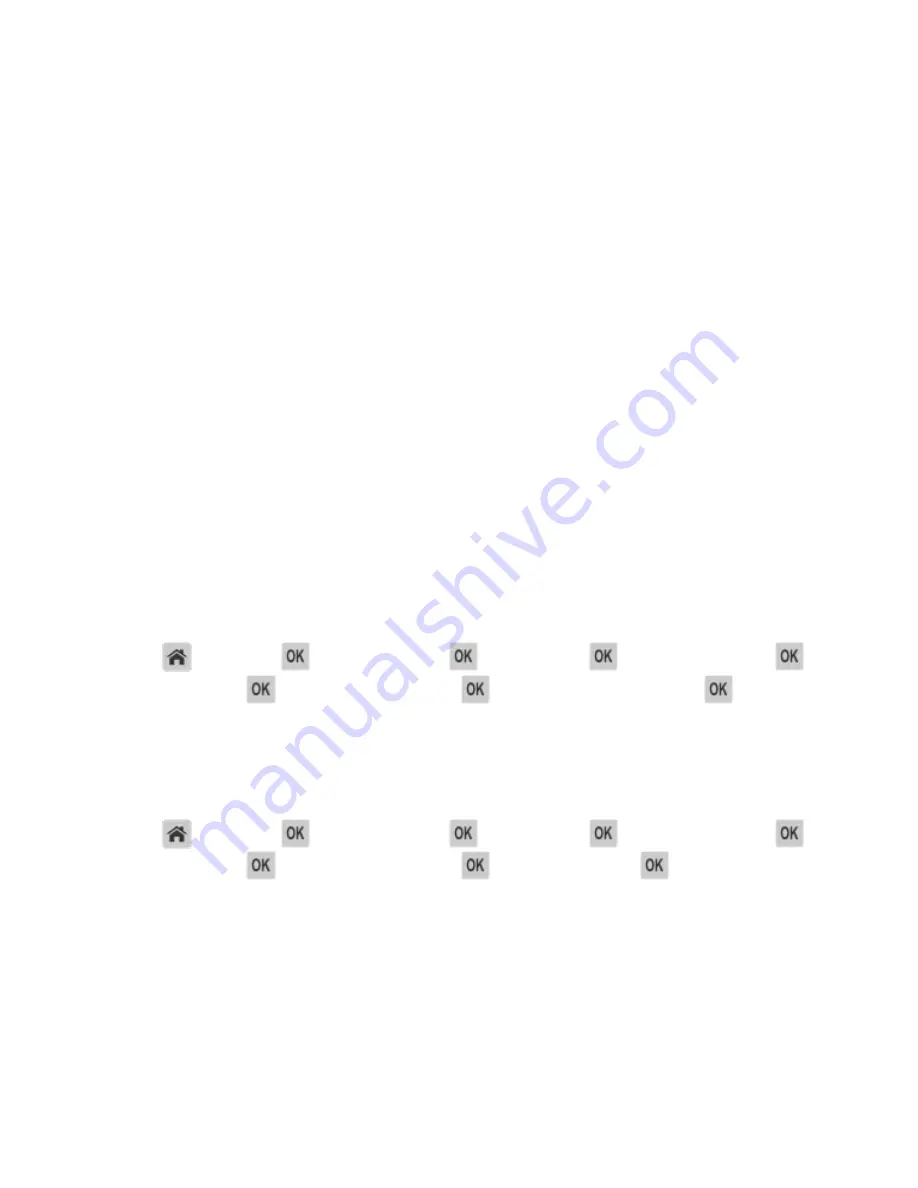
User's Guide
- 29 -
- No security
If your wireless network does not use any type of security, then you will not have any security
information.
Note:
Using an unsecured wireless network is not recommended.
Notes:
- If you do not know the SSID of the network that your computer is connected to, then launch the
wireless utility of the computer network adapter, and then look for the network name. If you
cannot find the SSID or the security information for your network, then see the documentation
that came with the access point, or contact your system support person.
- To find the WPA/WPA2 preshared key/passphrase for the wireless network, see the
documentation that came with the access point, see the Web page associated with the access
point, or consult your system support person.
Connecting the printer to a wireless network using the Wi-Fi Protected Setup
Before connecting the printer to a wireless network, make sure that:
•
The access point (wireless router) is Wi-Fi Protected Setup (WPS) certified or WPS-compatible. For
more information, see the documentation that came with your access point.
•
A wireless network adapter is installed in your printer and is working properly. For more information,
see the instruction sheet that came with the wireless network adapter.
Using the Push Button Configuration Method
1. Depending on your printer model, navigate to either of the following:
-
>
Settings
>
>
Networks/Ports
>
>
Network [x]
>
>
Network [x] Setup
>
>
Wireless
>
>
Wi-Fi Protected Setup
>
>
Start Push Button Method
>
2. Follow the instructions on the printer display.
Using the Personal Identification Number (PIN) Method
1. Depending on your printer model, navigate to either of the following:
-
>
Settings
>
>
Networks/Ports
>
>
Network [x]
>
>
Network [x] Setup
>
>
Wireless
>
>
Wi-Fi Protected Setup
>
>
Start PIN Method
>
2. Copy the eight-digit WPS PIN.
3. Open a Web browser, and then type the IP address of your access point in the address field.
Notes:
- The IP address appears as four sets of numbers separated by periods, such as 123.123.123.123.
- If you are accessing a proxy server, then temporarily disable it to load the Web page correctly.
Содержание ineo 4000P
Страница 1: ...User s Guide ineo 4000P 4700P ...