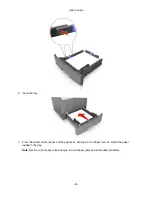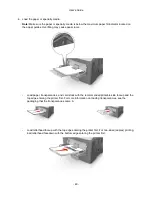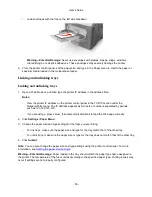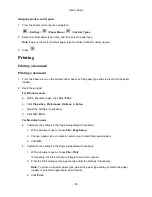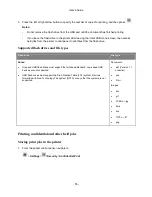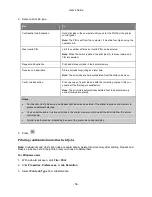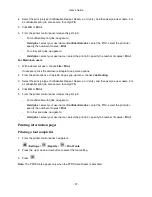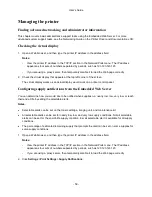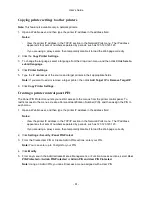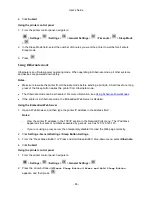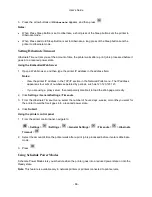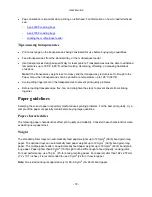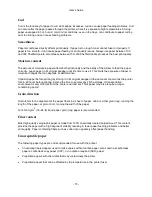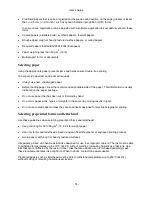User's Guide
- 59 -
Managing the printer
Finding advanced networking and administrator information
This chapter covers basic administrative support tasks using the Embedded Web Server. For more
advanced system support tasks, see the
Networking Guide
on the
Printer Driver and Documentations
CD.
Checking the virtual display
1. Open a Web browser, and then type the printer IP address in the address field.
Notes:
- View the printer IP address in the TCP/IP section in the Network/Ports menu. The IP address
appears as four sets of numbers separated by periods, such as 123.123.123.123.
- If you are using a proxy server, then temporarily disable it to load the Web page correctly.
2. Check the virtual display that appears at the top left corner of the screen.
The virtual display works as an actual display would work on a printer control panel.
Configuring supply notifications from the Embedded Web Server
You can determine how you would like to be notified when supplies run nearly low, low, very low, or reach
their end-of-life by setting the selectable alerts.
Notes:
•
Selectable alerts can be set on the toner cartridge, imaging unit, and maintenance kit.
•
All selectable alerts can be set for nearly low, low, and very low supply conditions. Not all selectable
alerts can be set for the end-of-life supply condition. E-mail selectable alert is available for all supply
conditions.
•
The percentage of estimated remaining supply that prompts the alert can be set on some supplies for
some supply conditions.
1. Open a Web browser, and then type the printer IP address in the address field.
Notes:
- View the printer IP address in the TCP/IP section in the Network/Ports menu. The IP address
appears as four sets of numbers separated by periods, such as 123.123.123.123.
- If you are using a proxy server, then temporarily disable it to load the Web page correctly.
2. Click
Settings
>
Print Settings
>
Supply Notifications
.
Содержание ineo 4000P
Страница 1: ...User s Guide ineo 4000P 4700P ...