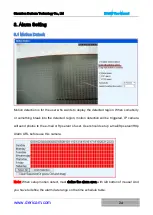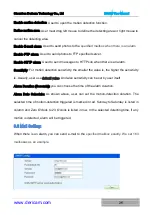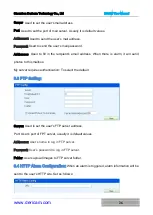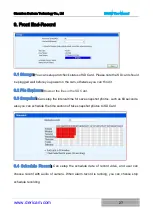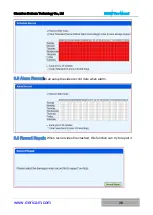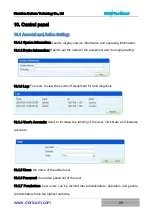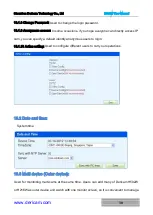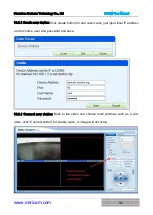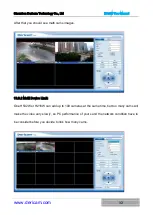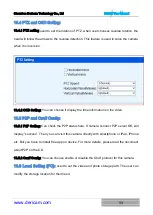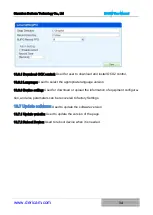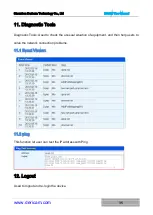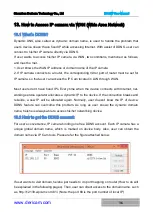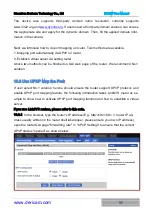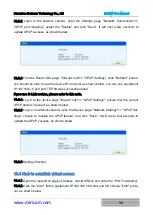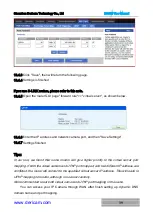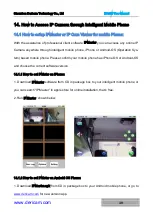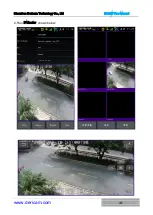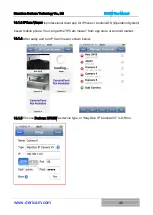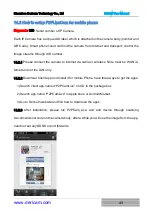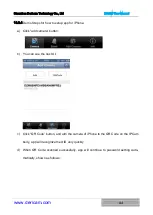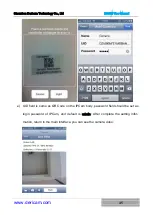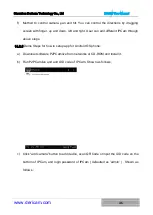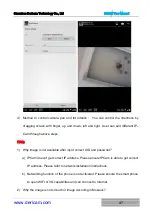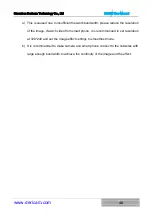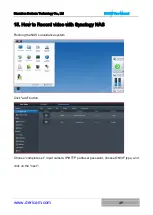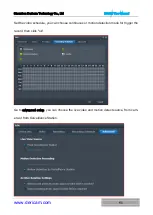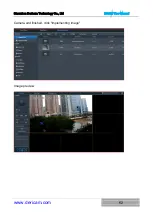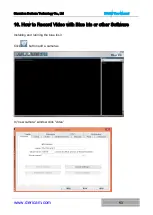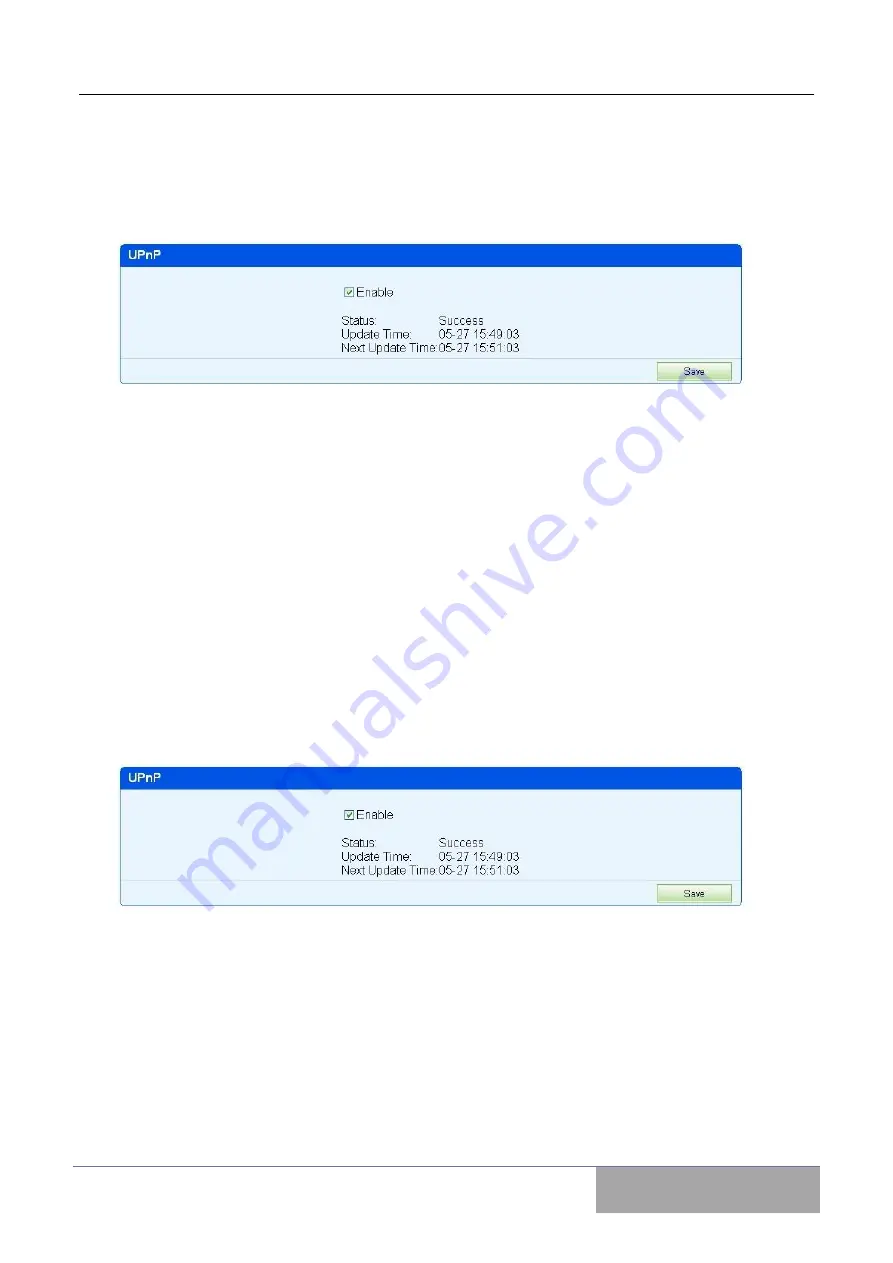
Shenzhen Dericam Technology Co., Ltd
H502W User Manual
www.dericam.com
38
13.3.2 Login to the network camera, open the Settings page "Network Connections">>
"UPnP port mapping", select the "Enable" and click "Save". It will cost a few seconds to
update UPnP success, as shown below:
13.3.3 Find the Router GUI page, "forward rule">> "UPnP Settings", click "Refresh" button,
you should be able to see the device IP and port, as shown below, you can see equipment
IP 192.168.1.5 and port TCP 80 was successful added.
If you use D-Link routers, please refer to this note.
13.3.4 Log in to the device page "forward rule">> "UPnP Settings", ensure that the current
UPnP state is "opened" as shown below.
13.3.5 Log on to network camera, open the Device page "Network Settings">> "UPnP Set-
tings", choose to "enable the UPnP feature" and click "Save". It will cost a few seconds to
update the UPnP success, as shown below
13.3.6 Settings finished
13.4 How to establish virtual server:
13.4.1 Open the router GUI page of Linksys, click NAT/Qos and enter the “Port Forwarding”.
13.4.2 Click the "Add", fill the equipment IP 192.168.1.89 and port 90, choose "both" proto-
col, as shown below
Содержание H502W
Страница 1: ...User Manual Model H502W Indoor 720P HD IP Camera Ver 1 2 ...
Страница 42: ...Shenzhen Dericam Technology Co Ltd H502W User Manual www dericam com 41 2 Run IPMaster shown below ...
Страница 55: ...Shenzhen Dericam Technology Co Ltd H502W User Manual www dericam com 54 Click configure button ...