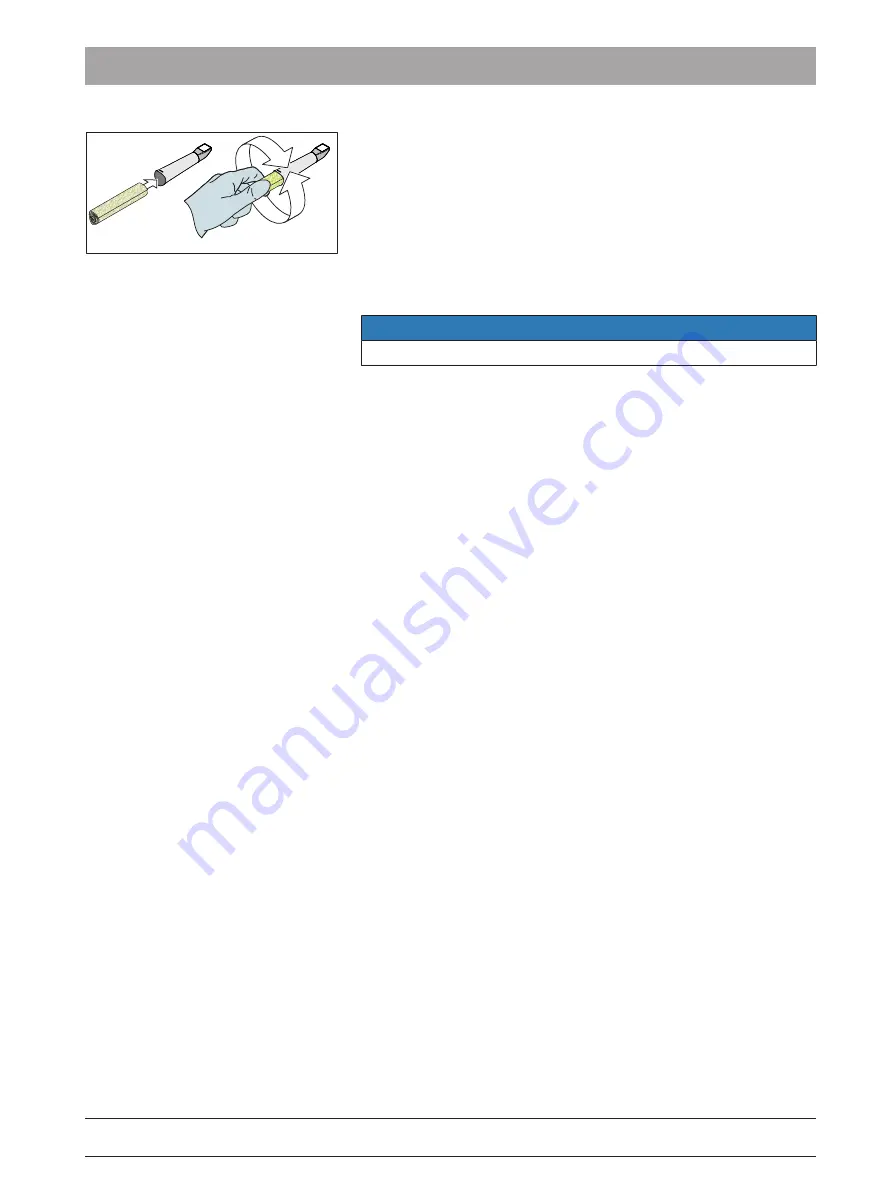
Dentsply Sirona
Operating Instructions CEREC AC Connect
8 Maintenance
8.1 Care, cleaning, disinfection, and sterilization
64 32 087 D3492
D3492.201.07.24.02 07.2018
61
17. Dry the entire outer surface of the mirror sleeve as well as the inner
section using a soft lint-free cloth. Ensure that no fluid is able to
penetrate the inside of the mirror sleeve.
18. Store the mirror sleeve in such a way that it is protected from
contamination until the next use.
19. Remove the white protective cap from the camera head before use.
20. Carefully re-attach the mirror sleeve and allow it to lock in place
(see Refitting the mirror sleeve [→ 56]).
8.1.5.8
Hot air sterilization of the mirror sleeve
NOTE
Hot air sterilization and high-level disinfection must not be combined.
The process for hot air sterilization is as follows:
1.
Carry out a preliminary cleaning process (see "Pre-cleaning of the
mirror sleeve [→ 56]").
2.
Remove the mirror sleeve from the CEREC Omnicam (see
"Removing the mirror sleeve [→ 55]") section.
3.
The mirror sleeve can be sterilized using hot air (180 °C, 30 min).
Please ask your dealer for deals on hot air sterilizers. Place the
mirror sleeves in the hot air sterilizer and follow the manufacturer's
instructions.
4.
Store the mirror sleeve in such a way that it is protected from
contamination until the next use.
5.
Carefully re-attach the mirror sleeve and allow it to lock in place
(see "Refitting the mirror sleeve [→ 56]" section).
Содержание CEREC AC
Страница 91: ......






























