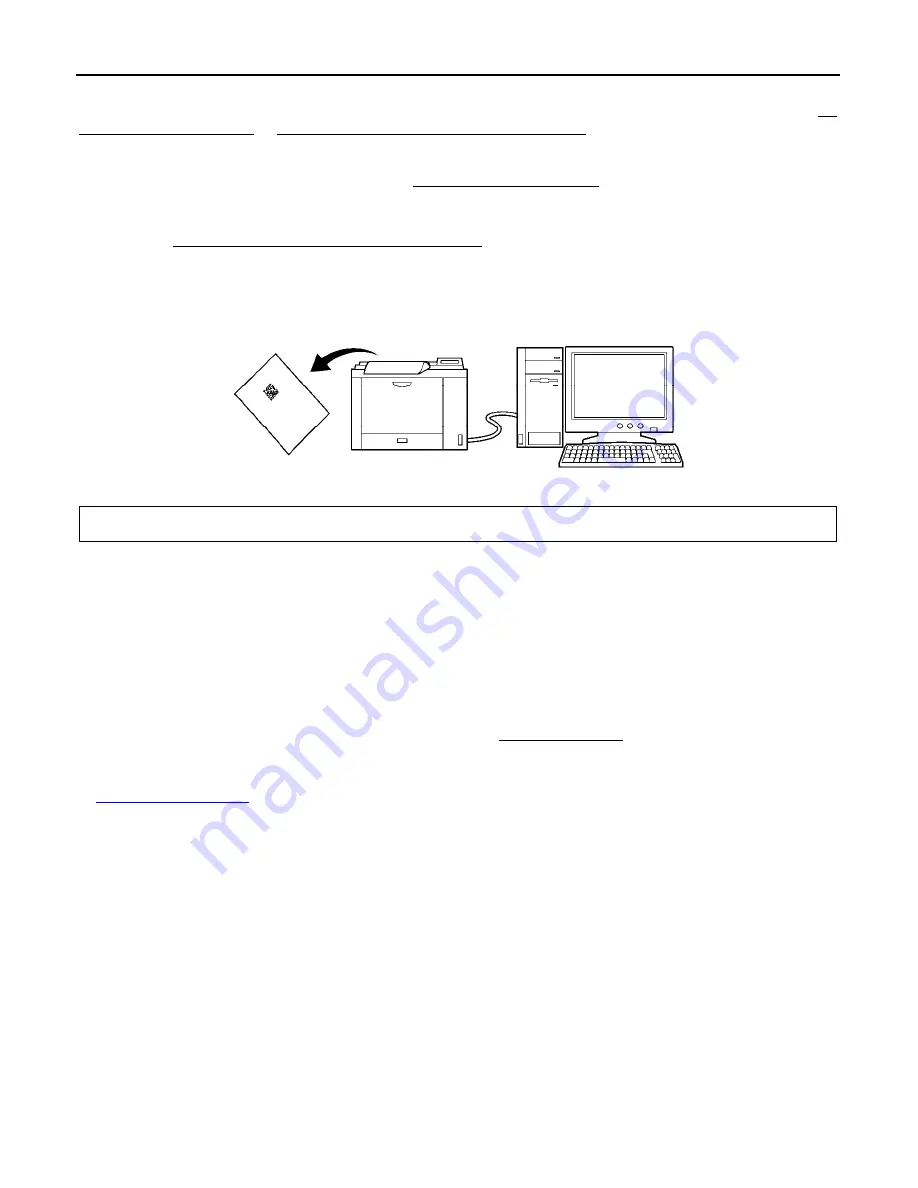
8
Chapter 5 Customizing the Scanner
You can customize the scanner by modifying communications, code type, and other scanner parameters with the
QR-coded parameter menu or the configuration software ScannerSetting_2D*. These parameters retain their settings
even when the power is off.
(1) Scanning parameter setting QR Codes from the
QR-coded parameter menu
by pressing the trigger switch.
(The QR-coded parameter menu is given in Chapter 11.)
(2) Using the
configuration software (ScannerSetting_2D)*
in your computer.
The configuration software is available via the USB-COM interface; it is not via the USB keyboard interface.
The configuration software also offers batch-process QR code symbols for read by scanners in the field. Those
symbols printed can be scanned by the scanner via any of the USB-COM interface and USB keyboard interface.
Note:
Selecting the USB keyboard interface makes the configuration software unavailable.
* Registered users can download the configuration software (ScannerSetting_2D) from QBdirect, their customer
support section on the Denso Wave website at no extra charge.
For further details on QBdirect or to register, visit the following URL.
http://www.qbdirect.net
Содержание QK30-U
Страница 1: ...2D Code Scanner Fixed type QK30 U User s Manual...
Страница 22: ...11...
Страница 86: ...75 USB interface to the host USB COM interface USB keyboard default interface...
Страница 89: ...78 Header USB keyboard interface None default STX ETX CR LF CR LF TAB ESC ENTER Right Ctrl...
Страница 90: ...79 Header USB keyboard interface...
Страница 91: ...80 Terminator USB keyboard interface None STX ETX CR LF CR LF TAB ESC ENTER default Right Ctrl...
Страница 99: ...88 Speaker control Other settings Disable Enable default Indicator LEDs Disable Enable default...
Страница 113: ...2D Code Scanner Fixed type QK30 U User s Manual First Edition May 2014 DENSO WAVE INCORPORATED...
Страница 114: ...DENSO WAVE INCORPORATED Chita gun Aichi 470 2297 Japan http www denso wave com 1 Yoshiike Kusagi Agui cho...















































