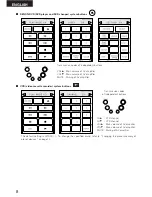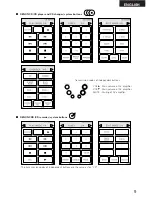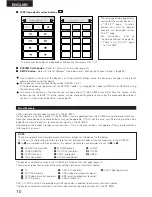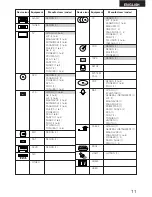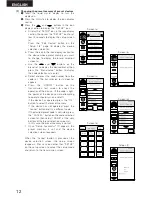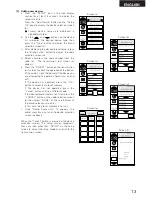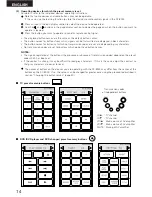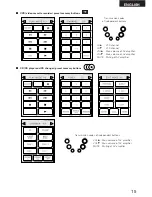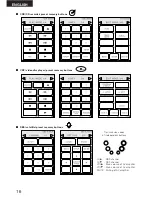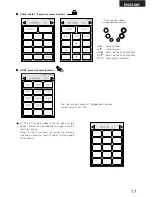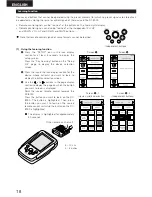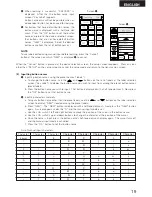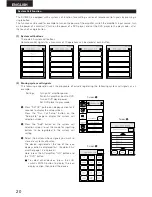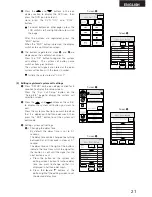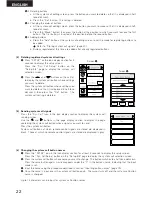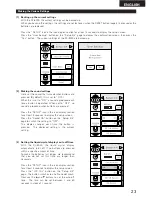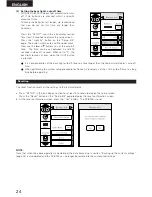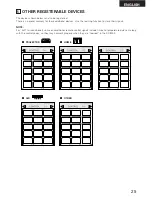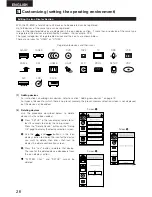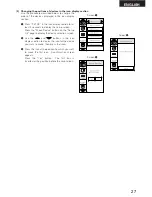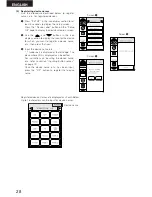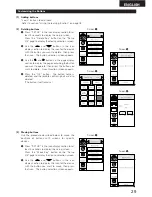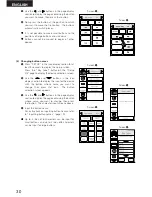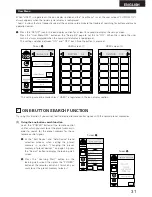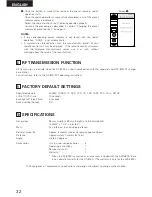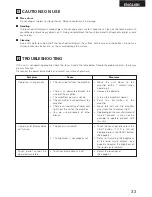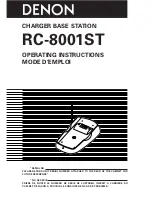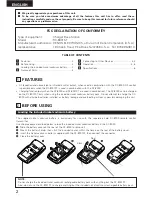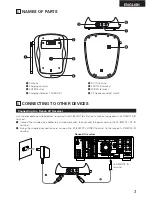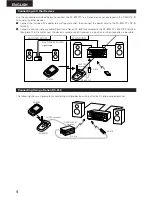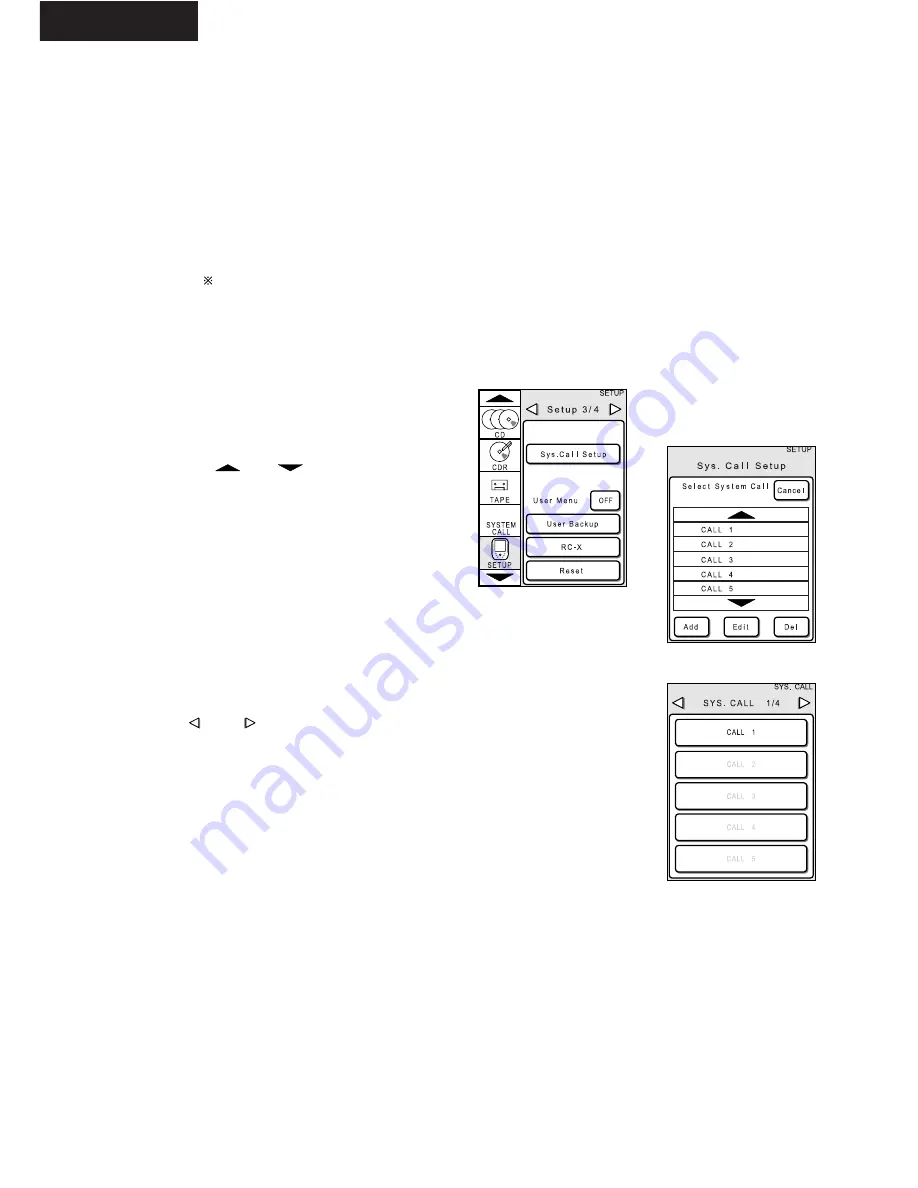
22
ENGLISH
e
-2 Deleting buttons
a. At the system call editing screen, press the button you want to delete so that it is displayed in half-
tone dot mesh.
b. Press the “Del” button. The setting is deleted.
e
-3 Changing the order of buttons
a. At the system call editing screen, press the button you want to move so that it is displayed in half-
tone dot mesh.
b. Press the “Move” button, then press the button at the position to which you want to move the first
button. The first button is inserted at the position before the second button.
e
-4 Adding buttons
a. Press the “Add” button at the system call editing screen to set the mode for registering buttons to
be added.
Refer to “Storing system call signals” (page 20).
b. Buttons registered at this time are added after already registered buttons.
[4] Deleting registered system call settings
q
Press “SETUP” on the icon display section for 3
seconds to display the setup screen.
Press the “Sys. Call Setup” button on the
“Setup 3/4” page to display the system call
selection screen.
w
Press the
and
buttons on the call list
to display the system call button whose settings
you want to delete.
Press the system call button whose settings you
want to delete so that it is displayed in half-tone
dot mesh, then press the “Del” button. The
system call setting is deleted.
Screen
q
Screen
w
[5] Sending system call signals
Press the “Sys. Call” icon in the icon display section to display the system call
sending screen.
Use the
and
buttons in the page display section to display the page
containing the system call button whose signals you want to send.
Press the system call button.
System call buttons at which remote control signals are stored are displayed in
black. Those at which no remote control signals are stored are displayed in gray.
[6] Changing the system call button names
q
Press the “SETUP” icon in the icon display section for at least 3 seconds to display the setup screen.
Press the “Sys. Call Setup” button on the “Setup 3/4” page to display the system call selection screen.
w
Press the system call button whose name you want to change. The button switches to a half-tone dot mesh.
Press the same button again. A cursor appears under the “C” in the button’s name, indicating that the input
mode is set.
e
Input the name using the procedure described in section “Inputting button names” (page 19).
r
Once the name is input, press the system call button again. The cursor turns off and the system call button
name is changed.
Up to 15 characters can be input for system call button names.