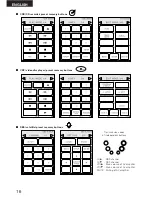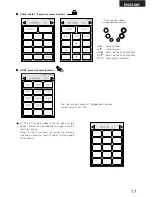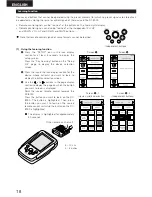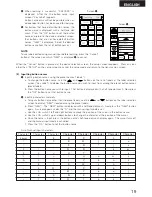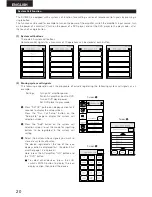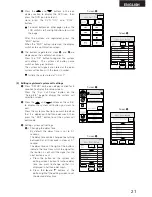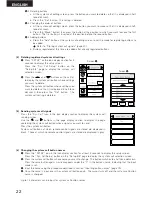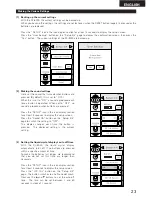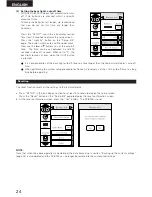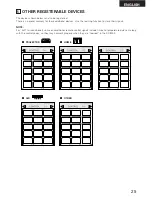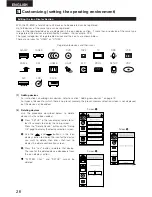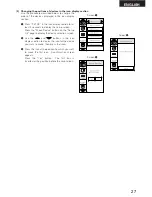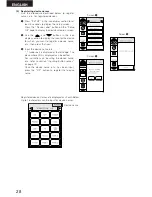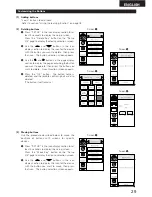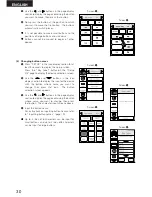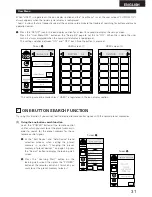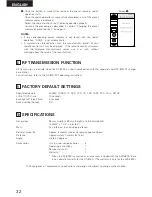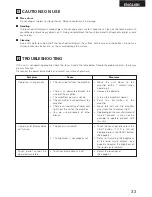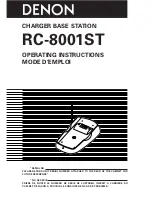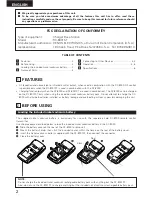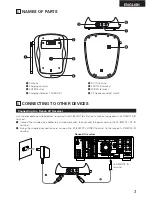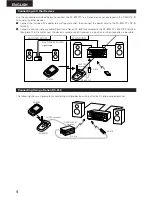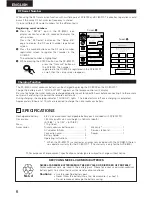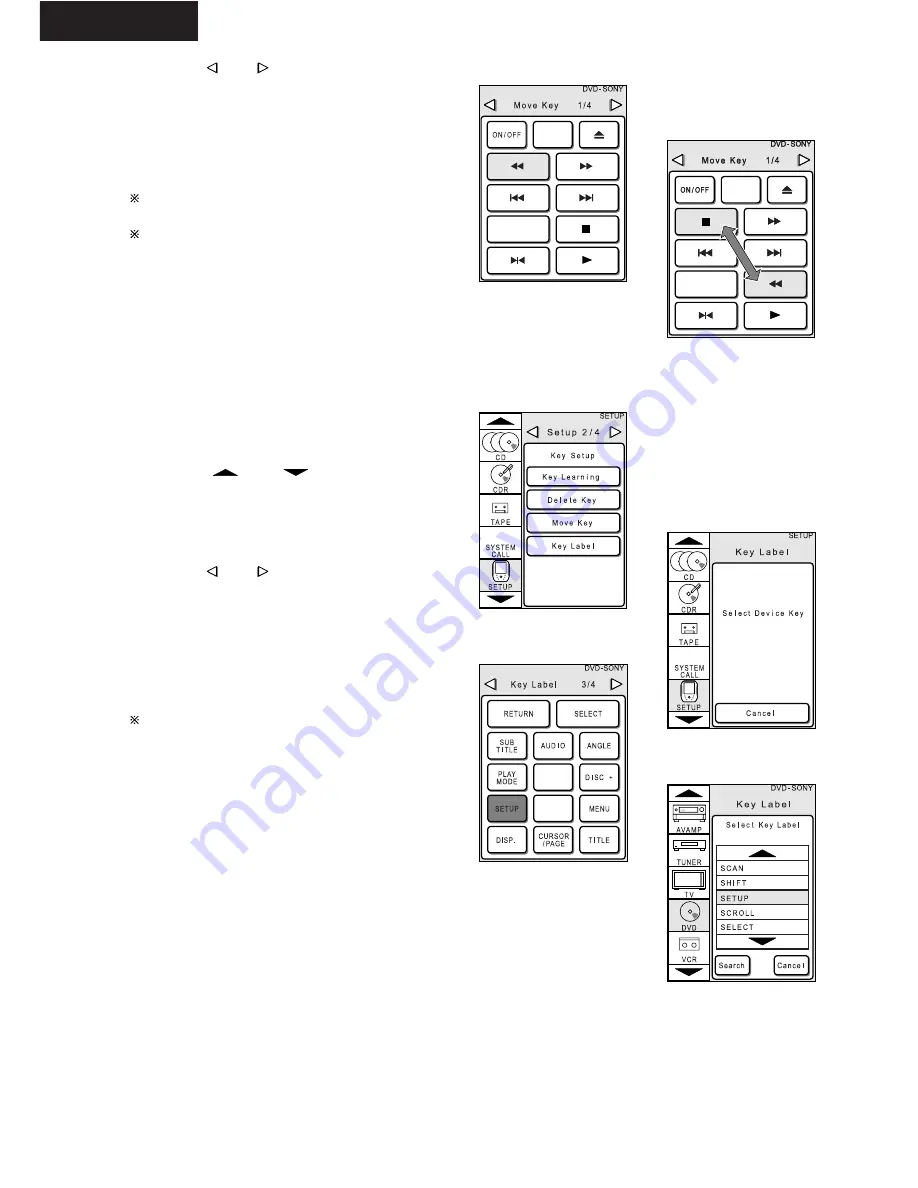
30
ENGLISH
e
Use the
and
buttons in the page display
section to display the page containing the button
you want to move, then press that button.
r
Now press the button at the position to which
you want to move the first button. The buttons
automatically switch places.
It is not possible to move small buttons to the
positions of large buttons and vice versa.
Buttons cannot be moved to pages of other
devices.
[4] Changing button names
q
Press “SETUP” in the icon display section for at
least 3 seconds to display the setup screen.
Press the “Key Label” button on the “Setup
2/4” page to display the device selection screen.
w
Use the
and
buttons in the icon
display section to display the icon for the device
with the button whose name you want to
change, then press that icon. The button
selection screen appears.
e
Use the
and
buttons in the page display
section to display the page containing the button
whose name you want to change, then press
that button. The character input screen appears.
r
Input the button name.
For instructions on inputting button names, refer
to “Inputting button names” (page 19).
Up to 2 lines of 6 characters can be input for
small buttons, and up to 2 lines of 8 characters
can be input for large buttons.
Screen
e
Screen
r
Screen
q
Screen
w
Screen
e
Screen
r