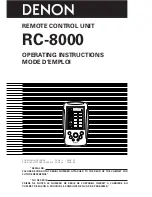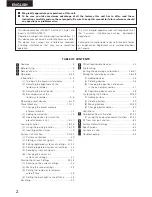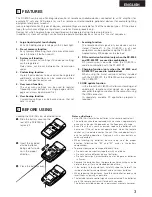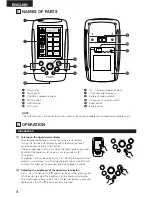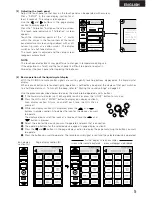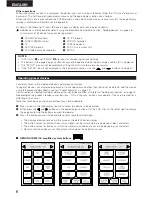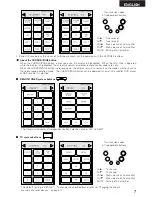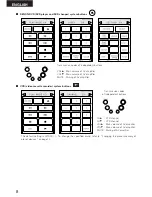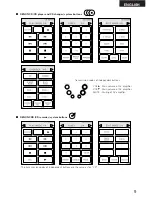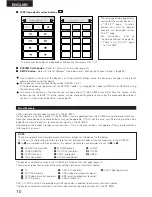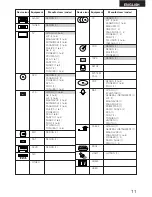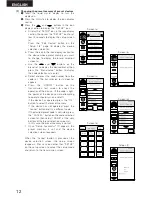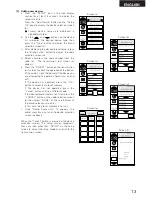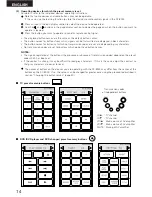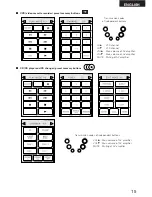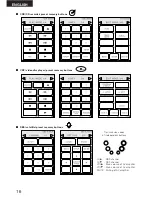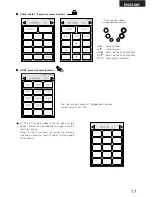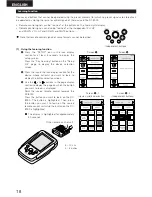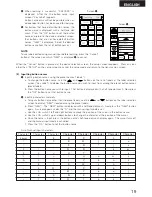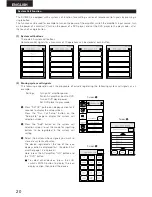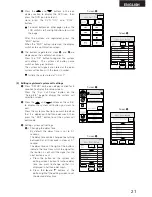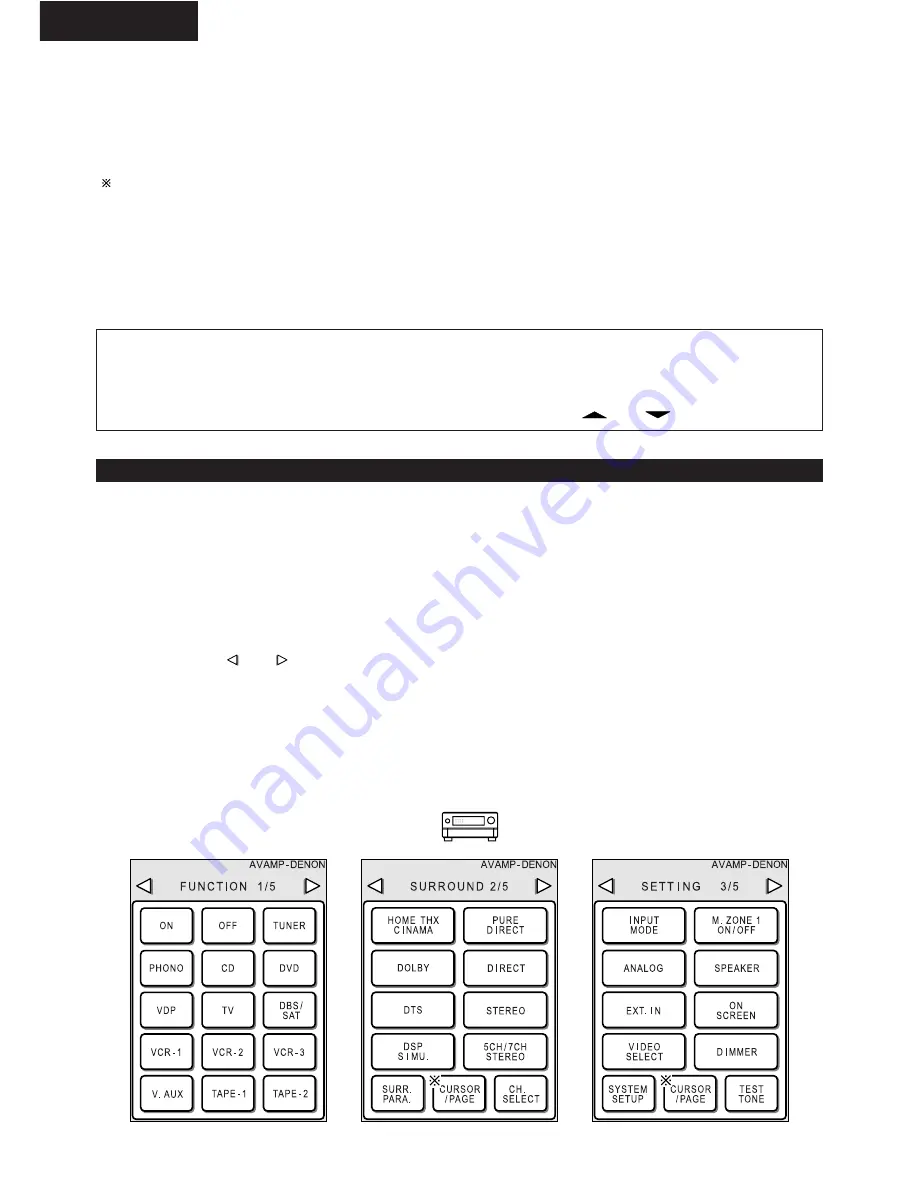
6
ENGLISH
Other operations
When icon display section A is displayed, the device icons can also be scrolled by tilting the JOG stick forward and
backward. The half-tone dot mesh display moves and the page display section also changes.
When the JOG stick is pressed and the ENTER button is pressed, the icon display section turns off, the page display
section is displayed and buttons can be operated.
By default, the following 10 icons (8 device types) are displayed in icon display section A.
Add devices not displayed by default using the procedure described in section “Adding devices” on page 26.
(A maximum of 23 device types can be registered.)
q
AV AMP (AV amplifier)
y
CD (CD player)
w
TUNER (AM/FM tuner)
u
CDR (CD recorder)
e
TV
i
TAPE (tape deck)
r
DVD (DVD player)
o
SYS. CALL (system call)
t
VCR (video cassette recorder)
!0
SETUP
NOTES:
• “SYS. CALL”
o
and “SETUP”
!0
are icons for conducting various settings.
• The buttons in the page display section (B) cannot be operated while the icon display section (A) is displayed.
• The “SETUP” icon cannot be selected by tilting the JOG stick forward or backward.
• If the “SETUP” icon is not displayed in the icon display section, use the
and
buttons to display it.
Operating preset devices
For details, refer to the individual devices’ operating instructions.
To register devices not displayed by default or to change to brands other than those set by default, add the device
using the procedure described in section “Preset Memory” on page 10.
For instructions on editing (sorting or deleting) the icon display section, also refer to “Adding new devices” on page 13.
Depending on the product, response may be slow. If this is the case, buttons may operate if they are pressed for a
little longer than usual.
Note that some devices and some buttons may not be operable.
q
Press an icon in the icon display section to select the device to be operated.
w
Either press the
and
buttons on the page display section or tilt the JOG stick to the left or right to display
the page containing the button you want to operate.
e
Press the button you want to operate to send its remote control signal.
• The displayed button names are the same as the default button names.
• The button names for buttons from which signals can be transmitted are displayed in black characters.
• The button names for buttons at which no transmission codes are set are displayed in gray characters.
• No transmission codes are set for buttons which do not have button names.
2
DENON AVAMP (AV amplifier) system buttons