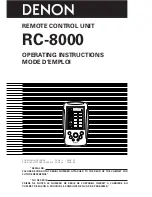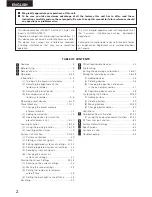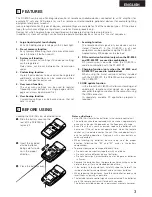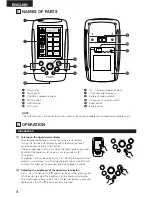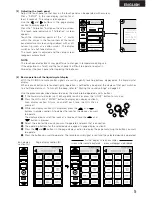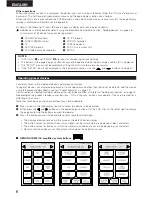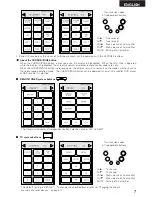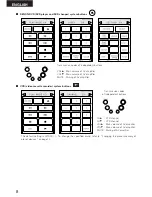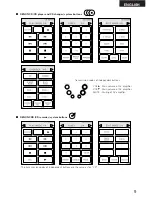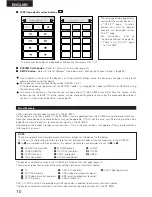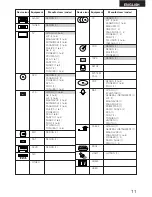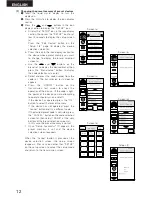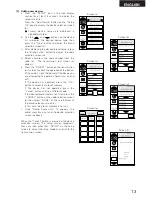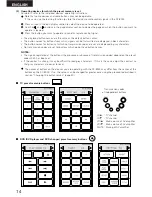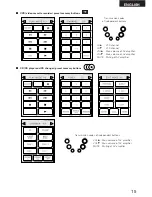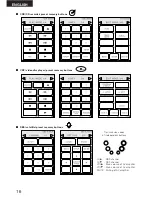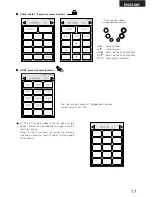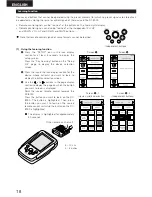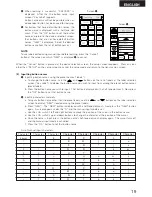4
ENGLISH
3
NAMES OF PARTS
q
Transmitter
w
Touch panel
e
CHANNEL up/down buttons
r
MUTE button
t
USB terminal
y
JOG stick
4
OPERATION
Introduction
[1] Turning on the liquid crystal display
After loading the batteries, turn on the liquid crystal display.
Turn on the liquid crystal display by lightly touching the touch
panel or by pressing the LIGHT button.
(The back light does not turn on when the touch panel is pressed.)
By default the liquid crystal display is set to remain on for
10 seconds.
The display time can be adjusted, so set “Setting the liquid crystal
display’s auto off time” and “Setting the back light’s auto off time”
to times that allow easy operation, referring to page 23 and 24.
[2] Adjusting the brightness of the liquid crystal display
Press the VOL.
•
(up) and
ª
(down) buttons while pressing the
LIGHT button to adjust the brightness of the liquid crystal display.
The display gets denser when the VOL.
•
(up) button is pressed,
lighter when the VOL.
ª
(down) button is pressed.
u
VOL. (volume) up/down buttons
i
LIGHT (back light) button
o
Battery charging contacts
!0
RF frequency selector switch
!1
Reset button
!2
Battery cover
NOTE:
The USB terminal is a terminal that will be used in the future to update the microprocessor program, etc.