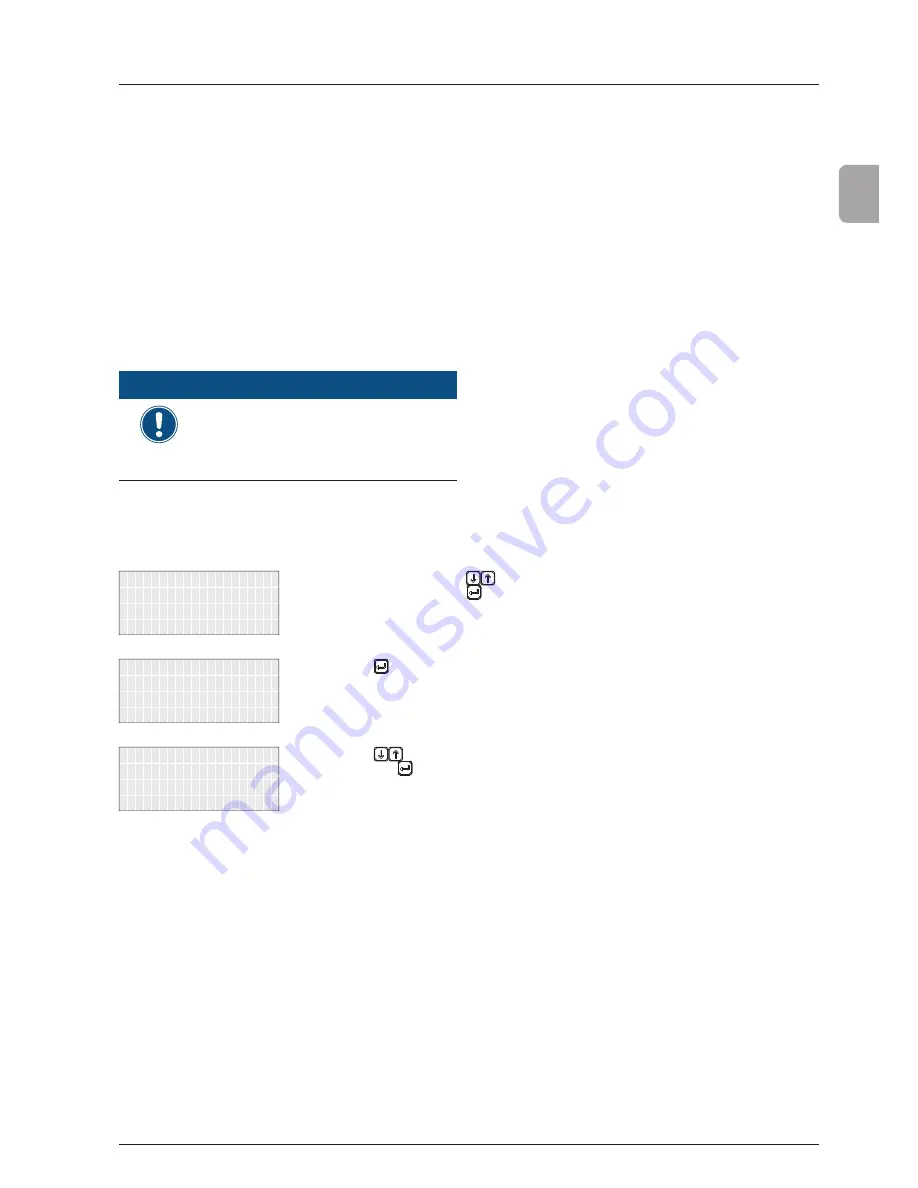
67
Operation and Installation Manual for SOL10.0-1TR3-E4 and SOL11.0-1TR3-E4
11. Saving and loading data and settings
EN
11.4 Updating fi rmware
The fi rmware can be updated via the USB interface.
The fi rmware update is performed in the solar power inverter in two
steps:
●
Manual loading of data from USB drive
●
Automatic updating of solar power inverter‘s individual cont-
rollers
It is possible to load the data under AC or DC voltage. The data can
also be loaded at night with no DC voltage.
The solar power inverter‘s individual controllers can, however, only
be updated under DC voltage. The DC voltage must be applied for
10 minutes uninterrupted so that the fi rmware update is automati-
cally performed.
The following instructions describe loading the fi rmware data from a
USB drive to the solar power inverter. The fi rmware update is then
automatic.
nOTE
The fi le containing the fi rmware data must have
the name "Image.hex" and must be located in the
main directory of the USB stick.
Rename the fi le correctly if necessary! This
requires a computer!
1. Enable the USB interface (see
„11.3 Enabling/disabling
the USB interface“, p. 66
).
➔
USB features
Options
Install settings
-------------------
Production info
SOLIVIA ##
2. In the main menu, press the
buttons to select
USB
features
and then press the button.
→ A note on IP65 protection is then displayed.
protection.
will lose the IP65
Without cover, you
3. Press the button to confi rm.
→ The
300 USB features
menu is then displayed.
➔
Save swap data
Firmware update
-------------------
300 USB features
4. Press the
buttons to select
Firmware Update
and
then press the button.
→ The data is then loaded from the USB drive to the
solar power inverter.
Once DC voltage has been applied for at least 10
minutes, the fi rmware is updated.
nOTE
: If the message
No fi les
found
is displayed, make sure the
fi les are in the main directory of the
USB drive.
nOTE
: If the message
Pendrive
error
is displayed, make sure the
USB drive is properly inserted.
5. Disable the USB interface (see
„11.3 Enabling/disabling
the USB interface“, p. 66
).
Содержание SOL10.0-1TR3-E4
Страница 1: ...Operation and Installation Manual for SOL10 0 1TR3 E4 SOL11 0 1TR3 E4...
Страница 89: ......
















































