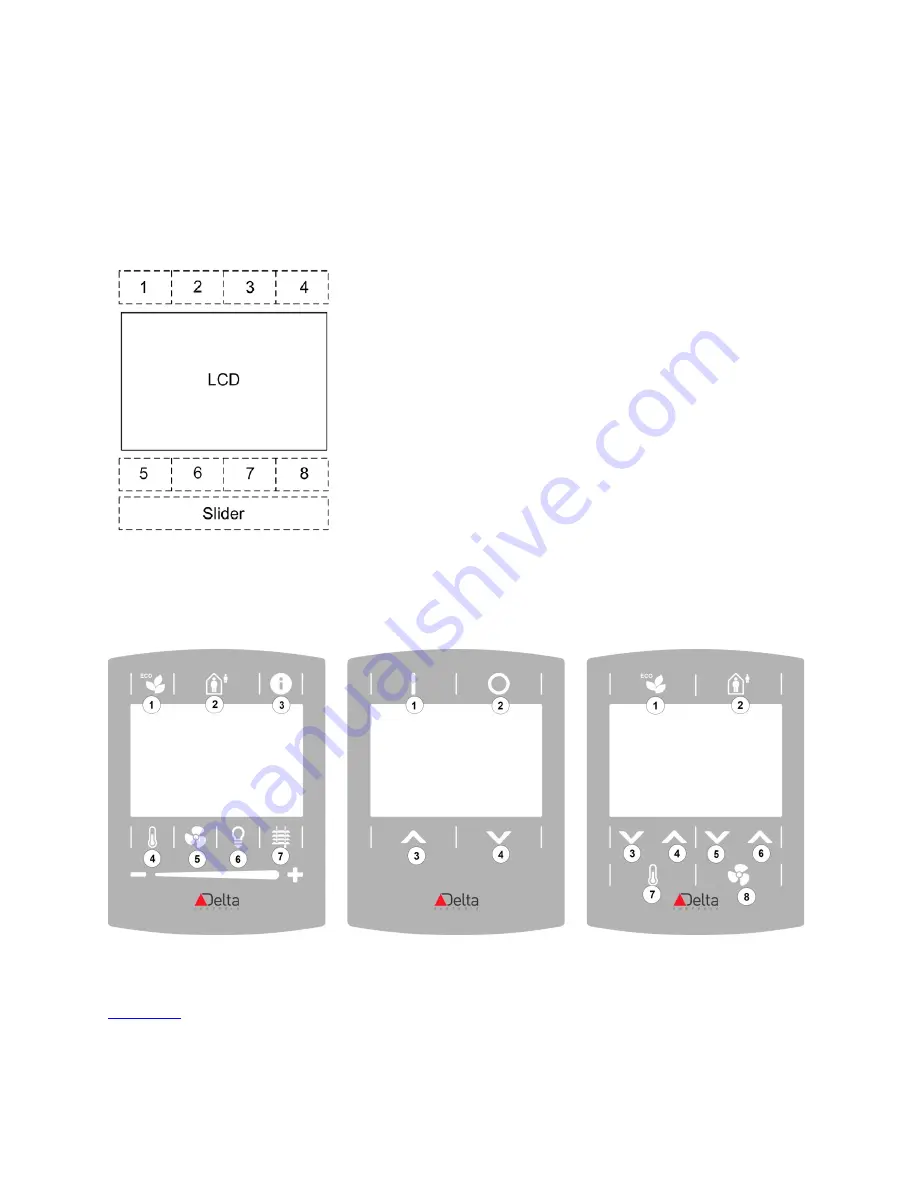
LINKnet I/O Tab
Page 35 of 67
eZV-440 Version 2.1 Application Guide
Document Edition 2.5
To assign functions to the button and slider elements on the eZNS:
Using the configuration graphic, you can assign specific functions to every button and slider
element. There are as many as 95 button overlay combinations available for the eZNS network
sensor. Fortunately, all these combinations are based on this single layout which consists of 8
buttons and the slider element:
Not all the buttons are used in every button overlay. In some cases, the slider element can be
converted into 2 additional up and down buttons, or omitted. In overlays where there are less
than 8 buttons, button areas are merged together and counted as one (see the examples below).
For more information about the button overlays, see the
Button Overlay Selection Summary
on the Delta Controls support web site support.deltacontrols.com.
















































