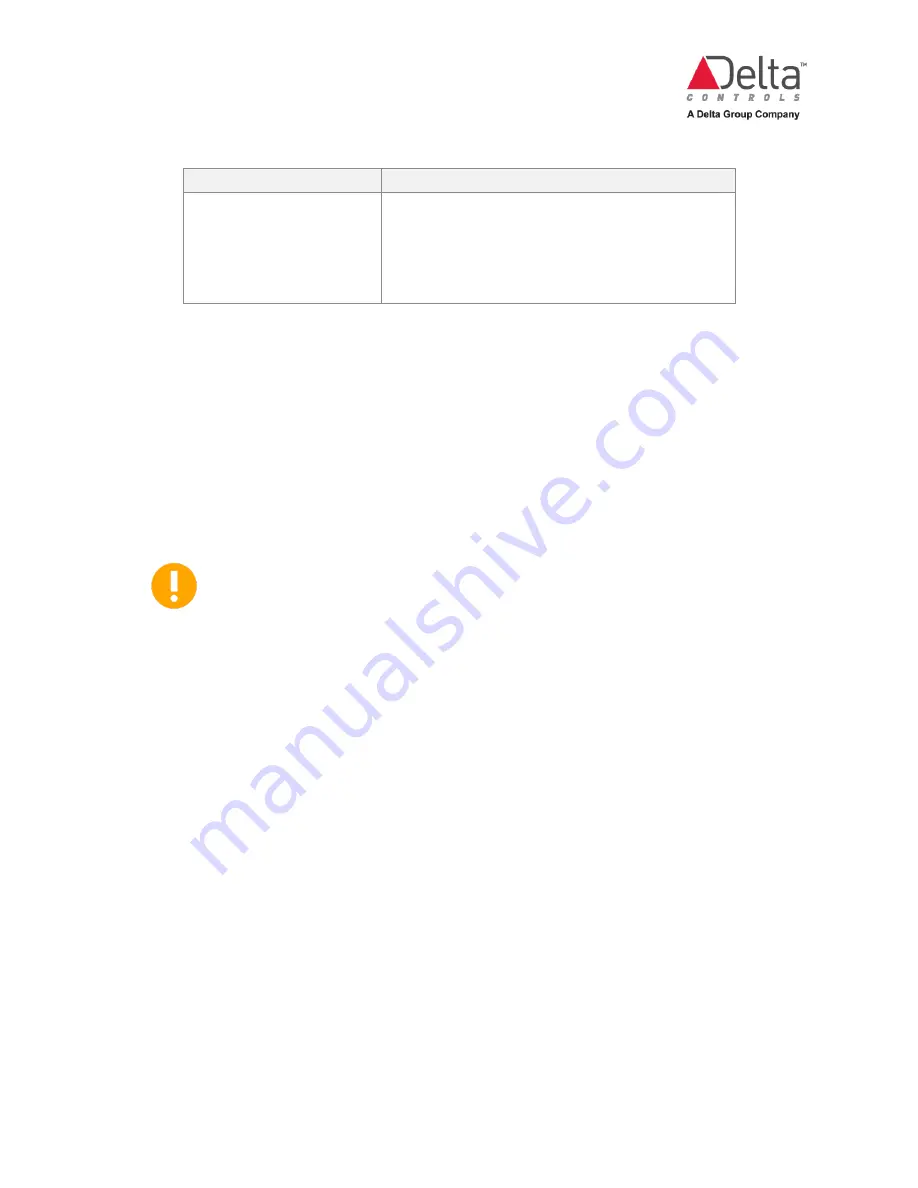
eZV-440 Version 2.1 Application Guide
Page 24 of 67
Document Edition 2.5
Function
Select this option if you are using a:
OccToggleButton_
Space temperature sensor and the occupancy toggle
pushbutton are wired into the same input.
This can be a normally open contact wired in parallel or
a normally closed contact wired in series with the
temperature sensor.
In most cases Direct (contact closed = occupied) is the default action.
2.
If you had selected the OccMotion_ option, click the “+” sign at the end of the row. In the
MotionOvrdTime field, enter how long the occupancy override should last. This setting
allows the use of momentary contact style occupancy signals.
If you are using maintained-contact occupancy devices, enter zero in this field. In this
case, occupancy state is only based on contact position.
3.
If you had selected any occupancy button options, click the “+” sign at the end of the row.
In the PushButtonOvrdTime field, enter how long the button override should last.
With the OccToggleButton option, it is recommended to display the
occupancy status as the current occupancy status allows the user to
determine if a button press will start an override or cancel an active
override. This can be done using the OccIndicator_ output option for
hardwired occupancy buttons or on the LCD display for network sensors.
Multiple Temp+Occ Inputs
You can set up multiple OccOvrdButton and OccToggleButton inputs and by
default the algorithm will calculate the average of all these temperature inputs. With multiple
occupancy inputs, the value will reflect the last value written.
Set Up a Hardwired CO
2
Sensor
If you are setting up a LINKnet DNS-24L or eZNS network sensor, go to the LINKnet I/O tab on
the configuration graphic.
To set up a hardwired CO
2
sensor:
1.
Connect your sensor to the controller’s physical input.
2.
Next to the input number that you’ve assigned to the sensor, in the Function field, select
SpaceCO2_. The default option in the Action/Scale column is CO2 0-2000ppm.
















































