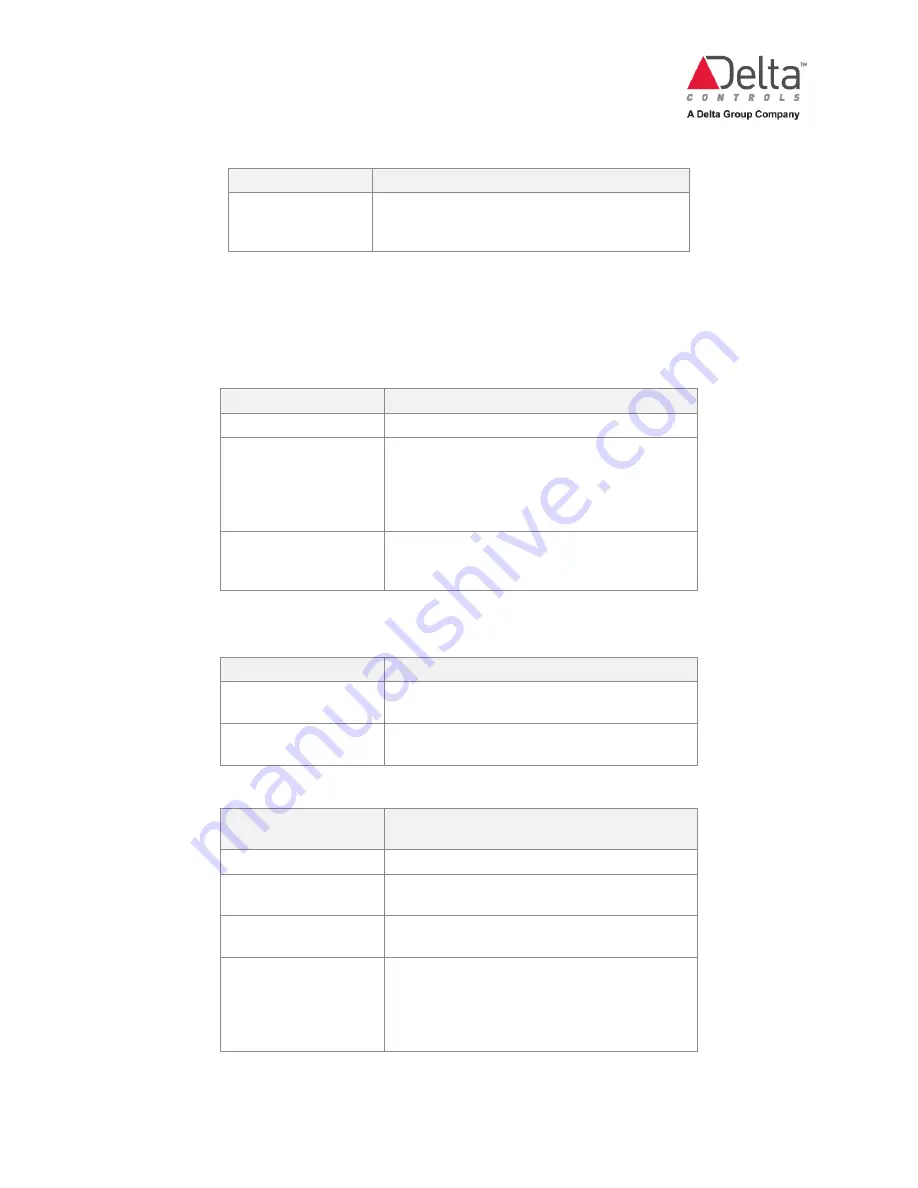
eZV-440 Version 2.1 Application Guide
Page 38 of 67
Document Edition 2.5
Function
Description
UpDownButton_
Select this to use the “+” and “-“ icons on the
slider as buttons to increase or decrease values
or to toggle between available options.
To set up the LCD display on the eZNS:
You can set up the icons that are displayed on the network sensor’s LCD screen.
1.
In the Display Options section, next to Occupancy, select the occupancy symbols you
would like displayed on the LCD screen.
Display Option
Select this option if you are setting up:
NotDisplayed_
No occupancy status to be displayed
ManInHouse_
Occupancy status: when a room is occupied, the
man in a house icon is displayed; when the room
is unoccupied the icon changes so that the man
appears outside the house. When the occupancy
sensor is disabled, neither icon is displayed.
SunMoon_
Sun or Moon icon to be displayed. These icons
can be used to show day and night occupancy
modes.
2.
Next to Display Setpoints, select how the setpoint of the current heating or cooling
stage is displayed on the LCD screen.
Display Option
Select this option if you are setting up:
On Button Press
The setpoint is displayed when the Temp Select,
Temp Up or Temp Down buttons are pressed.
Always
The setpoint is always displayed on the LCD in
occupied mode.
3.
Next to Temp Setpoint Type, select the type of setpoint displayed.
Temperature Setpoint
Type
Description
NotDisplayed_
Setpoint will not be displayed.
DualSetpoint_
Separate setpoints are used during heating mode
and cooling mode.
SingleSetpoint_
The average of both the heating and cooling
setpoints.
SetpointOffset_
The offset that you can enter to adjust the
occupied heating and cooling setpoints. The
range available for this offset is determined by
the OccSetpointOffsetRange field on the
Setpoints tab.






























