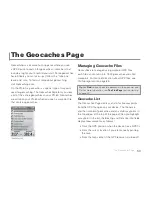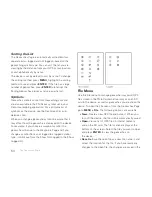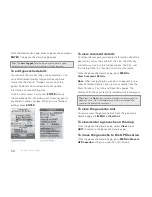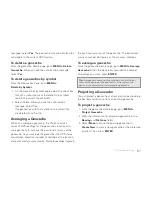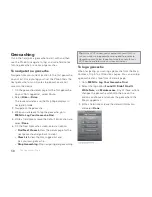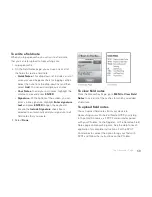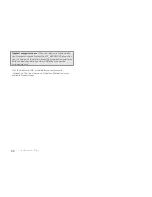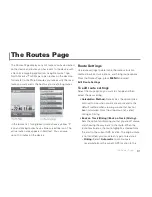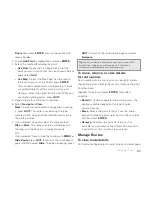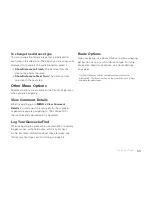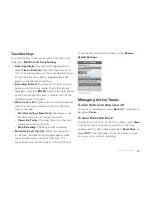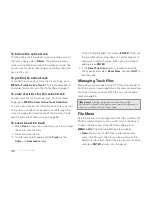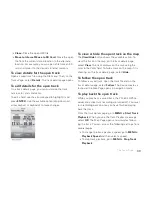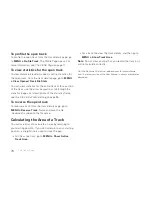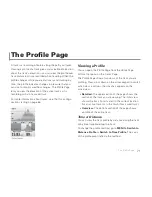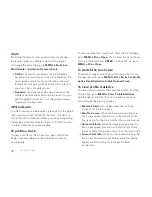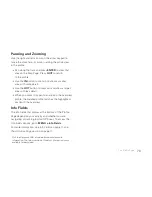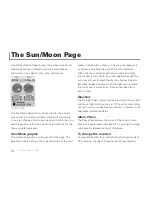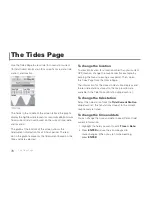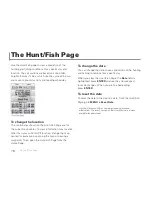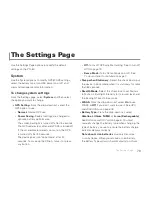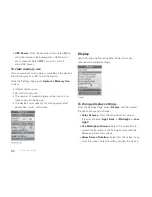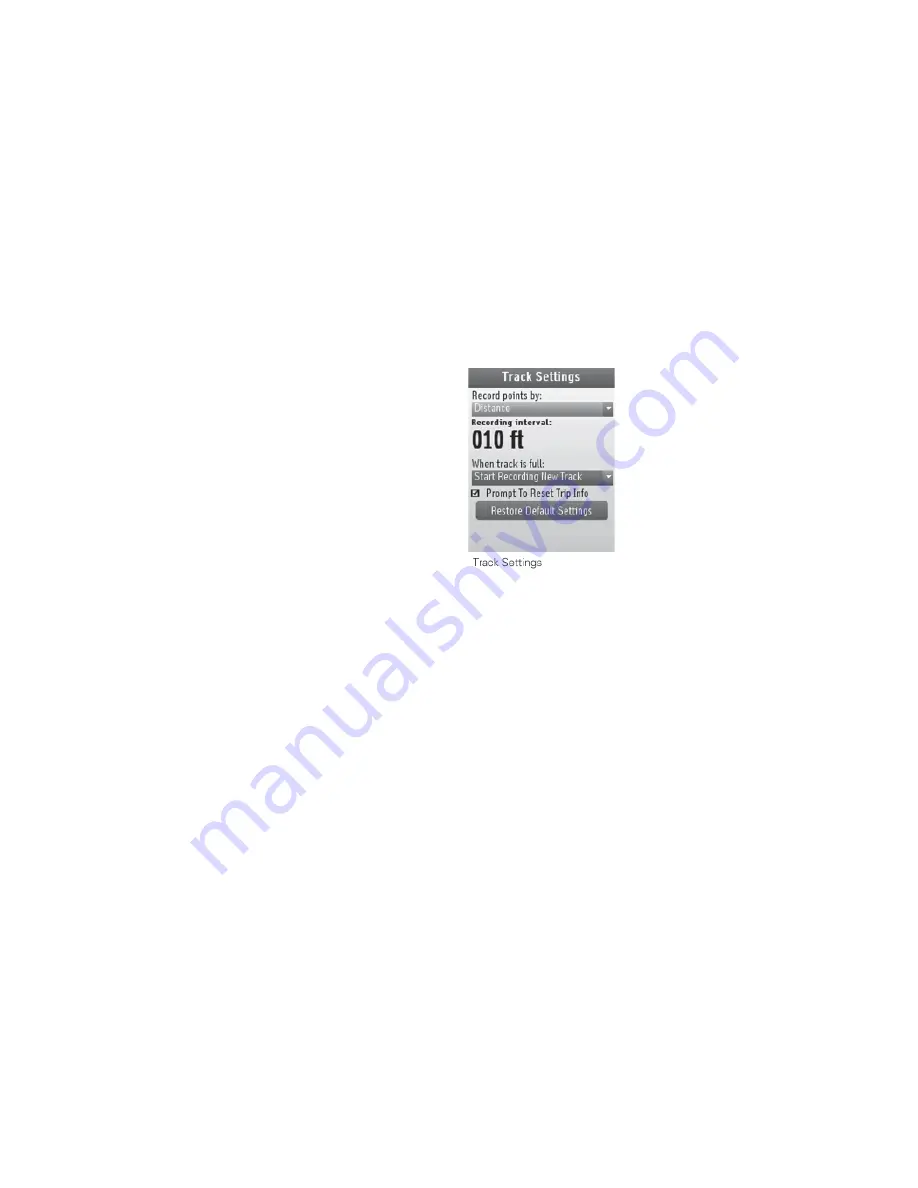
67
The Tracks Page
Track Settings
To customize how tracks are recorded, from the Tracks
Page, go to
MENU > Edit Track Settings
.
Record points by
–The method for logging points;
select
Time
or
Distance
from the drop-down list. A
short time interval gives you the most detailed results
but quickly adds many points; logging by distance
gives you a longer recording time.
Recording interval
–The amount of time or distance
between each point recording. To edit the number,
highlight it and press
ENTER
. Use the left/right arrows
on the arrow keypad to select a number and use the
up/down arrows to change it.
When track is full
–Determines what the device does
when the maximum number of points (20,000 per
track) is reached.
»
Start Recording a New Track
–The device saves
the track and starts recording a new track.
»
Overwrite Points
–The oldest points on the track
are replaced with new points.
»
Stop Recording
–The device stops recording.
Prompt to Reset Trip Info
–When this check box
is selected, the Reset Trip Info page appears when
you manually save or clear an active track. This
synchronizes the Trip Info page with the active track.
To restore the default track settings, select
Restore
Default Settings
.
Managing Active Tracks
To turn track recording on or off
To turn track recording on, select
Record
. To stop record-
ing, select
Pause
.
To clear the active track
To clear the active track, on the Tracks Page, select
Clear
.
If the Reset Trip Info prompt is turned on in the track
settings, edit the check boxes and select
Reset Now
, or
press
QUIT
to exit the page. If track recording is turned
on, a new track will start recording.
Содержание Earthmate GPS PN-60
Страница 1: ...Earthmate PN 60 GPS DELORME User Manual ...
Страница 5: ......