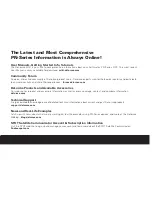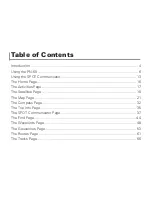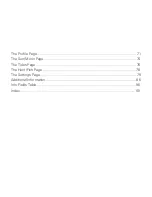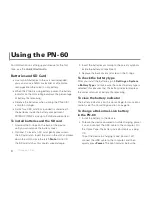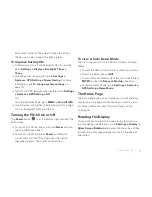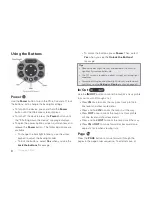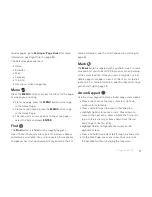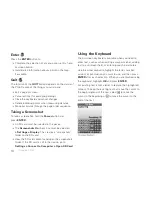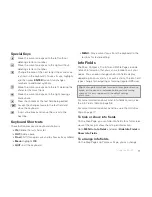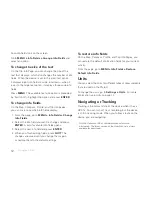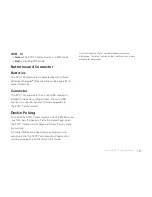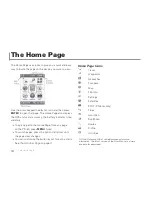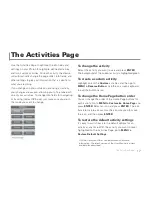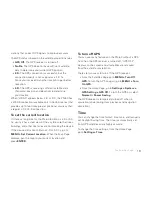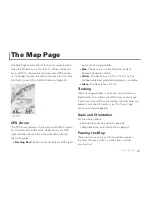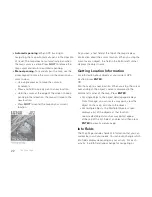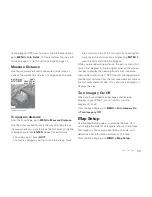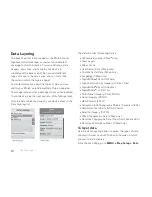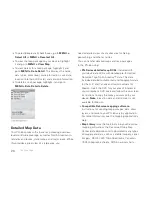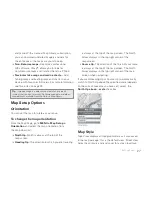12
how info fi elds look on the screen.
Go to
MENU > Info Fields > Arrange Info Fields
and
select an option.
To change the size of the text
On the Trip Info Page, you can change the size of the
text that displays, which also changes the number of info
fi elds. When the device is set to the small text option,
it displays eight info fi elds (2 wide, 6 narrow)—when it
is set to the large text option, it displays three wide info
fi elds.
Press
MENU
. The available text size option is preceded
by "Switch to"—highlight the option and press
ENTER
.
To change info fi elds
On the Map, Compass, Profi le, and Trip Info pages,
you can customize which info fi elds display.
1. From the page, go to
MENU > Info Fields > Change
Info Fields
.
2. Select the info fi eld you want to change and press
ENTER
. A list of available info fi elds opens.
3. Select the new info fi eld and press
ENTER
.
4. When you fi nish editing fi elds, press
QUIT
. The
changes are saved until you change them again
or restore them to the default settings.
To restore info fi elds
On the Map, Compass, Profi le, and Trip Info Pages, you
can restore the default information fi elds for your current
activity.
From the page, go to
MENU > Info Fields > Restore
Default Info Fields
.
Units
You can select the units for different types of measurements
that are used on the PN-60.
To change the units, go to
Settings > Units
. For more
information, see
Units
on page 12.
Navigating or Tracking
Tracking is the normal state of the device when it has a
GPS fi x. You can turn off track recording, but the device
is still in tracking mode. When you follow a route on the
device, you are navigating.
Visit the DeLorme Wiki at wiki.delorme.com for more
information. The latest version of the User Manual is always
available for download.
Using the PN-60
Содержание Earthmate GPS PN-60
Страница 1: ...Earthmate PN 60 GPS DELORME User Manual ...
Страница 5: ......