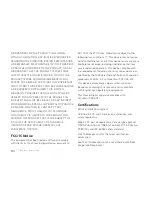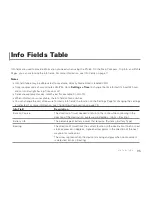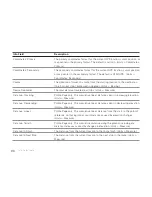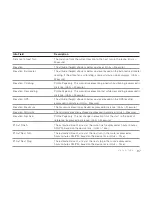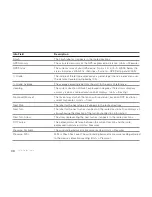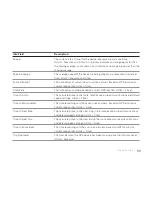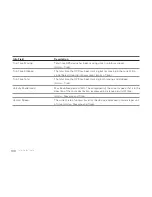We Bring Technology Down to Earth
™
Since its founding in 1976, DeLorme has developed an unrivaled reputation as the visionary leader in American mapping and navigation. From its beginnings
as a paper atlas publisher, the company quickly emerged as a technology pioneer. DeLorme not only embraced new technologies, it developed them.
In the GPS field alone, DeLorme has been first to market with GPS for laptops, phones, and PDAs; voice-guided navigation, aerial imagery on a handheld
receiver, and now, the integration of a handheld GPS with satellite navigation.
As new advances in GPS continue to emerge, count on DeLorme to remain at the forefront of innovation.
For more information, visit www.delorme.com.
Photograph© J
ef
fre
y Ste
venson
Содержание Earthmate GPS PN-60
Страница 1: ...Earthmate PN 60 GPS DELORME User Manual ...
Страница 5: ......