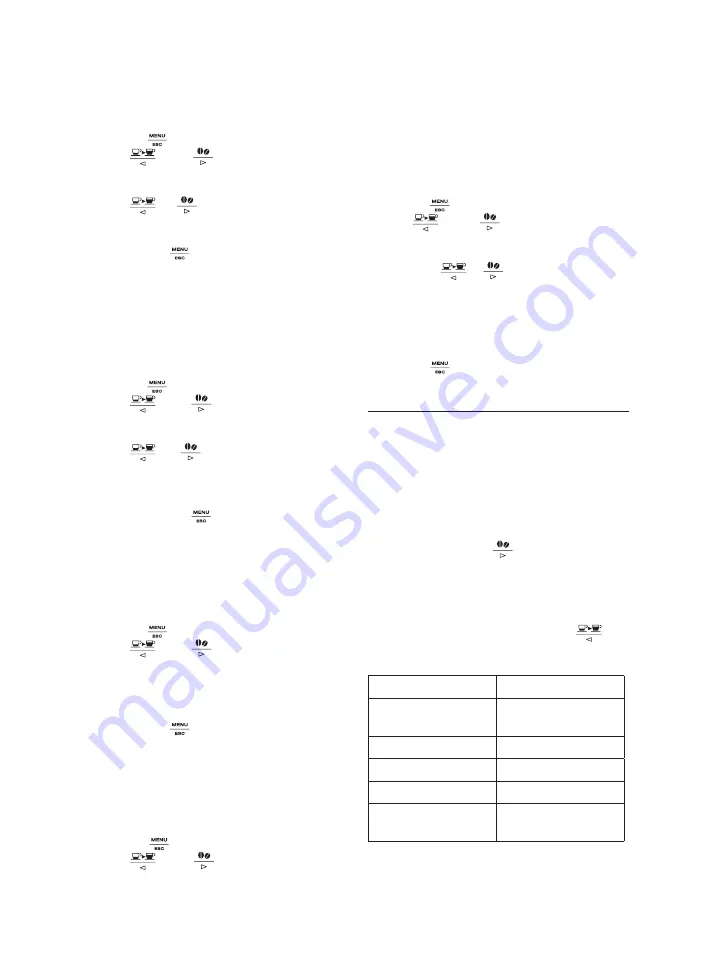
12
9.3 Customising the “my coffee” quantity
The appliance is set by default to automatically deliver about
30ml of “my coffee”. To modify this quantity, proceed as follows:
1. Place a cup under the coffee spouts (A10) (fig. 10).
2. Press the
icon (B4) (fig. 9) until “MY COFFEE” is
displayed.
3. Press and hold the icon (B7) until the message “1 MY
COFFEE Program quantity” appears on the display (B3) and
coffee delivery begins. Release the icon.
4. As soon as the coffee in the cup reaches the required level,
press the icon again.
The quantity of coffee in the cup has now been programmed.
9.4 Adjusting the coffee mill
The coffee mill is set by default to prepare coffee correctly and
should not require regulating initially.
However, if after making the first few coffees you find that the
coffee is either too weak and not creamy enough or delivery is
too slow (a drop at a time), this can be corrected by adjusting
the grinding adjustment dial (A23) (fig. 11).
Please note!
The grinding adjustment dial must only be turned when the
coffee mill is in operation.
If the coffee is delivered too slowly or not
at all, turn one click clockwise towards 7.
For fuller bodied creamier coffee, turn
one click anticlockwise towards 1 (do
not turn more than one click at a time
otherwise the coffee could be delivered
a drop at a time).
These adjustments will only be evident after at least 2 cups of
coffee have been delivered. If this adjustment does not obtain
the desired result, turn the dial another click.
9.5 Tips for a hotter coffee
For hotter coffee, you should:
• perform a rinse cycle by selecting the “Rinse” function in
the settings menu (see section “8.1 Rinsing”).
• warm the cups with hot water (see section “11. Delivering
hot water”).
• increase the coffee temperature in the settings menu (see
section “8.9 Setting the temperature”).
9.6 Making coffee using coffee beans
Important!
Do not use caramelised or candied coffee beans as they could
stick to the coffee mill and make it unusable.
8.9 Setting the temperature
To modify the temperature of the water used to make the coffee,
proceed as follows:
1. Press the
icon (B2) to enter the menu.
2. Press
(B4) or
(B5) (fig. 7) until “Set tempera-
ture” appears on the display (B3).
3. Press the
OK
icon (B1) (fig. 4).
4. Press
or
until the required temperature is
displayed (
●
=low;
●●●●
=maximum).
5. Press the
OK
icon to confirm.
6. Then press the
icon to exit the menu.
8.10 Setting water hardness
For instructions on setting water hardness, see section “14. Set-
ting water hardness”.
8.11 Setting the language
To modify the language of the display (B3), proceed as follows:
1. Press the
icon (B2) to enter the menu.
2. Press
(B4) or
(B5) (fig. 7) until “Set language”
is displayed.
3. Press the
OK
icon (B1) (fig. 4).
4. Press
or
until the required language is
displayed.
5. Press the
OK
icon to confirm.
6. A message confirming the language installed is displayed.
7. Then press the icon
to exit the menu.
8.12 Beep
This enables or disables the beep emitted by the machine each
time an icon/button is pressed, the drip tray is inserted/removed
or the door is opened/closed. To disable or enable the beep, pro-
ceed as follows:
1. Press the
icon (B2) to enter the menu.
2. Press
(B4) or
(B5) (fig. 7) until “Beep” appears
on the display (B3).
3. Press the
OK
icon (fig. 4). “Disable?” is displayed (or “Ena-
ble?” if the function has been disabled).
4. Press the
OK
icon to enable or disable the beep.
5. Then press the
icon to exit the menu.
8.13 Default values (reset)
This resets all menu settings and programmed quantities back
to the default values (with the exception of the language which
remains as set).
To reset the default values, proceed as follows:
1. Press the
icon (B2) to enter the menu.
2. Press
(B4) or
(B5) (fig. 7) until “Default val-
ues” appears on the display (B3).
3. Press the
OK
icon (B1) (fig. 4).
4. The message “Confirm?” is displayed.
5. Press the
OK
icon to confirm and exit.
8.14 Statistics function
This displays statistics relating to the machine. To display the
statistics, proceed as follows:
1. Press the
icon (B2) to enter the menu.
2. Press
(B4) or
(B5) (fig. 7) until “Statistics”
appears on the display (B3).
3. Press the
OK
icon (B1) (fig. 4).
4. By pressing
or
you can check:
- how many coffees have been made;
- the total number of litres of water delivered;
- how many times the machine has been descaled;
- how many times the water softener filter has been
replaced.
5. Press the
icon twice to exit the menu.
9. MAKING COFFEE
9.1 Selecting the coffee taste
The appliance is set by default to make coffee with a standard
taste. You can also choose one of these tastes:
Extra-mild taste
Mild taste
Standard taste
Strong taste
Extra-strong taste
To change the taste, press the
icon (B5) (fig. 8) repeatedly
until the required taste appears on the display (B3).
9.2 Selecting the quantity of coffee in the cup
The appliance is set by default to make a standard quantity of
coffee. To select the quantity of coffee, press the
icon
(B4) (fig. 9) until the message corresponding to the required
quantity of coffee appears on the display (B3):
Coffee selected
Quantità in tazza (ml)
MY COFFEE
Programmable:
from
≃
20 to
≃
180
SHORT
≃
40
STANDARD
≃
60
LONG
≃
90
EXTRA LONG
≃
120
Содержание ETAM29.62X
Страница 1: ...De Longhi Appliances via Seitz 47 31100 Treviso Italia www delonghi com 5713228941 10 15...
Страница 2: ...ETAM29 62X BEAN TO CUP ESPRESSO AND CAPPUCCINO MACHINE Instruction for Use...
Страница 3: ...2 EN page 6 B C C5 C1 C3 C4 B2 B3 B4 C2 B1 B5 B6 B7 B8 B9 B10 B11...
Страница 5: ...4 5 1 9 13 4 10 14 2 7 3 8 12 6 11 HOT MILK 15 16...
Страница 6: ...5 29 25 26 22 18 30 27 23 31 28 24 20 17 19 21 22 23 P U S H P U S H...























