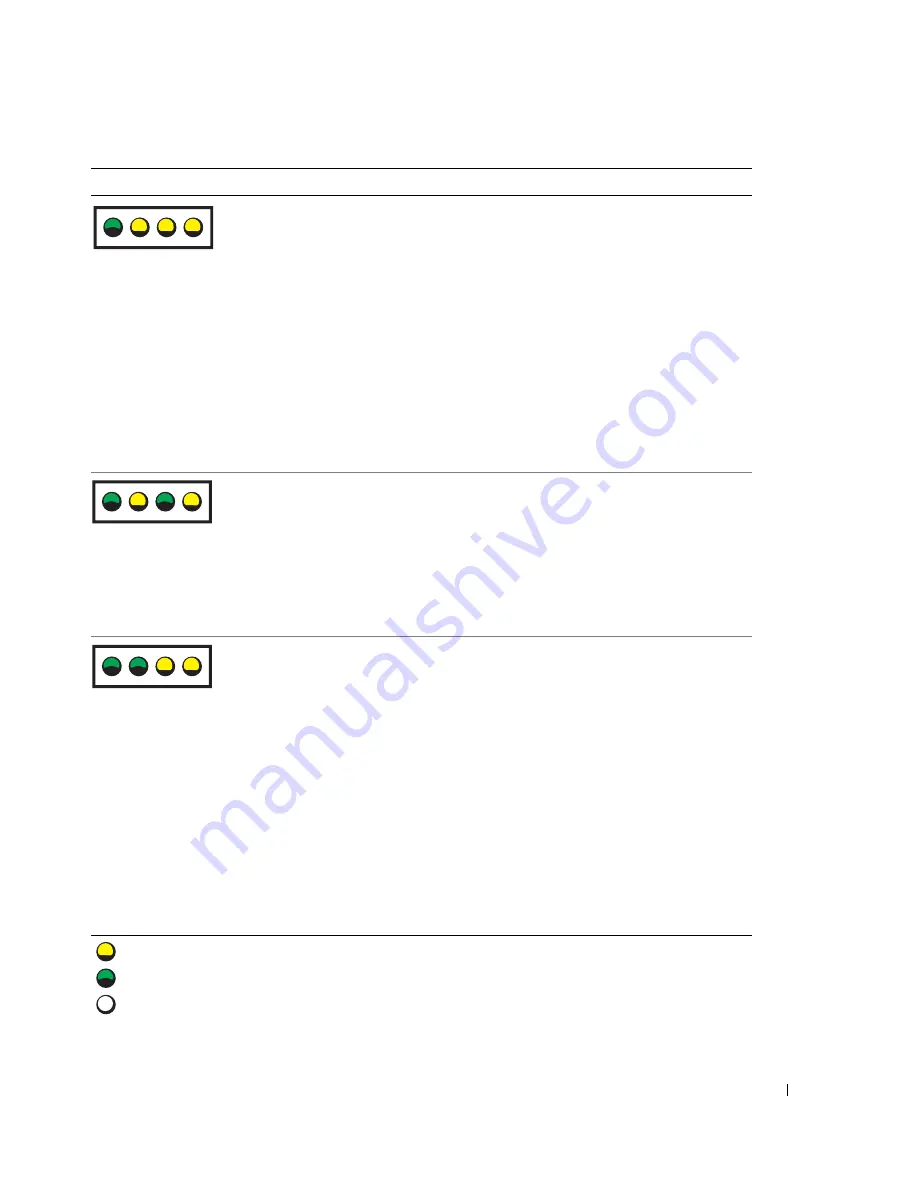
Advanced Troubleshooting
49
No memory modules are detected.
• If you have two or more memory
modules installed, remove the
modules, reinstall one module (see
page 71), and then restart the
computer. If the computer starts
normally, reinstall an additional
module. Continue until you have
identified a faulty module or
reinstalled all modules without error.
• If available, install properly working
memory of the same type into your
computer (see page 71).
• If the problem persists, contact Dell
(see page 123).
Memory modules are detected, but a
memory configuration or compatibility
error exists.
• Ensure that no special memory
module/memory connector placement
requirements exist (see page 70).
• Verify that the memory modules that
you are installing are compatible with
your computer (see page 70).
• If the problem persists, contact Dell
(see page 123).
A possible expansion card failure has
occurred.
1
Determine if a conflict exists by
removing a card (not a graphics card)
and restarting the computer (see
page 74).
2
If the problem persists, reinstall the
card that you removed, remove a
different card, and then restart the
computer.
3
Repeat this process for each card. If
the computer starts normally,
troubleshoot the last card removed
from the computer for resource
conflicts (see page 57).
4
If the problem persists, contact Dell
(see page 123).
Light Pattern
Problem Description
Suggested Resolution
= yellow
= green
= off
A B C D
A B C D
A B C D
Содержание XPS Gen 3
Страница 8: ...8 Contents ...
Страница 46: ...46 Solving Problems w w w d e l l c o m s u p p o r t d e l l c o m ...
Страница 140: ...140 Appendix w w w d e l l c o m s u p p o r t d e l l c o m ...
Страница 146: ...46 Index 146 Index ...
















































