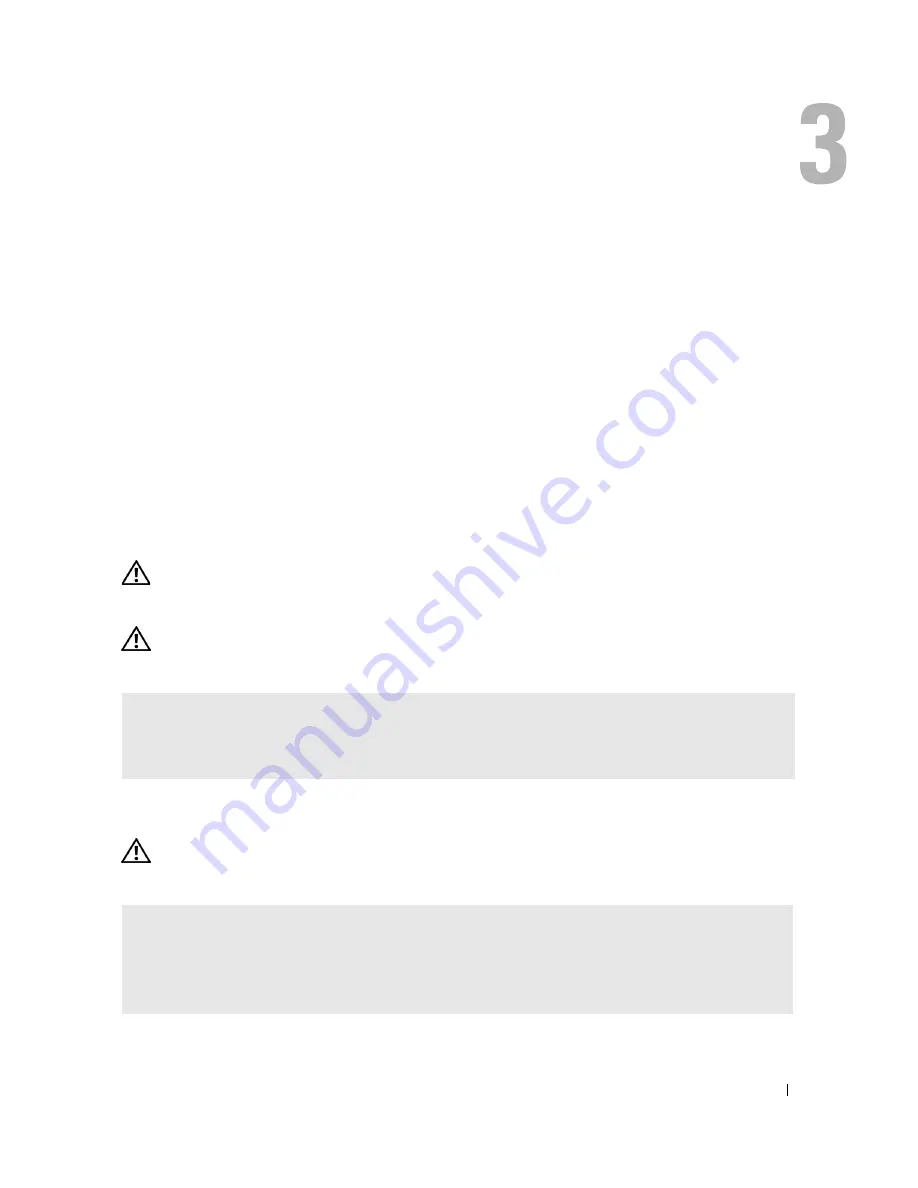
Solving Problems
31
Solving Problems
Troubleshooting Tips
Follow these tips when you troubleshoot your computer:
•
If you added or removed a part before the problem started, review the installation procedures
and ensure that the part is correctly installed.
•
If a peripheral device does not work, ensure that the device is properly connected.
•
If an error message appears on the screen, write down the exact message. This message may
help technical support personnel diagnose and fix the problem(s).
If an error message occurs in a program, see the program’s documentation.
Battery Problems
CAUTION:
There is a danger of a new battery exploding if it is incorrectly installed. Replace the
battery only with the same or equivalent type recommended by the manufacturer. Discard used
batteries according to the manufacturer's instructions.
CAUTION:
Before you begin any of the procedures in this section, follow the safety instructions
located in the
Product Information Guide
.
Drive Problems
CAUTION:
Before you begin any of the procedures in this section, follow the safety instructions
located in the
Product Information Guide
.
R
EPLACE
THE
BATTERY
—
If you have to repeatedly reset time and date information after turning on the
computer, or if an incorrect time or date displays during start-up, replace the battery (see page 107). If
the battery still does not work properly, contact Dell (see page 123).
E
NSURE
THAT
M
ICROSOFT®
W
INDOWS®
RECOGNIZES
THE
DRIVE
—
Click the
Start
button and click
My
Computer
. If the floppy, CD, or DVD drive, is not listed, perform a full scan with your antivirus
software to check for and remove viruses. Viruses can sometimes prevent Windows from recognizing
the drive.
Содержание XPS Gen 3
Страница 8: ...8 Contents ...
Страница 46: ...46 Solving Problems w w w d e l l c o m s u p p o r t d e l l c o m ...
Страница 140: ...140 Appendix w w w d e l l c o m s u p p o r t d e l l c o m ...
Страница 146: ...46 Index 146 Index ...
















































