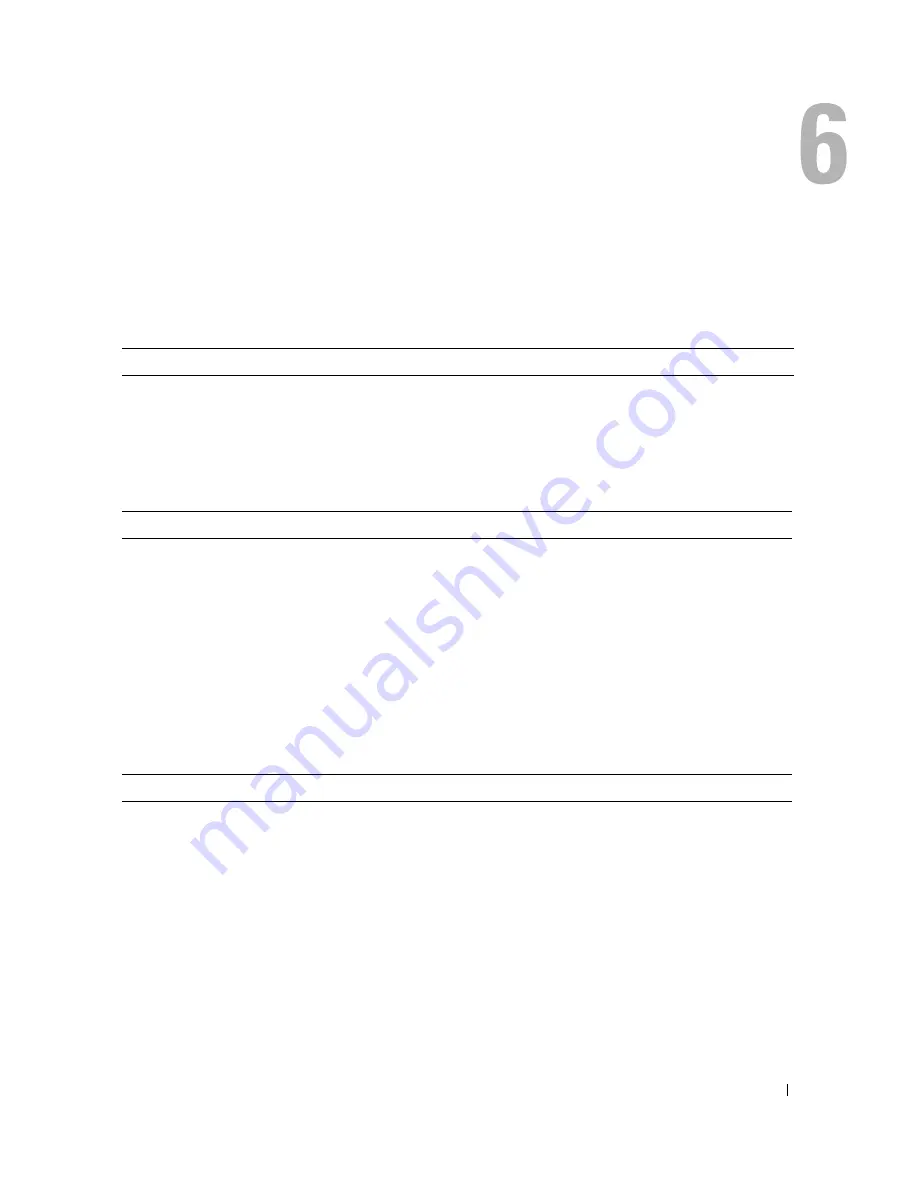
Appendix
109
Appendix
Specifications
Processor
Processor type
Intel
®
Pentium
®
4 with HT Technology
NOTE:
Not all Pentium 4 processors support Hyper-Threading
technology.
Level 1 (L1) cache
16 KB
Level 2 (L2) cache
1-MB pipelined-burst, eight-way set associative, write-back SRAM
Memory
Type
400- and 533-MHz DDR2 unbuffered SDRAM
Memory connectors
4
Memory capacities
128-, 256-, 512-, or 1-GB non-ECC
Minimum memory
256 MB
Maximum memory
4 GB
NOTE:
See "Addressing Memory With 4-GB Configurations" on
page 71 to verify the amount of memory available to the operating
system.
BIOS address
F0000h
Computer Information
Chipset
Intel 925X Express
DMA channels
eight
Interrupt levels
24
BIOS chip (NVRAM)
4-Mb
NIC
Integrated network interface capable of 10/100/1000
communication.
System clock
800-MHz data rate
Содержание XPS Gen 3
Страница 8: ...8 Contents ...
Страница 46: ...46 Solving Problems w w w d e l l c o m s u p p o r t d e l l c o m ...
Страница 140: ...140 Appendix w w w d e l l c o m s u p p o r t d e l l c o m ...
Страница 146: ...46 Index 146 Index ...















































