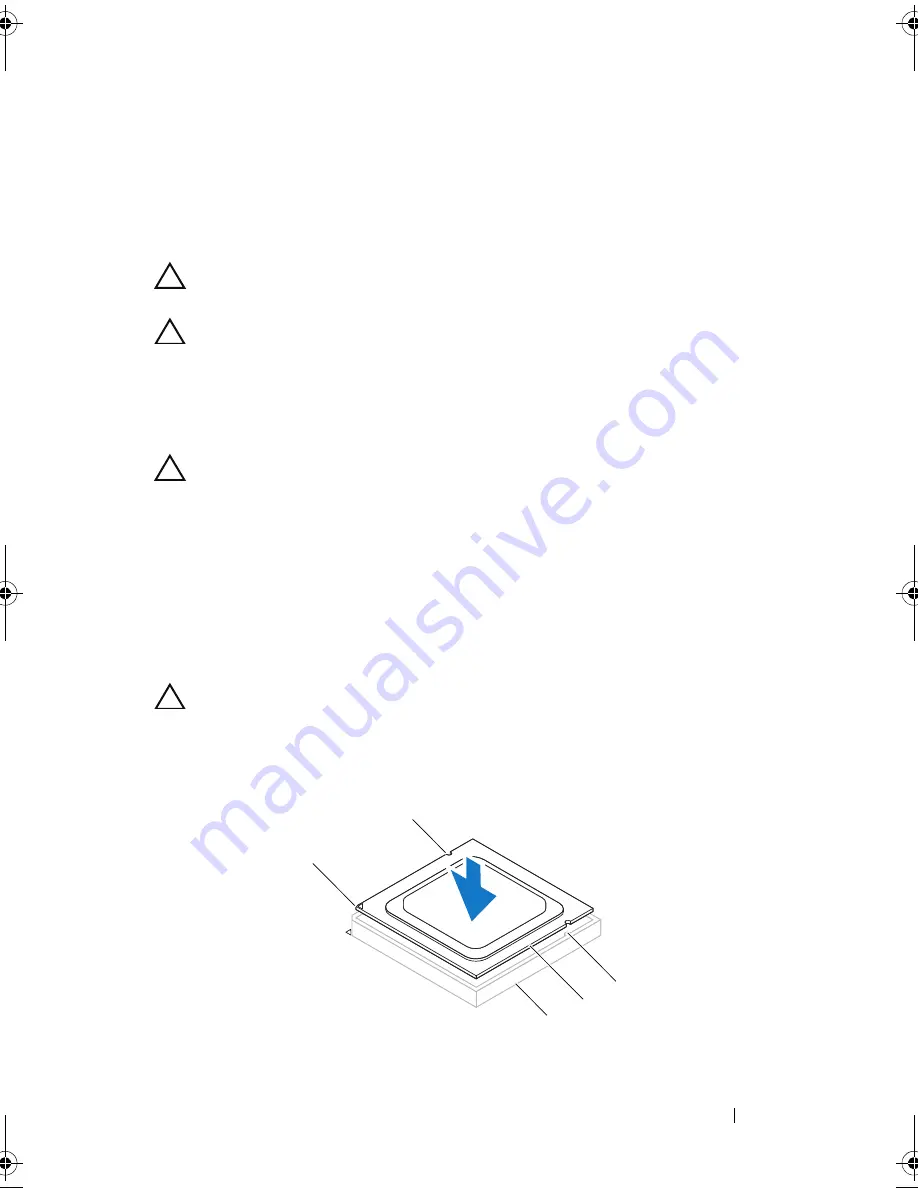
Processor
85
Replacing the Processor
CAUTION:
Ground yourself by touching an unpainted metal surface on the back of
the computer.
CAUTION:
When replacing the processor, do not touch any of the pins inside the
socket or allow any objects to fall on the pins in the socket.
1
Follow the procedures in "Before You Begin" on page 13.
2
Unpack the new processor, being careful not to touch the underside of
the processor.
CAUTION:
You must position the processor correctly in the socket to avoid
permanent damage to the processor and the computer when you turn on the
computer.
3
If the release lever on the socket is not fully extended, move it to that
position.
4
Orient the alignment notches on the processor with the alignment tabs on
the socket.
5
Align the pin-1 corners of the processor and socket.
CAUTION:
To avoid damage, ensure that the processor aligns properly with the
socket, and do not use excessive force when you install the processor.
Set the processor lightly in the socket and ensure that the processor is
positioned correctly.
1
processor
2
socket
1
3
5
4
2
book.book Page 85 Wednesday, April 25, 2012 12:34 PM
Содержание XPS 8300
Страница 1: ...Dell XPS 8300 Service Manual Model D03M Series Type D03M001 ...
Страница 8: ...8 Contents ...
Страница 12: ...12 Technical Overview ...
Страница 16: ...16 Before You Begin ...
Страница 19: ...Computer Cover 19 7 Place the computer in an upright position 1 thumbscrew 2 slots 3 computer cover 1 2 3 ...
Страница 20: ...20 Computer Cover ...
Страница 26: ...26 Memory Module s ...
Страница 36: ...36 Wireless Mini Card ...
Страница 44: ...44 PCI Express Cards ...
Страница 60: ...60 Top Cover ...
Страница 64: ...64 Top I O Panel ...
Страница 66: ...66 Front USB Panel 1 front USB panel clamp slot 2 clamps 2 3 front USB panel 4 screw 3 4 1 4 2 3 ...
Страница 68: ...68 Front USB Panel ...
Страница 72: ...72 Bluetooth Assembly ...
Страница 76: ...76 Power Button Module ...
Страница 80: ...80 Fans 1 processor fan cable 2 captive screws 4 3 processor fan and heat sink assembly 2 1 3 ...
Страница 82: ...82 Fans ...
Страница 88: ...88 Processor ...
Страница 92: ...92 Coin Cell Battery ...
Страница 94: ...94 Power Supply 1 screws 4 2 power supply 3 power supply clamps 2 1 2 3 ...
Страница 96: ...96 Power Supply ...
Страница 102: ...102 System Board ...
Страница 114: ...114 System Setup Utility ...
Страница 116: ...116 Flashing the BIOS 8 Double click the file icon on the desktop and follow the instructions that appear on the screen ...
















































