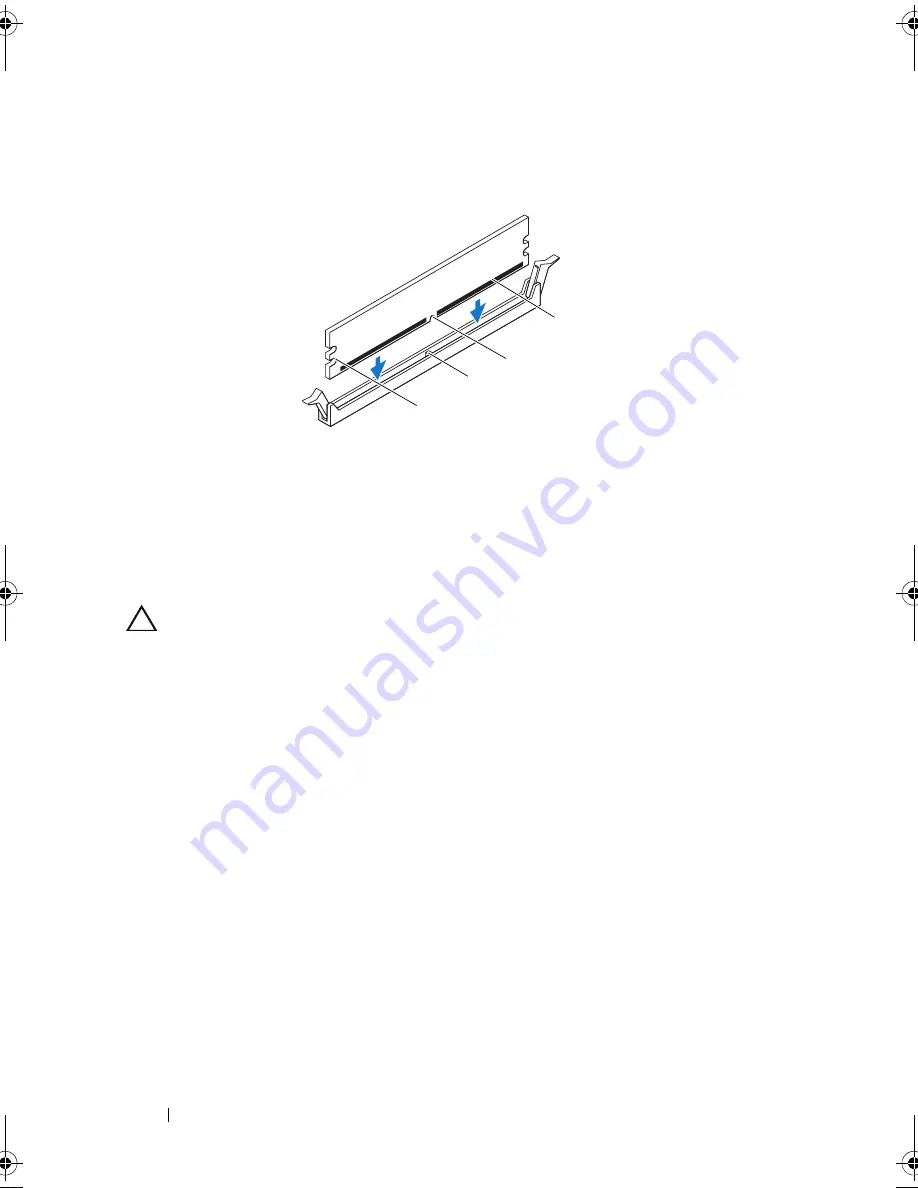
24
Memory Module(s)
CAUTION:
To avoid damage to the memory module, press the memory module
straight down into the connector while you apply equal force to each end of the
memory module.
4
Insert the memory module into the connector until the memory module
snaps into position.
If you insert the memory module correctly, the securing clips snap into the
cutouts at each end of the memory module.
1
cutouts (2)
2
tab
3
notch
4
memory module
4
3
1
2
book.book Page 24 Wednesday, April 25, 2012 12:34 PM
Содержание XPS 8300
Страница 1: ...Dell XPS 8300 Service Manual Model D03M Series Type D03M001 ...
Страница 8: ...8 Contents ...
Страница 12: ...12 Technical Overview ...
Страница 16: ...16 Before You Begin ...
Страница 19: ...Computer Cover 19 7 Place the computer in an upright position 1 thumbscrew 2 slots 3 computer cover 1 2 3 ...
Страница 20: ...20 Computer Cover ...
Страница 26: ...26 Memory Module s ...
Страница 36: ...36 Wireless Mini Card ...
Страница 44: ...44 PCI Express Cards ...
Страница 60: ...60 Top Cover ...
Страница 64: ...64 Top I O Panel ...
Страница 66: ...66 Front USB Panel 1 front USB panel clamp slot 2 clamps 2 3 front USB panel 4 screw 3 4 1 4 2 3 ...
Страница 68: ...68 Front USB Panel ...
Страница 72: ...72 Bluetooth Assembly ...
Страница 76: ...76 Power Button Module ...
Страница 80: ...80 Fans 1 processor fan cable 2 captive screws 4 3 processor fan and heat sink assembly 2 1 3 ...
Страница 82: ...82 Fans ...
Страница 88: ...88 Processor ...
Страница 92: ...92 Coin Cell Battery ...
Страница 94: ...94 Power Supply 1 screws 4 2 power supply 3 power supply clamps 2 1 2 3 ...
Страница 96: ...96 Power Supply ...
Страница 102: ...102 System Board ...
Страница 114: ...114 System Setup Utility ...
Страница 116: ...116 Flashing the BIOS 8 Double click the file icon on the desktop and follow the instructions that appear on the screen ...
















































