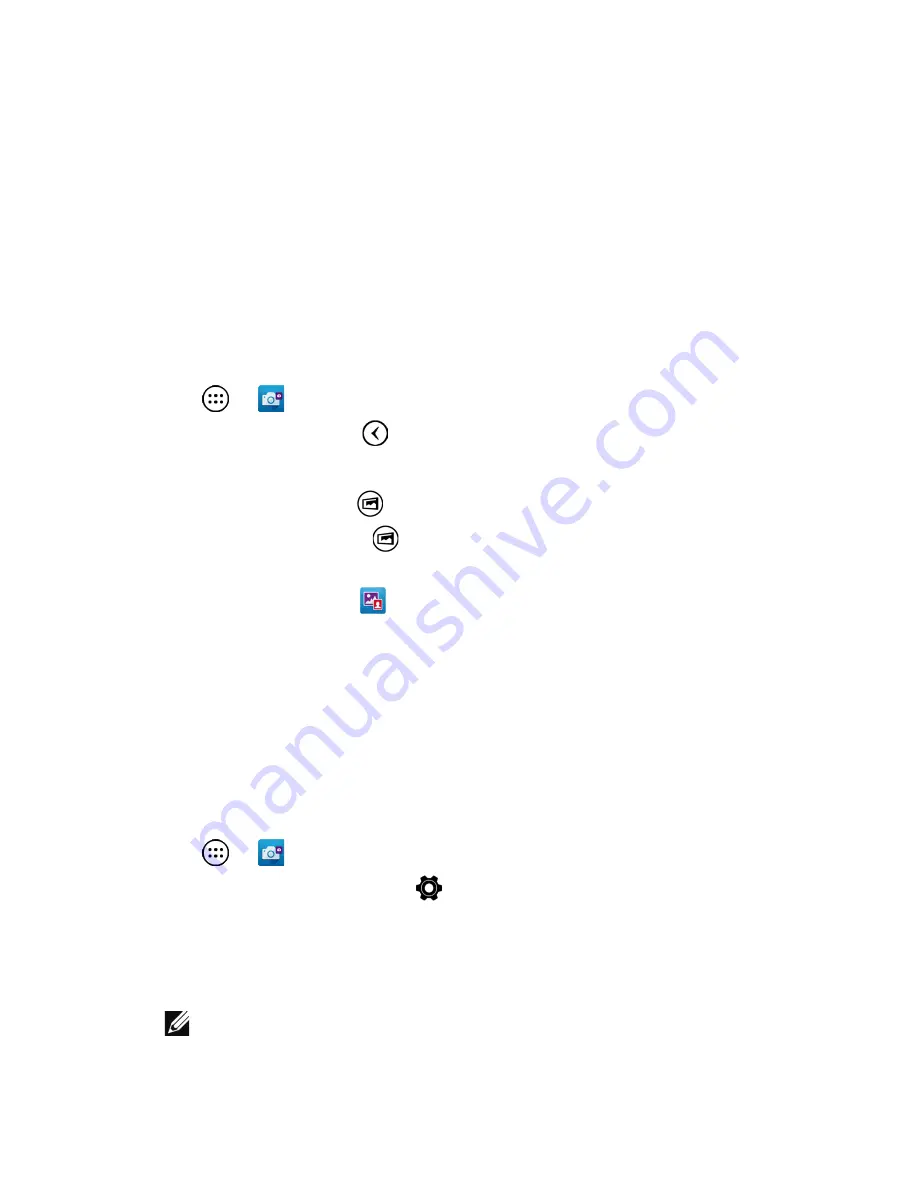
32
|
Using your tablet
Intel RealSense Snapshot
Intel RealSense Snapshot is a depth‑capturing technology allowing
you to capture high‑resolution pictures and videos with depth
perception using the Camera app. You can change the color,
exposure, effects, and focus settings for the photos and share with
your friends using the Gallery app.
Taking Intel RealSense Snapshot photos
1
Tap
→
to launch the Camera app.
2
Tap the mode button
.
A list of camera modes is displayed.
3
Tap
Depth Snapshot
.
4
Tap the shutter button
to take a photo.
To view the captured photo, tap the thumbnail on the camera screen
or launch the Gallery app
.
Shortcut buttons
The three shortcut buttons located under the shutter button allow
you to quickly toggle between various camera settings. You can
customize these three shortcut buttons by choosing from a list of
buttons in the camera settings menu.
To customize the shortcut buttons:
1
Tap
→
to launch the Camera app.
2
Tap the settings menu icon
.
3
Scroll down to the bottom of the settings menu.
4
Tap the button you want to set as your shortcut button in the
Shortcut Button
tabs. The changes are saved automatically.
NOTE:
To dismiss the settings menu, tap anywhere on the
screen outside the menu.






























