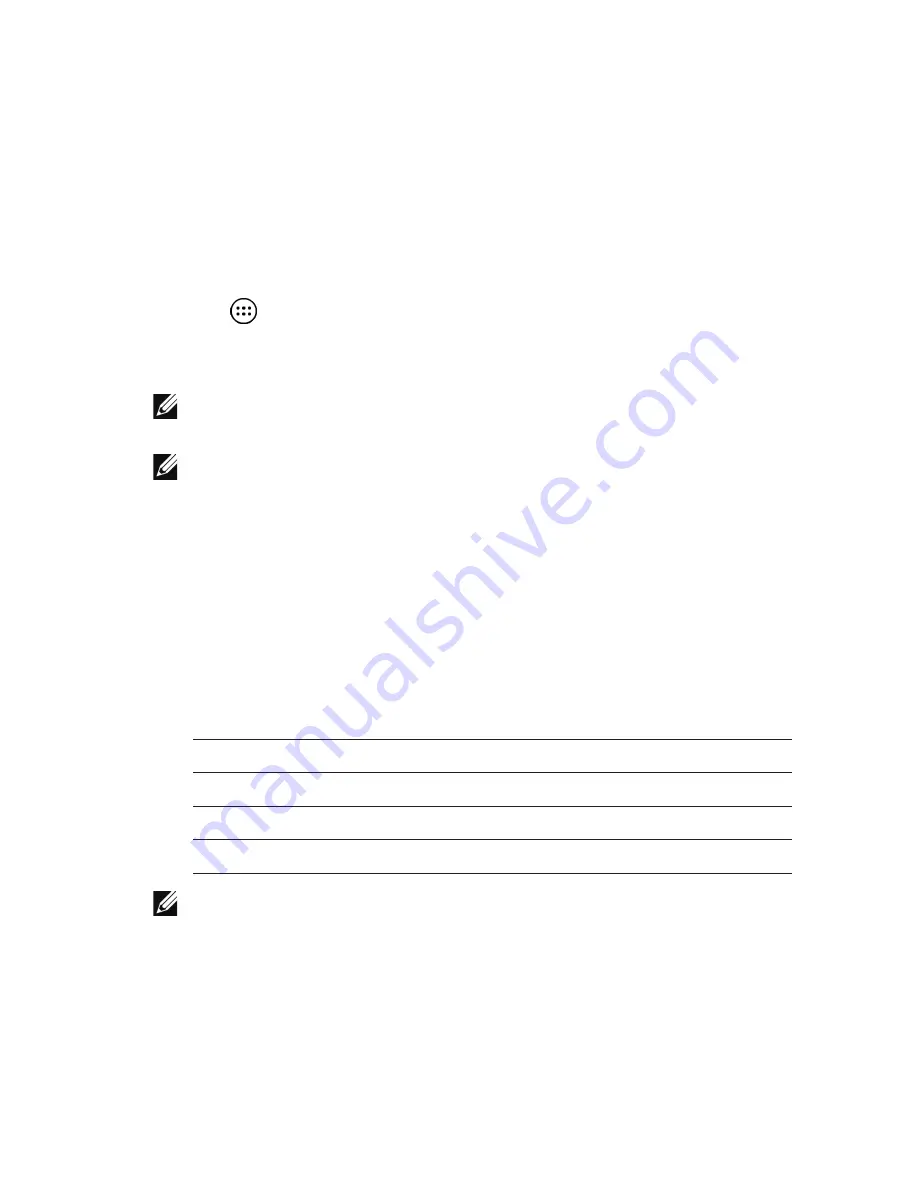
Setting up your tablet
|
17
Locking your tablet
Press the power button to turn off the screen and lock your tablet.
Your tablet provides several screen locks including Swipe, Pattern,
PIN, and Password to protect your tablet against unauthorized access.
To configure the screen lock:
1
Tap
→
Settings
→
Security
→
Screen lock
.
2
Select the screen lock you want to use for your tablet and follow
the instructions on the screen.
NOTE:
It is strongly recommended that you choose at least one
of the screen locks to protect your tablet.
NOTE:
The default screen lock is set to Swipe.
Unlocking your tablet
To unlock your tablet:
1
Press the power button to wake up the screen.
2
Unlock the screen using one of the following methods,
depending on the type of lock you have configured:
Swipe
Swipe the lock screen up.
Pattern
Draw the correct pattern.
PIN
Enter the correct PIN.
Password
Enter the correct password.
NOTE:
If a screen lock is not enabled, the Home screen is
displayed after your press the power button.






























