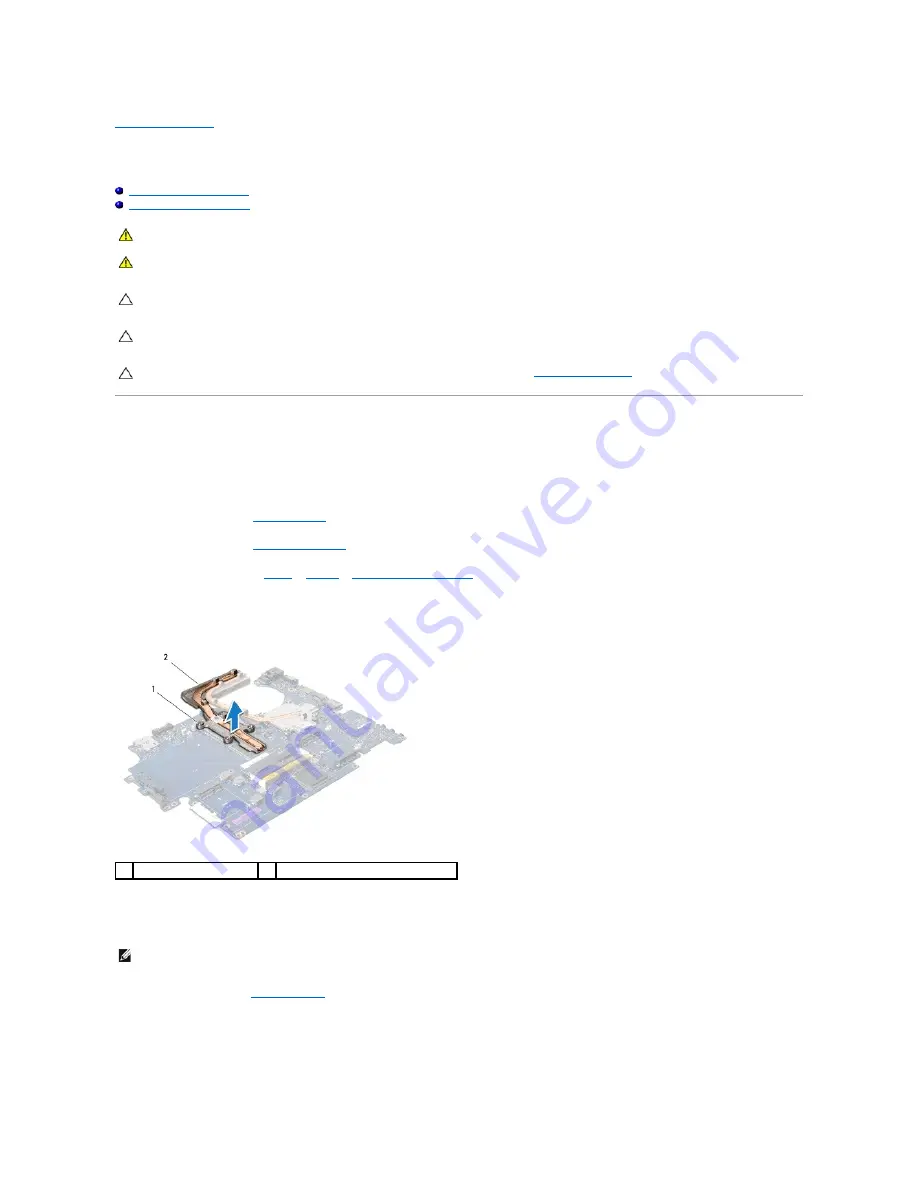
Back to Contents Page
Processor Heat Sink
Dell Studio™ 1745/1747 Service Manual
Central Processor Heat Sink
Graphic Processor Heat Sink
Central Processor Heat Sink
Removing the Central Processor Heat Sink
1.
Follow the instructions in
Before You Begin
.
2.
Remove the battery (see
Removing the Battery
).
3.
Follow the instructions from
step 2
to
step 20
in
Removing the System Board
.
4.
In sequential order (indicated on the processor heat sink), loosen the four captive screws that secure the processor heat sink to the system board.
5.
Lift the central processor heat sink off the system board.
Replacing the Central Processor Heat Sink
1.
Follow the procedures in
Before You Begin
.
2.
Place the central processor heat sink on the system board.
3.
Align the four captive screws on the central processor heat sink with the screw holes on the system board and tighten the screws in sequential order
(indicated on the processor heat sink).
WARNING:
Before working inside your computer, read the safety information that shipped with your computer. For additional safety best
practices information, see the Regulatory Compliance Homepage at www.dell.com/regulatory_compliance.
WARNING:
If you remove the processor heat sink from the computer when the heat sink is hot, do not touch the metal housing of the processor
heat sink.
CAUTION:
Only a certified service technician should perform repairs on your computer. Damage due to servicing that is not authorized by Dell™
is not covered by your warranty.
CAUTION:
To avoid electrostatic discharge, ground yourself by using a wrist grounding strap or by periodically touching an unpainted metal
surface (such as a connector on your computer).
CAUTION:
To help prevent damage to the system board, remove the main battery (see
Removing the Battery
) before working inside the
computer.
1
captive screws (4)
2
central processor heat sink
NOTE:
This procedure assumes that you have already removed the central processor heat sink and are ready to replace it.
Содержание Studio 1745
Страница 5: ...Back to Contents Page ...
Страница 9: ...Back to Contents Page ...
Страница 47: ...15 Reinstall any removed cards in the ExpressCard slot or the 8 in 1 media card reader Back to Contents Page ...
Страница 59: ......
















































