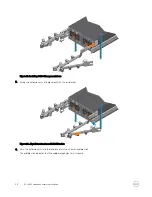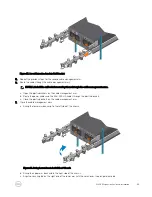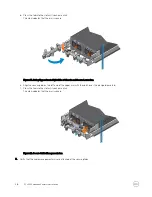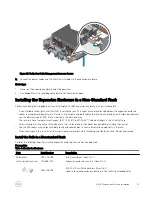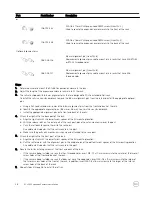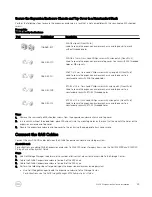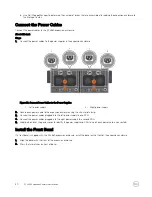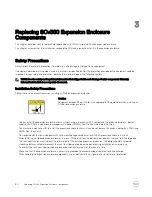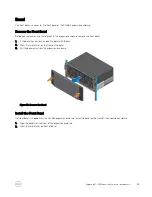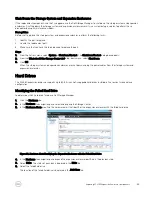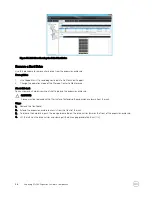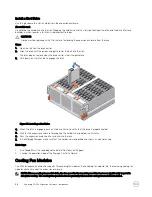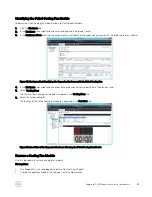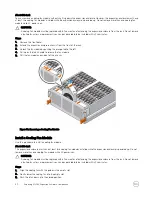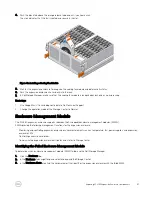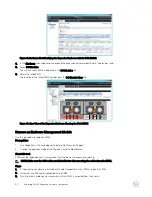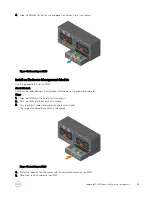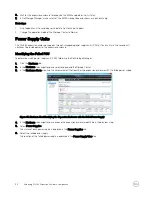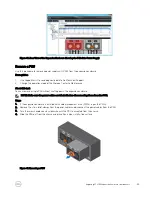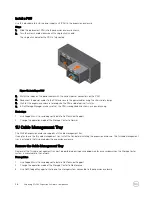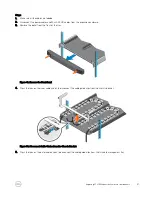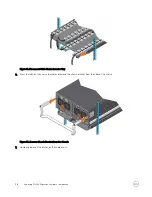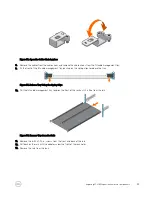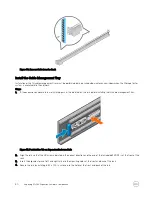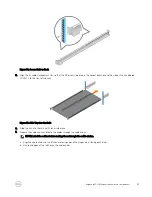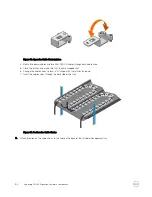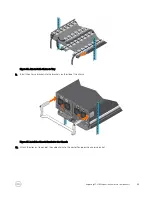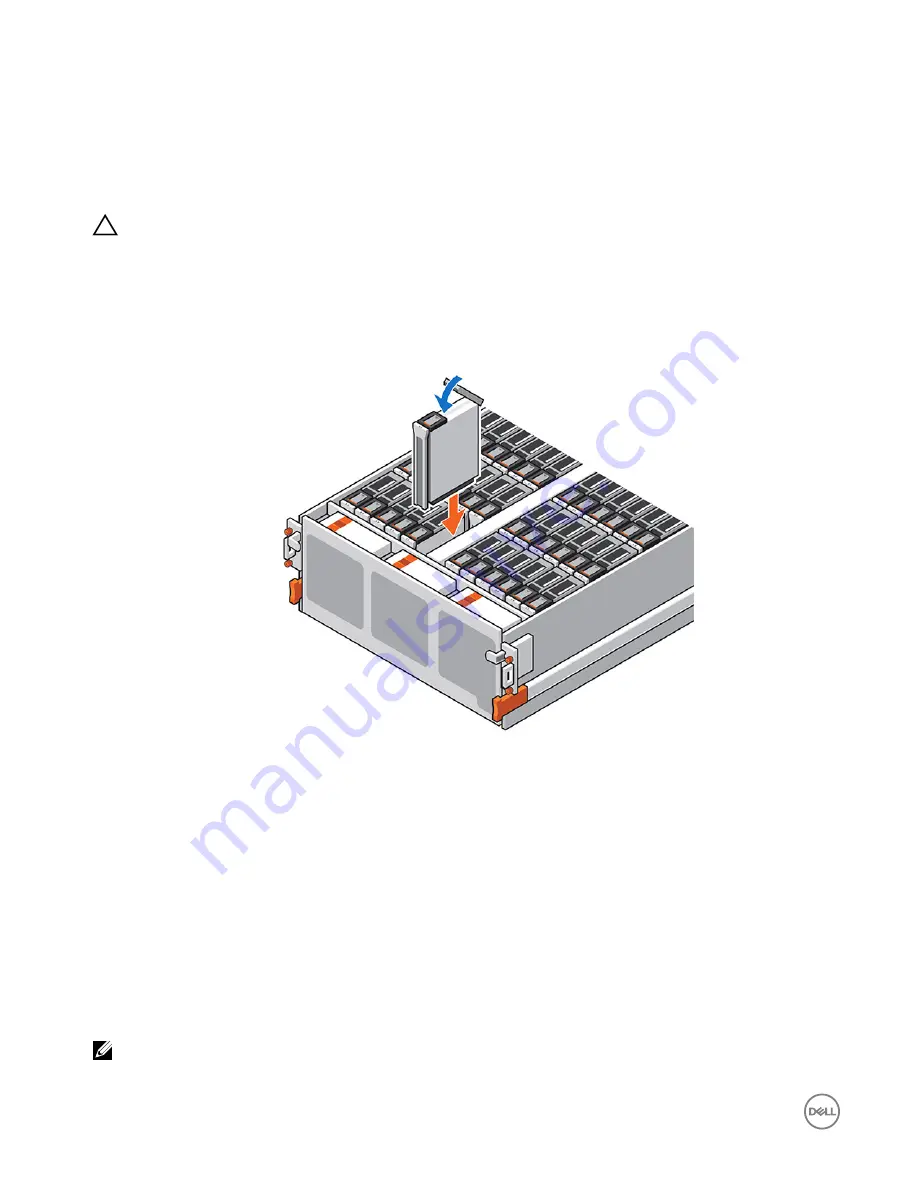
Install a Hard Drive
Use this procedure to install a hard drive in the expansion enclosure.
About this task
Do not drop the hard drive into the slot. Dropping the hard drive into the slot might damage the drive and the drive interface
backplane, which requires a full chassis replacement to repair.
CAUTION:
A drive must be replaced within 10 minutes of extending the expansion enclosure from the rack.
Steps
1.
Open the latch on the drive carrier.
2.
Align the drive with the guides and gently lower the disk into the slot.
The latch begins to close when the drive carrier meets the backplane.
3.
Push down on the latch tab to engage the latch.
Figure 36. Installing a Hard Drive
4.
When the latch is engaged, push on the drive carrier to verify that the drive is properly seated.
5.
Wait for the expansion enclosure to recognize the hard drive and determine its status.
6.
Push the expansion enclosure chassis back into the rack.
7.
In Dell Storage Manager, make sure that the hard drive is recognized and shown as up and running.
Next steps
1.
Use SupportAssist to send diagnostic data to Dell Technical Support.
2.
Change the operation mode of the Storage Center to Normal.
Cooling Fan Modules
The SCv360 expansion enclosure supports three cooling fan modules. If one cooling fan module fails, the remaining cooling fan
modules continue to cool the expansion enclosure.
NOTE: When a cooling fan module fails, the fan speed in the remaining modules increases significantly to provide
adequate cooling. The cooling fan speed decreases gradually when a new cooling fan module is installed.
38
Replacing SCv360 Expansion Enclosure Components