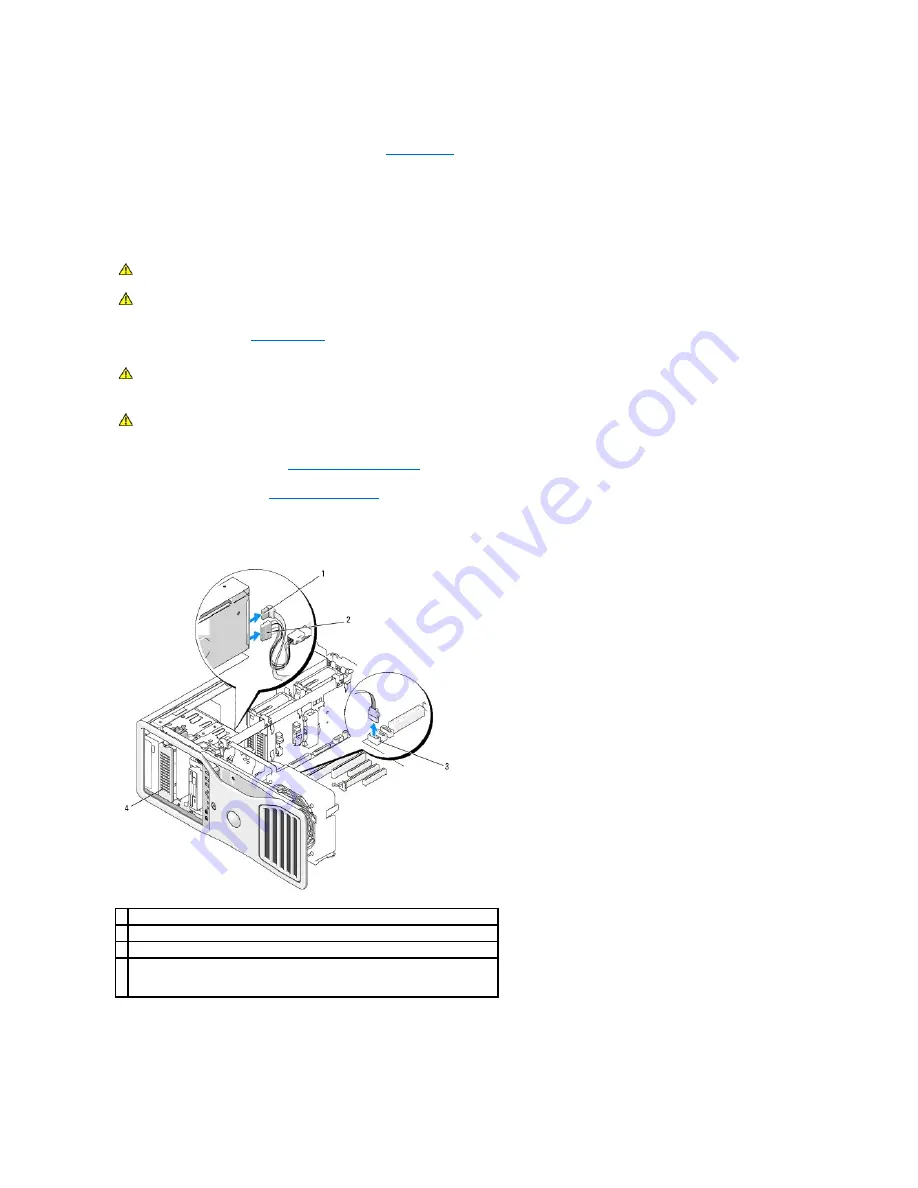
See the documentation for your operating system for instructions.
19.
Test the hard drive by running the Dell Diagnostics. See
Dell Diagnostics
.
20.
If the drive you just installed is the primary drive, install your operating system on the hard drive.
Removing a Fifth SATA Hard Drive (Optional)
1.
Follow the procedures in
Before You Begin
.
2.
Remove the computer cover (see
Removing the Computer Cover
).
3.
Remove the drive panel (see
Removing the Drive Panel
).
4.
Disconnect the power cable from the back of the hard drive.
5.
Disconnect the data cable from the back of the hard drive and from the connector on the system board.
6.
Slide the sliding-plate lever to release the shoulder screw and slide the hard-drive carrier out of the 5.25- inch drive bay.
CAUTION:
Before you begin any of the procedures in this section, follow the safety instructions located in the
Product Information Guide
.
CAUTION:
To guard against electrical shock, always unplug your computer from the electrical outlet before removing the cover.
CAUTION:
Your computer is heavy (it has an approximate minimum weight of 55 lbs) and can be difficult to maneuver. Seek assistance before
attempting to lift, move, or tilt it; this computer requires a two-man lift. Always lift correctly to avoid injury; avoid bending over while lifting. See
your
Product Information Guide
for other important safety information.
CAUTION:
The computer stand should be installed at all times to ensure maximum system stability. Failure to install the stand could result in the
computer tipping over, potentially resulting in bodily injury or damage to the computer.
1 power cable
2 power cable
3 system board connector
4
optional SATA hard drive
The optional fifth SATA hard drive can be installed in any of the 5.25-inch drive bays.
Содержание Precision Workstation 690
Страница 161: ...Back to Contents Page ...
















































